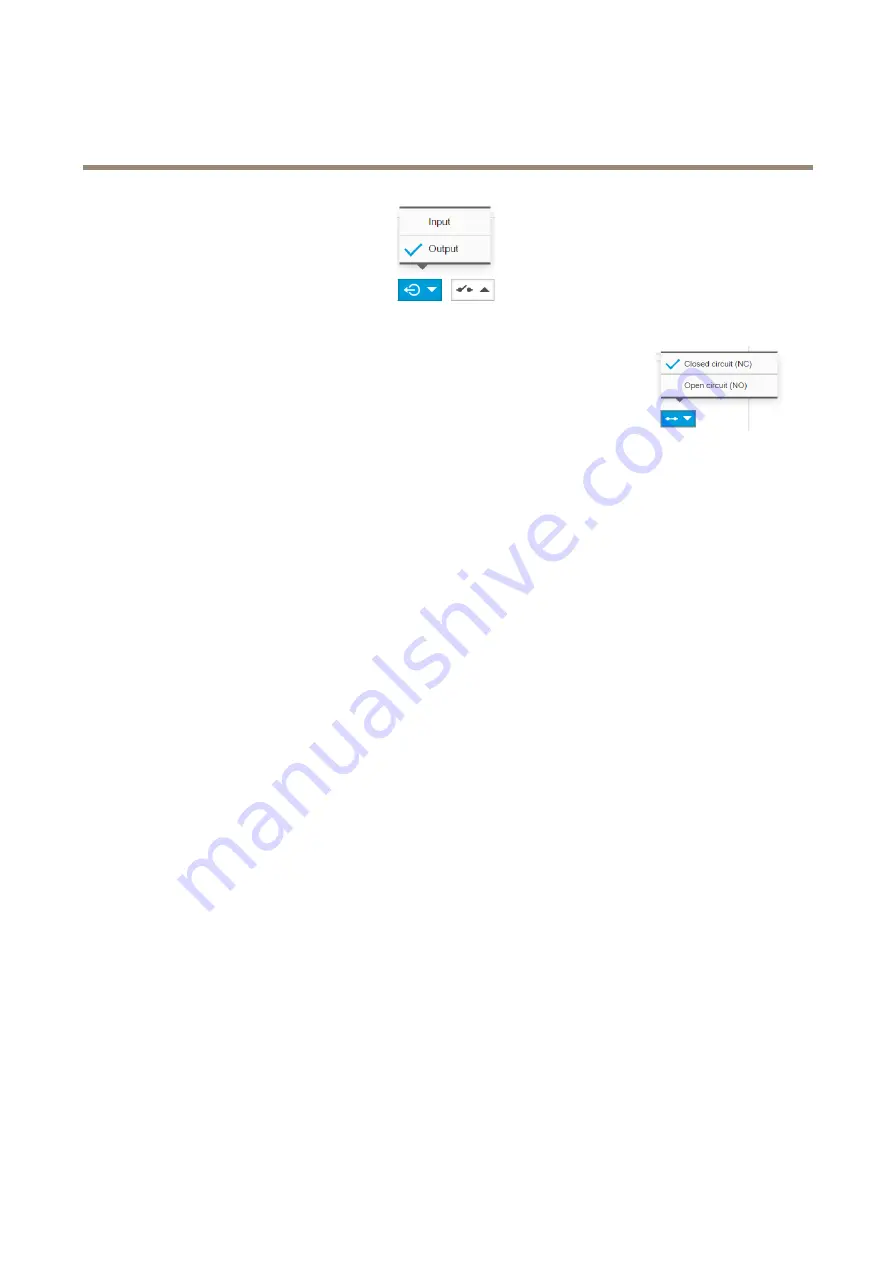
AXIS P5655-E PTZ Network Camera
Additional settings
2. Select
Output
in the
Port 2
drop-down list.
3. Give the output module a descriptive name, for example “Gate switch”.
4. To open the gate whenever an event is triggered, select
Closed circuit
in the drop-down list.
Create the preset position
1. Go to
Settings > PTZ > Preset positions
.
2. Create the preset position that covers the entrance of the gate and name it, for example, “Gate entrance”.
Create rules
For the camera to open the gate when the PIR detector senses someone nearby, you need to create a rule in the camera:
1. Go to
Settings > System > Events
and add a rule.
2. Type a name for the rule, for example “Open gate”.
3. In the list of conditions, select
PIR detector
.
4. In the list of actions, select
Toggle I/O once
.
5. In the list of ports, select
Gate switch
.
6. Set state to
Active
.
7. Set the duration.
8. Click
Save
.
9. Create another rule with the name “Direct the camera to the gate".
10. Select the same input signal as before, but as action select the previously created “Gate entrance” preset position.
11. Click
Save
.
Record video when the camera detects loud noises
This example explains how to set up the camera to start recording to the SD card five seconds before it detects loud noise and to
stop one minute after.
Turn on audio:
1. Set up the stream profile to include audio, see
Add audio to your recording on page 13
.
Turn on audio detection:
1. Go to
Settings > System > Detectors > Audio detection
.
2. Adjust the alarm level according to your needs.
11


























