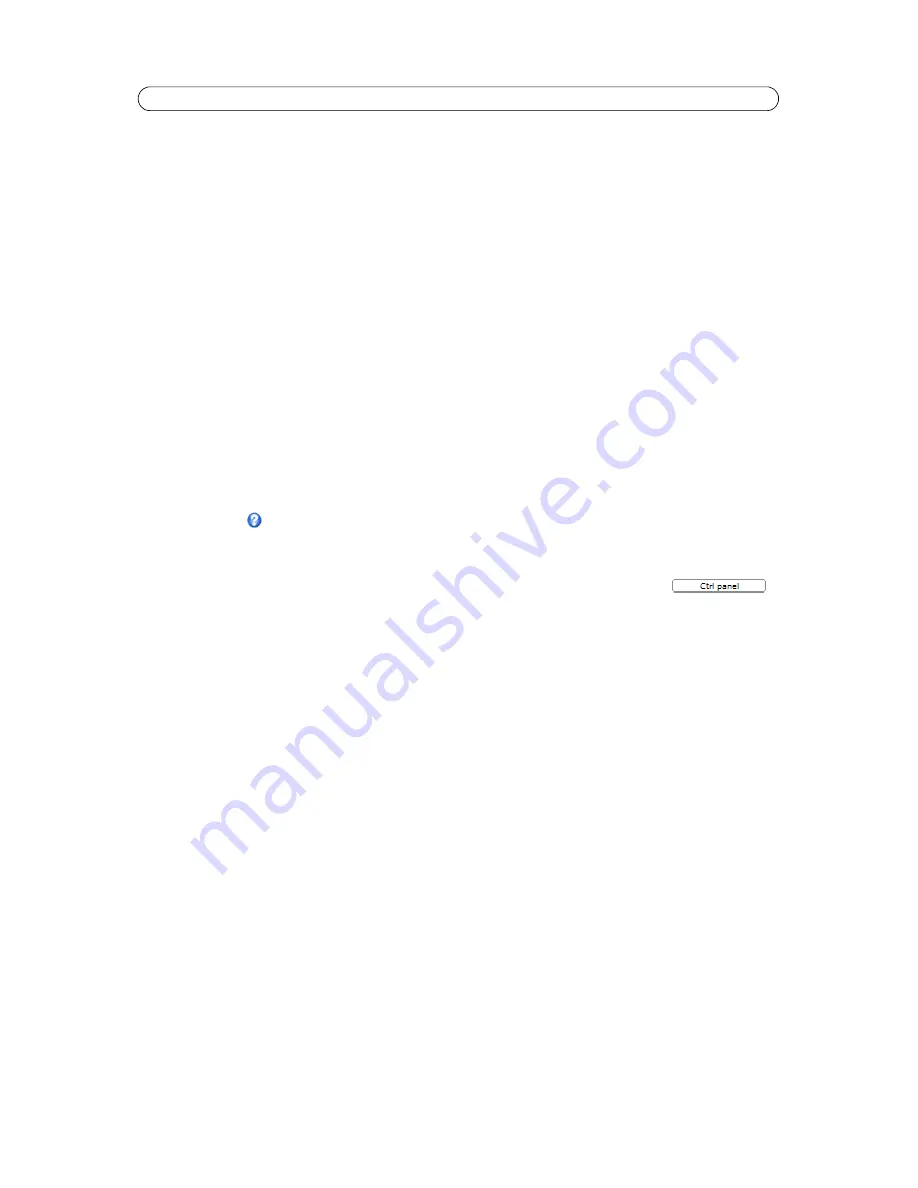
21
AXIS P5532-E/P5534-E - PTZ (Pan Tilt Zoom)
Advanced
Limits
Define the pan, tilt, zoom and focus limits for the network camera. Movements to the left and right, up and down, can be
restricted to narrow the area under surveillance. The near focus limit can be set to avoid focusing on objects too close to the
camera.
Once a limit has been saved, this position cannot be exceeded by the network camera unless the values have been reset and
saved to a greater value first (reset the default values of the mechanical restrictions).
Move speed
sets the speed of the camera's Pan/Tilt movements. The default setting is maximum speed.
Enable proportional speed -
– When using a joystick (or emulating one with the mouse), this setting can be used to reduce
the maximum pan/tilt movement speed, i.e. the speed the camera moves at when the joystick is pushed all the way out in any
pan/tilt direction. This is useful when the camera is zoomed in on an object and a pan/tilt movement is performed.
Enable Auto-flip -
– The network camera will simulate continuous pan movement in the same direction, i.e. the camera will
pan the full 360 degrees, even though there is a mechanical stop at ±180 degrees.
Enable movement prediction -
The network camera will attempt to predict the new position in the pan movement, after
compensating for the slight delay while the camera changes direction after an auto-flip. This is useful for tracking moving
objects or persons when using the joystick or emulated joystick mode.
See the online help
for more information.
Controls
Panel Shortcut Command Buttons
can be configured to provide direct access to commands issued via
the VAPIX® Application Programming Interface. The buttons will be displayed in the PTZ control panel,
which is available on the Live View page by clicking the
Ctrl panel
button.
Enable/Disable controls -
– Uncheck the boxes to disable the pan, tilt, zoom, focus and iris controls.
Note:
Disabling PTZ controls will affect preset positions. For example, if the tilt control is disabled, the camera cannot move
to preset positions that require a tilt movement.
Control Queue
The administrator can set up a queue for the PTZ controllers. Once set up, the
PTZ Control Queue
buttons appear on the Live
View page offering one viewer exclusive control for a limited amount of time. Other users will be placed in queue.






























