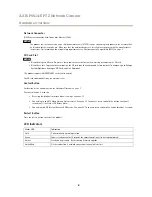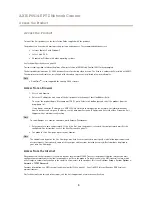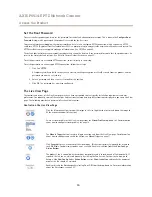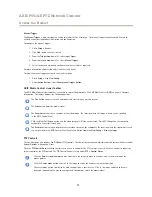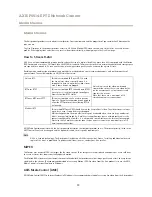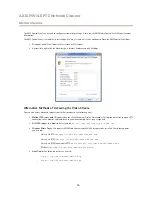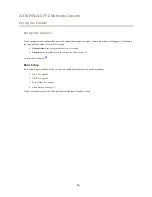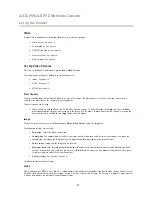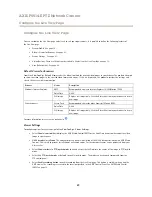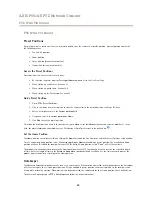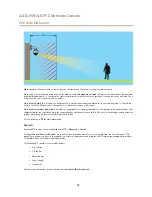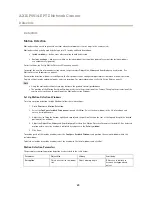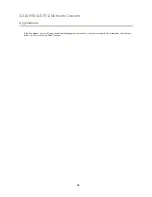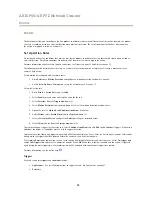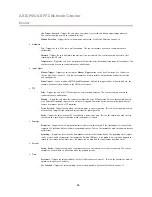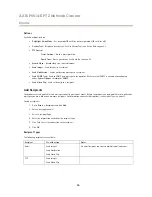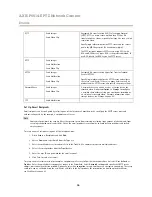AXIS P5514-E PTZ Network Camera
Set Up the Product
Use Overlay Text in an Action Rule
Action rules, see
page 33
, can display an overlay text when the rule is triggered. The text can be used to provide information for
forensic video analysis, notify surveillance operators or validate triggers and actions during product installation and configuration.
To display overlay text when an action rule is triggered, the modifier
#D
should be used as described below. When the rule is
triggered,
#D
will be replaced by the text specified in the action rule.
Start by enabling overlay text in the video stream:
1. Go to
Video > Video Stream
and select the
Image
tab.
2. Under
Overlay Settings
, select
Include text
.
3. Enter the modifier
#D
and, optionally, additional text which will be displayed also when the action rule is not active.
Create the action rule:
1. Go to
Events > Action Rules
2. Click
Add
to create a new rule.
3. Select a
Trigger
and, optionally, a
Schedule
and
Additional conditions
. See the online help for details.
4. From the
Actions
list, select
Overlay Text
5. Enter the text to display in the
Text
field. This is the text that
#D
will be replaced by.
6. Specify the
Duration
. The text can be displayed while the rule is active or for a fixed number of seconds.
Example
To display the text “Motion detected” when motion is detected, enter
#D
in the
Include text
field and enter “Motion detected” in
the
Text
field when setting up the action rule.
22