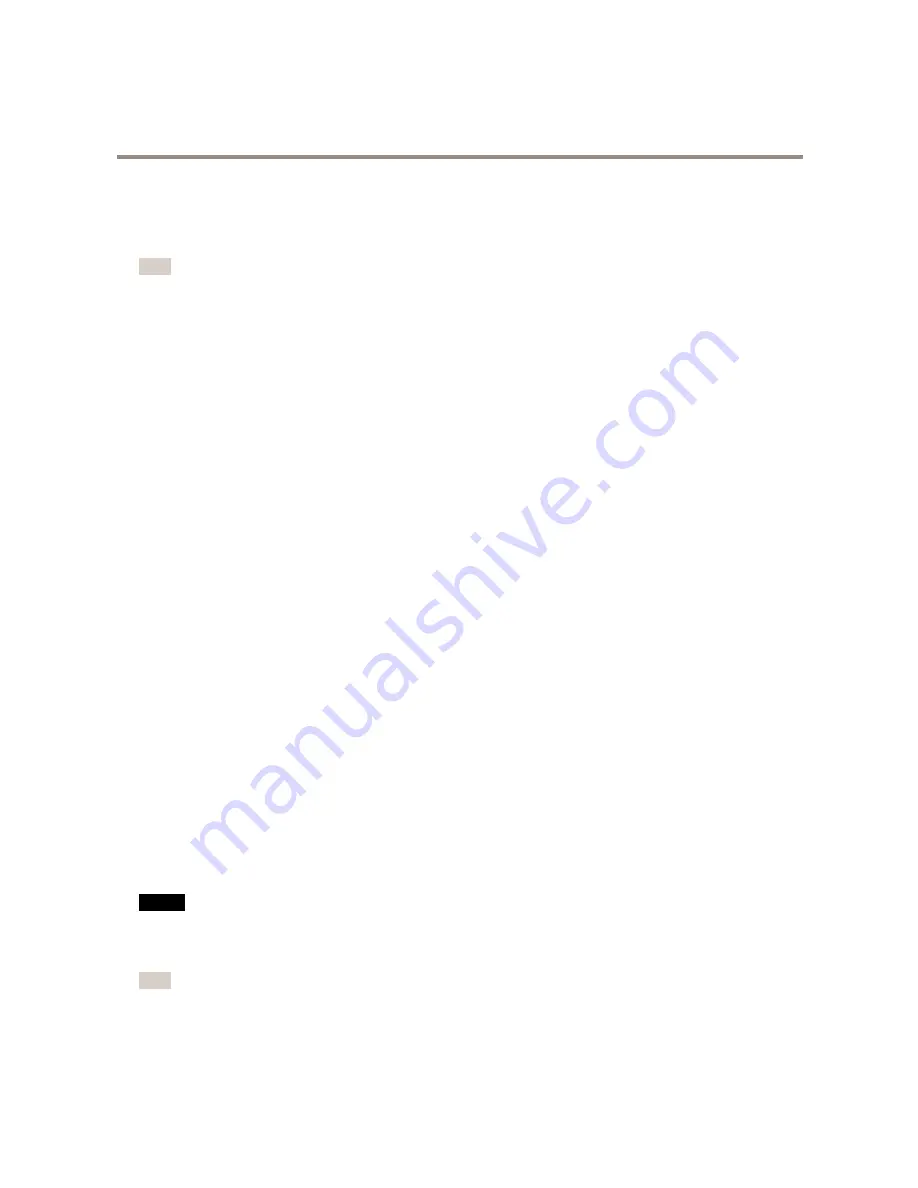
AXIS P14 Network Camera Series
Setup
2. Select what
Trigger
must be met to trigger the action. If you specify more than one trigger for the action rule, all
of them must be met to trigger the action.
3. Select which
Action
the camera should perform when the conditions are met.
Note
If you make changes to an active action rule, the action rule needs to be restarted for the changes to take effect.
How to record video when the camera detects motion
This example explains how to set up the camera to start recording to the SD card five seconds before it detects motion and to
stop one minute after.
Make sure the AXIS Video Motion Detection application is running:
1. Go to
Settings > Apps
>
AXIS Video Motion Detection
.
2. Start the application if it is not already running.
3. Make sure you have set up the application according to your needs.
Create an action rule:
4. Go to
Settings > System > Events
and add an action rule.
5. Type a name for the action rule.
6. From the list of triggers, select
Applications
and then select
AXIS Video Motion Detection (VMD)
.
7. From the list of actions, select
Record video
.
8. Select an existing stream profile or create a new one.
9. Set the pre-trigger time to 5 seconds.
10. Set the post-trigger time to 60 seconds.
11. Select
SD card
from the list of storage options.
12. Click
Ok
.
How to record video when a PIR detector senses motion
This example explains how to connect an Axis PIR detector to the camera, and set up the camera to start recording when the
detector senses motion.
Required hardware
•
3–wire cable (ground, power, I/O)
•
Axis PIR detector
NO
NO
NOTICE
TICE
TICE
Disconnect the camera from power before connecting the wires. Reconnect to power after all connections are done.
Connect the wires to the camera’s I/O connector
Note
For information on the I/O connector, see
Connectors on page 20
1. Connect the ground wire to pin 1 (GND/-).
2. Connect the power wire to pin 2 (12V DC output).
14






















