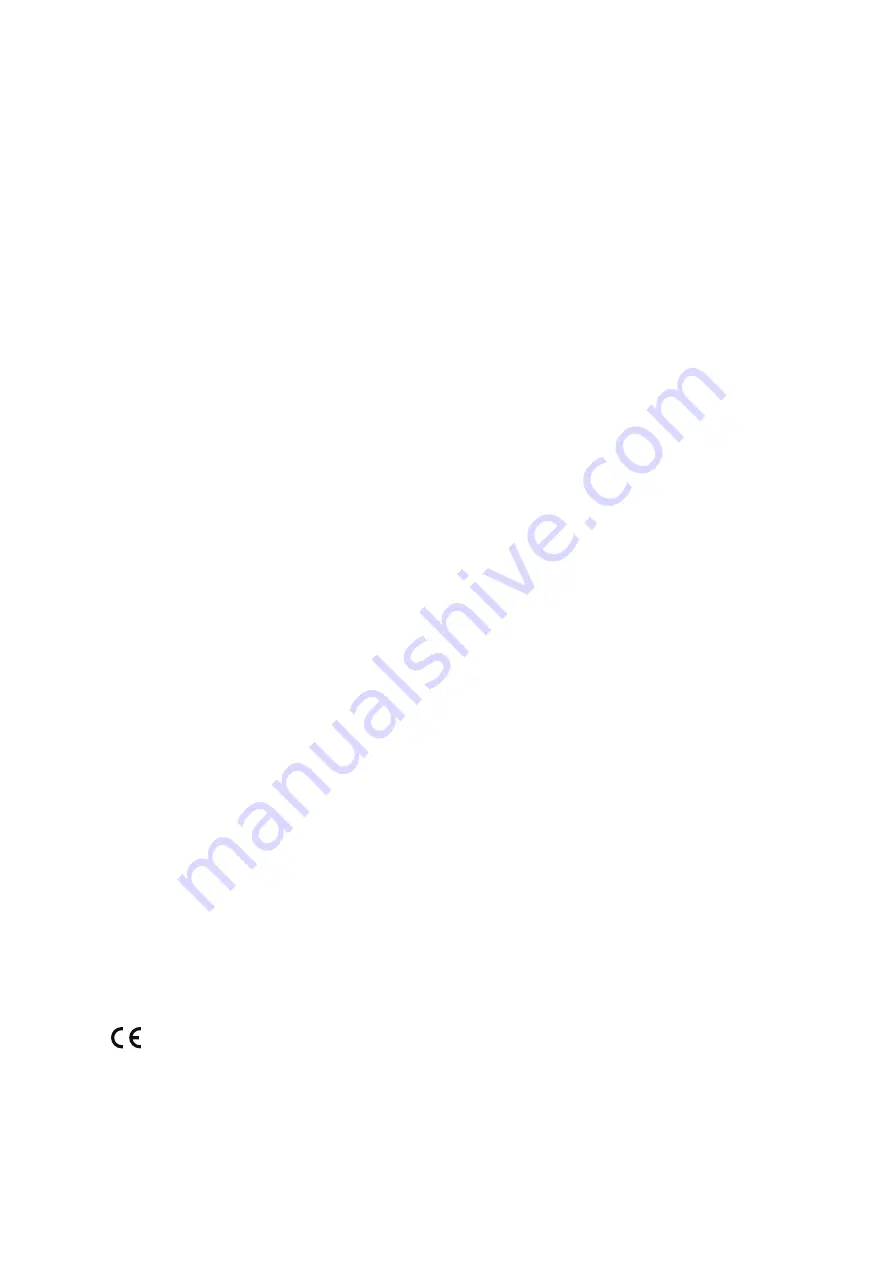
About this Document
This manual is intended for administrators and users of AXIS P1427-LE
Network Camera, and is applicable to firmware 5.80 and later. It
includes instructions for using and managing the product on your
network. Previous experience of networking will be of use when using
this product. Some knowledge of UNIX or Linux-based systems may
also be useful when developing shell scripts and applications. Later
versions of this document will be posted at
www.axis.com
. See also the
product’s online help, available through the web-based interface.
Legal Considerations
Video surveillance can be regulated by laws that vary from country to
country. Check the laws in your local region before using this product
for surveillance purposes.
This product includes one (1) H.264 decoder license. To purchase
further licenses, contact your reseller.
Liability
Every care has been taken in the preparation of this document. Please
inform your local Axis office of any inaccuracies or omissions. Axis
Communications AB cannot be held responsible for any technical or
typographical errors and reserves the right to make changes to the
product and manuals without prior notice. Axis Communications AB
makes no warranty of any kind with regard to the material contained
within this document, including, but not limited to, the implied
warranties of merchantability and fitness for a particular purpose. Axis
Communications AB shall not be liable nor responsible for incidental or
consequential damages in connection with the furnishing, performance
or use of this material. This product is only to be used for its intended
purpose.
Intellectual Property Rights
Axis AB has intellectual property rights relating to technology embodied
in the product described in this document. In particular, and without
limitation, these intellectual property rights may include one or more
of the patents listed at
www.axis.com/patent.htm
and one or more
additional patents or pending patent applications in the US and other
countries.
This product contains licensed third-party software. See the menu item
“About” in the product’s user interface for more information.
This product contains source code copyright Apple Computer,
Inc., under the terms of Apple Public Source License 2.0 (see
www.opensource.apple.com/apsl
). The source code is available from
https://developer.apple.com/bonjour/
Equipment Modifications
This equipment must be installed and used in strict accordance with the
instructions given in the user documentation. This equipment contains
no user-serviceable components. Unauthorized equipment changes or
modifications will invalidate all applicable regulatory certifications
and approvals.
Trademark Acknowledgments
AXIS COMMUNICATIONS, AXIS, ETRAX, ARTPEC and VAPIX are
registered trademarks or trademark applications of Axis AB in various
jurisdictions. All other company names and products are trademarks or
registered trademarks of their respective companies.
Apple, Boa, Apache, Bonjour, Ethernet, Internet Explorer, Linux,
Microsoft, Mozilla, Real, SMPTE, QuickTime, UNIX, Windows, Windows
Vista and WWW are registered trademarks of the respective holders.
Java and all Java-based trademarks and logos are trademarks or
registered trademarks of Oracle and/or its affiliates. UPnP
TM
is a
certification mark of the UPnP
TM
Implementers Corporation.
Regulatory Information
Europe
This product complies with the applicable CE marking directives
and harmonized standards:
•
Electromagnetic Compatibility (EMC) Directive 2004/108/EC. See
Electromagnetic Compatibility (EMC) on page 2
.
•
Low Voltage (LVD) Directive 2006/95/EC. See
.
•
Restrictions of Hazardous Substances (RoHS) Directive 2011/65/EU.
See
Disposal and Recycling on page 3
.
A copy of the original declaration of conformity may be obtained from
Axis Communications AB. See
Electromagnetic Compatibility (EMC)
This equipment has been designed and tested to fulfill applicable
standards for:
•
Radio frequency emission when installed according to the
instructions and used in its intended environment.
•
Immunity to electrical and electromagnetic phenomena when
installed according to the instructions and used in its intended
environment.
USA
This equipment has been tested using an unshielded network cable
(UTP) and found to comply with the limits for a Class A digital device,
pursuant to part 15 of the FCC rules. This equipment has also been
tested using a shielded network cable (STP) and found to comply with
the limits for a Class A digital device, pursuant to part 15 of the FCC
rules. These limits are designed to provide reasonable protection against
harmful interference when the equipment is operated in a commercial
environment. This equipment generates, uses, and can radiate radio
frequency energy and, if not installed and used in accordance with
the instruction manual, may cause harmful interference to radio
communications. Operation of this equipment in a residential area
is likely to cause harmful interference in which case the user will be
required to correct the interference at his own expense.
Canada
This digital apparatus complies with CAN ICES-3 (Class A). The product
shall be connected using a shielded network cable (STP) that is
properly grounded. Cet appareil numérique est conforme à la norme
NMB ICES-3 (classe A). Le produit doit être connecté à l'aide d'un câble
réseau blindé (STP) qui est correctement mis à la terre.
Europe
This digital equipment fulfills the requirements for RF emission
according to the Class A limit of EN 55022. The product shall be
connected using a shielded network cable (STP) that is properly
grounded. Notice! This is a Class A product. In a domestic environment
this product may cause RF interference, in which case the user may be
required to take adequate measures.
This product fulfills the requirements for immunity according
to EN 61000-6-1 residential, commercial and light-industrial
environments.
This product fulfills the requirements for immunity according to
EN 61000-6-2 industrial environments.
This product fulfills the requirements for immunity according to
EN 55024 office and commercial environments.
Australia/New Zealand
This digital equipment fulfills the requirements for RF emission
according to the Class A limit of AS/NZS CISPR 22. The product shall
be connected using a shielded network cable (STP) that is properly
grounded. Notice! This is a Class A product. In a domestic environment
this product may cause RF interference, in which case the user may be
required to take adequate measures.
Japan
この装置は、クラスA 情報技術装置です。この装置を家庭環
境で使⽤すると電波妨害 を引き起こすことがあります。この
場合には使⽤者が適切な対策を講ずるよう要求され ることが
あります。 本製品は、シールドネットワークケーブル(STP)を
使⽤して接続してください。また適切に接地してください。
Korea
이 기기는 가정용(B급) 전자파적합기기로서 주로 가정에
서 사용하는 것을 목적으로 하며, 모든 지역에서 사용할 수
있습니다. 적절히 접지된 STP (shielded twisted pair) 케이
블을 사용하여 제품을 연결 하십시오.
Safety
This product complies with IEC/EN/UL 60950-1 and
IEC/EN/UL 60950-22, Safety of Information Technology
Equipment. The product shall be grounded either through a shielded
network cable (STP) or other appropriate method.
Battery
Low battery power affects the operation of the RTC, causing it to reset
at every power-up. When the battery needs replacing, a log message
will appear in the product’s server report. For more information about
the server report, see the product´s setup pages or contact Axis support.
Содержание P1427-LE
Страница 1: ...AXIS P1427 LE Network Camera User Manual...



































