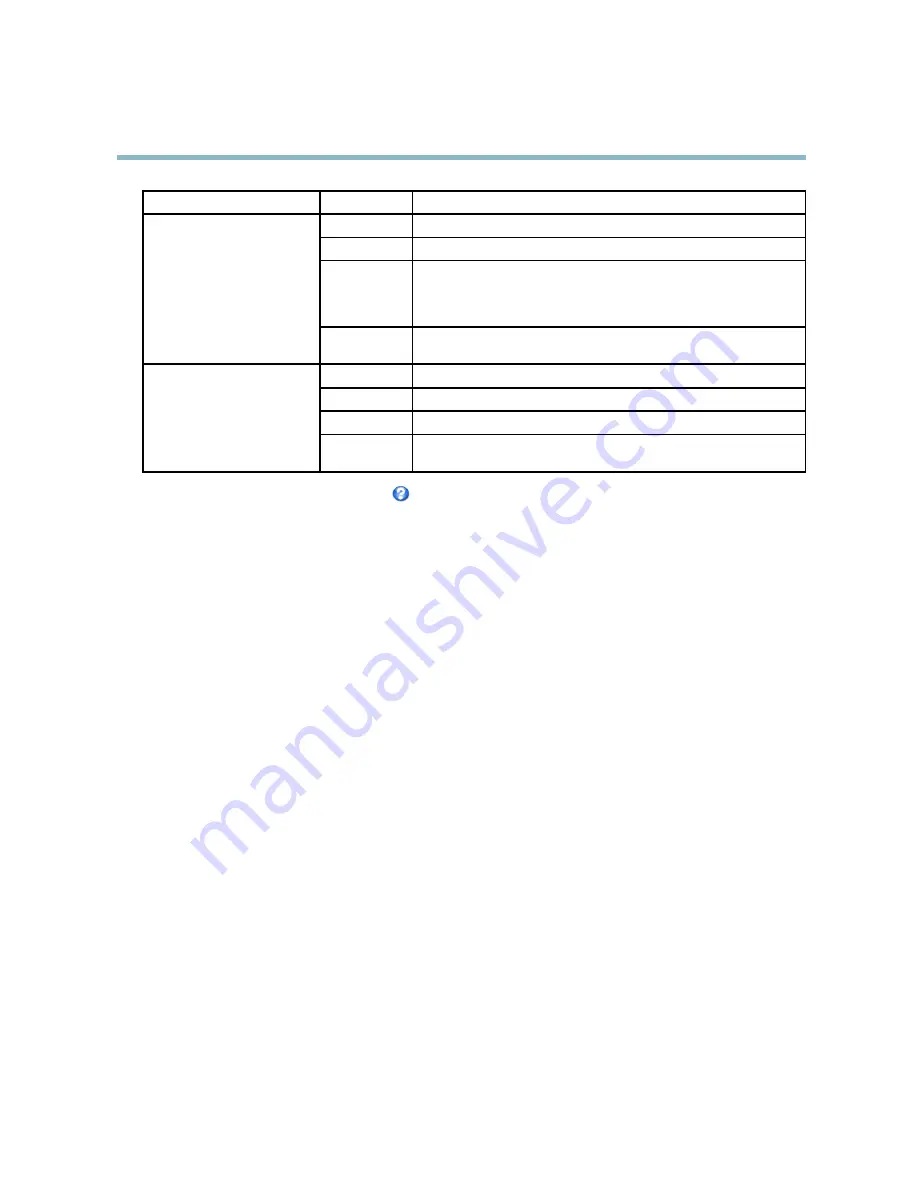
AXIS P1344 Network Camera
Live View Con
fi
g
Browser
Viewer
Description
AMC
Recommended viewer in Internet Explorer (H.264/Motion JPEG)
QuickTime
H.264
Java applet
A slower imaging alternative to AMC (Motion JPEG). Requires one of the
following installed on the client:
• JVM (J2SE) 1.4.2 or higher
• JRE (J2SE) 5.0 or higher
Windows Internet Explorer
Still image
Displays still images only. Click the Refresh button in your browser to view a
new image
Server Push
Recommended viewer for other browsers (Motion JPEG).
QuickTime
H.264
Java applet
A slower imaging alternative to Server Push (Motion JPEG only).
Other browsers
Still image
Displays still images only. Click the Refresh button in your browser to view a
new image
For more information, please see the online help
.
Viewer Settings
Options for the viewer are con
fi
gured under
Live View Con
fi
g
>
Viewer Settings
.
• The
Show viewer toolbar
option will display the AXIS Media Control (AMC) or the QuickTime viewer toolbar under the
video image in your browser.
• H.264 decoder installation. The administrator can disable installation of the H.264 decoder included with AXIS Media
Control. This is used to prevent installation of unlicensed copies. Further decoder licenses can be purchased from your
Axis reseller.
• Select
Show crosshair in PTZ joystick mode
to enable a cross that will indicate the center of the image in PTZ joystick mode.
• Select
Use PTZ joystick mode as default
to enable joystick mode. The mode can be changed temporarily from the PTZ
control panel.
• You can enable recording from the Live View page. The recordings are saved to the location speci
fi
ed in the AMC Control
Panel. See
AXIS Media Control (AMC), on page 14
.
User De
fi
ned Links
To display user-de
fi
ned links in the Live View page, select the
Show custom link
option, give the link a name and then enter the URL
to link to. When de
fi
ning a web link do not remove the 'http://' from the URL address. Custom links can be used to run scripts or
activate external devices connected to the product, or they can link to a web page. Custom links de
fi
ned as cgi links will run the
script in the background, in a hidden frame. De
fi
ning the link as a web link will open the link in a new window.
Output Buttons
An output on the Axis product can be controlled directly from the Live View page, by enabling the display of output buttons. To
display the output buttons in the Live View page, select the type of control to use for the port from the drop-down list under
Live View Con
fi
g
>
Output Buttons
:
•
Pulse
activates the output for a de
fi
ned period of time. The pulse time can be set as short as 1/100 second, and as
long as 60 seconds
•
Active/Inactive
displays two buttons (on/off). The output ports must
fi
rst be con
fi
gured under
System Options
>
Ports &
Devices
>
I/O Ports
. See
I/O Ports, on page 45
.
26
















































