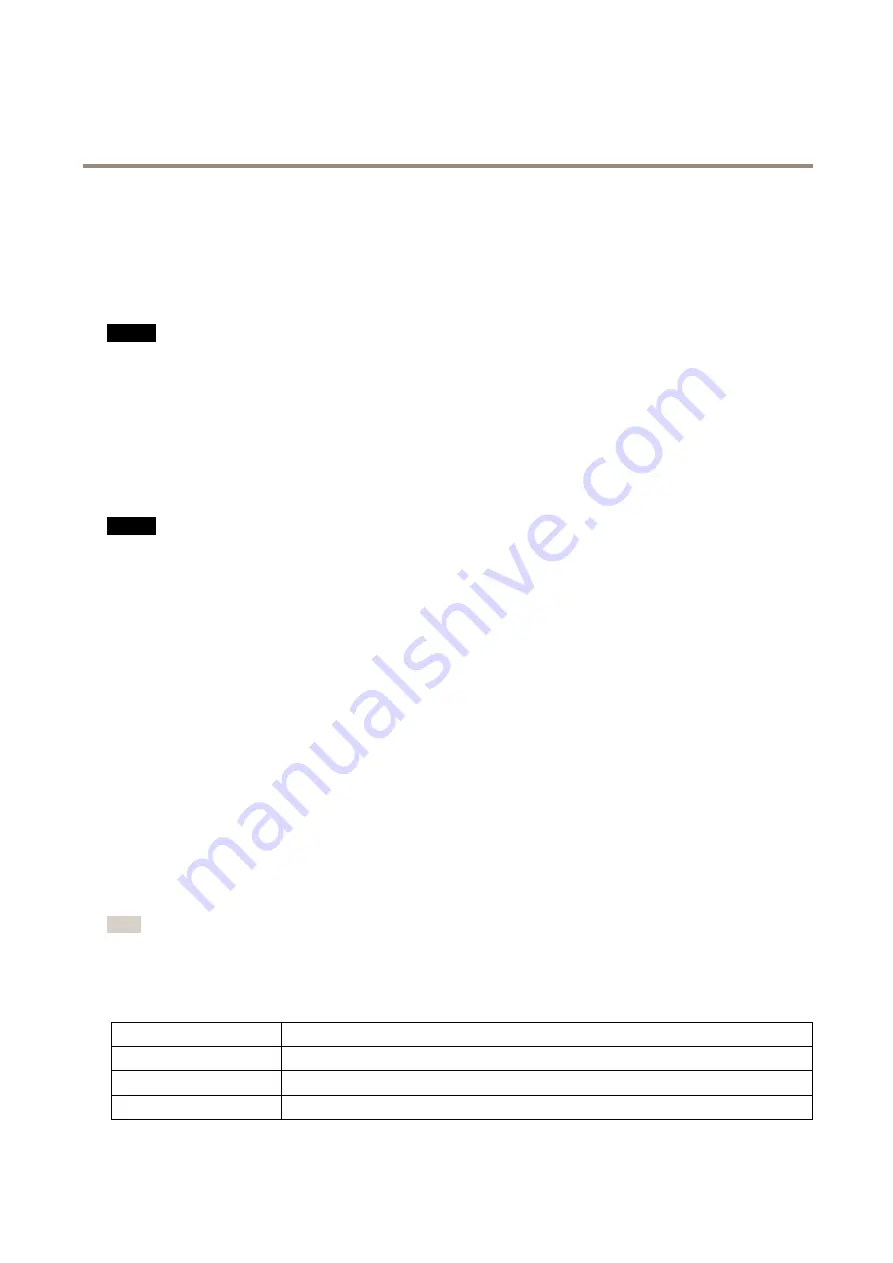
AXIS P1264 Network Camera
Hardware Overview
Connectors and Buttons
For technical specifications, see
Network Connector
RJ45 Ethernet connector with Power over Ethernet (PoE).
NO
NO
NOTICE
TICE
TICE
The product shall be connected using a shielded network cable (STP). All cables connecting the product to the network shall
be intended for their specific use. Make sure that the network devices are installed in accordance with the manufacturer’s
instructions. For information about regulatory requirements, see
Electromagnetic Compatibility (EMC) on page 2
.
RJ12 Connector
The RJ12 connector is used for connecting the sensor unit to the main unit. For information on how to shorten the sensor unit
cable see
Shorten Sensor Unit Cable on page 9
.
SD card slot
NO
NO
NOTICE
TICE
TICE
• Risk of damage to SD card. Do not use sharp tools, metal objects or excessive force when inserting or removing the
SD card. Use your fingers to insert and remove the card.
• Risk of data loss and corrupted recordings. Do not remove the SD card while the product is running. Disconnect power or
unmount the SD card from the Axis product’s webpages before removal.
This product supports microSD/microSDHC/microSDXC cards (not included).
For SD card recommendations, see
www.axis.com
Control Button
For location of the control button, see
The control button is used for:
•
Resetting the product to factory default settings. See
.
•
Connecting to an AXIS Video Hosting System service. See
. To connect, press and hold the button for about 3
seconds until the Status LED flashes green.
•
Connecting to AXIS Internet Dynamic DNS Service. See
. To connect, press and hold the button for about 3 seconds.
LED Indicators
Note
• The Status LED can be configured to be unlit during normal operation. To configure, go to
Setup > System Options > Ports
& Devices > LED
. See the online help for more information.
• The Status LED can be configured to flash while an event is active.
• The Status LED can be configured to flash for identifying the unit. Go to
Setup > System Options > Maintenance
.
Status LED
Indication
Unlit
Connection and normal operation.
Green
Shows steady green for 10 seconds for normal operation after startup completed.
Amber
Steady during startup. Flashes during firmware upgrade.
8









































