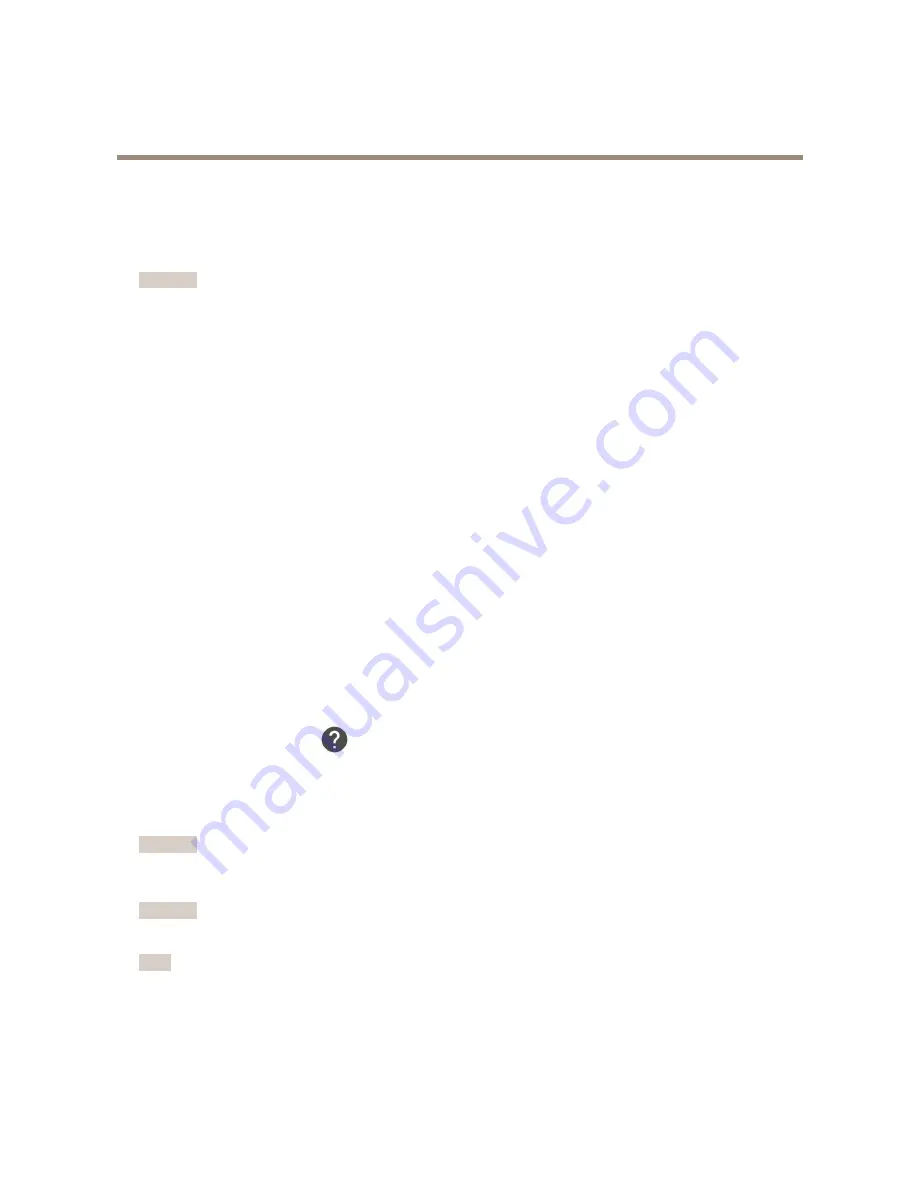
AXIS P12 Series
Troubleshooting
Troubleshooting
How to reset to factory default settings
Important
Reset to factory default should be used with caution. A reset to factory default resets all settings, including the IP address, to
the factory default values.
To reset the product to the factory default settings:
1. Disconnect power from the product.
2. Press and hold the control button while reconnecting power. See
Product overview on page 4
.
3. Keep the control button pressed for 15–30 seconds until the status LED indicator flashes amber.
4. Release the control button. The process is complete when the status LED indicator turns green. The product has been reset
to the factory default settings. If no DHCP server is available on the network, the default IP address is
192.168.0.90
5. Use the installation and management software tools to assign an IP address, set the password, and access the video stream.
The installation and management software tools are available from the support pages on
axis.com/support
It is also possible to reset parameters to factory default through the web interface. Go to
Settings > System > Maintenance
and
click
Default
.
How to check the current firmware
Firmware is the software that determines the functionality of network devices. One of your first actions when troubleshooting a
problem should be to check the current firmware version. The latest version may contain a correction that fixes your particular
problem.
To check the current firmware:
1. Go to the product’s webpage.
2. Click on the help menu.
3. Click
About
.
How to upgrade the firmware
Important
Preconfigured and customized settings are saved when the firmware is upgraded (provided that the features are available in
the new firmware) although this is not guaranteed by Axis Communications AB.
Important
Make sure the product remains connected to the power source throughout the upgrade process.
Note
When you upgrade the product with the latest firmware, the product receives the latest functionality available. Always read
the upgrade instructions and release notes available with each new release before upgrading the firmware. To find the latest
firmware and the release notes, go to
axis.com/support/firmware
1. Download the latest firmware file to your computer, available free of charge at
axis.com/support/firmware
18





































