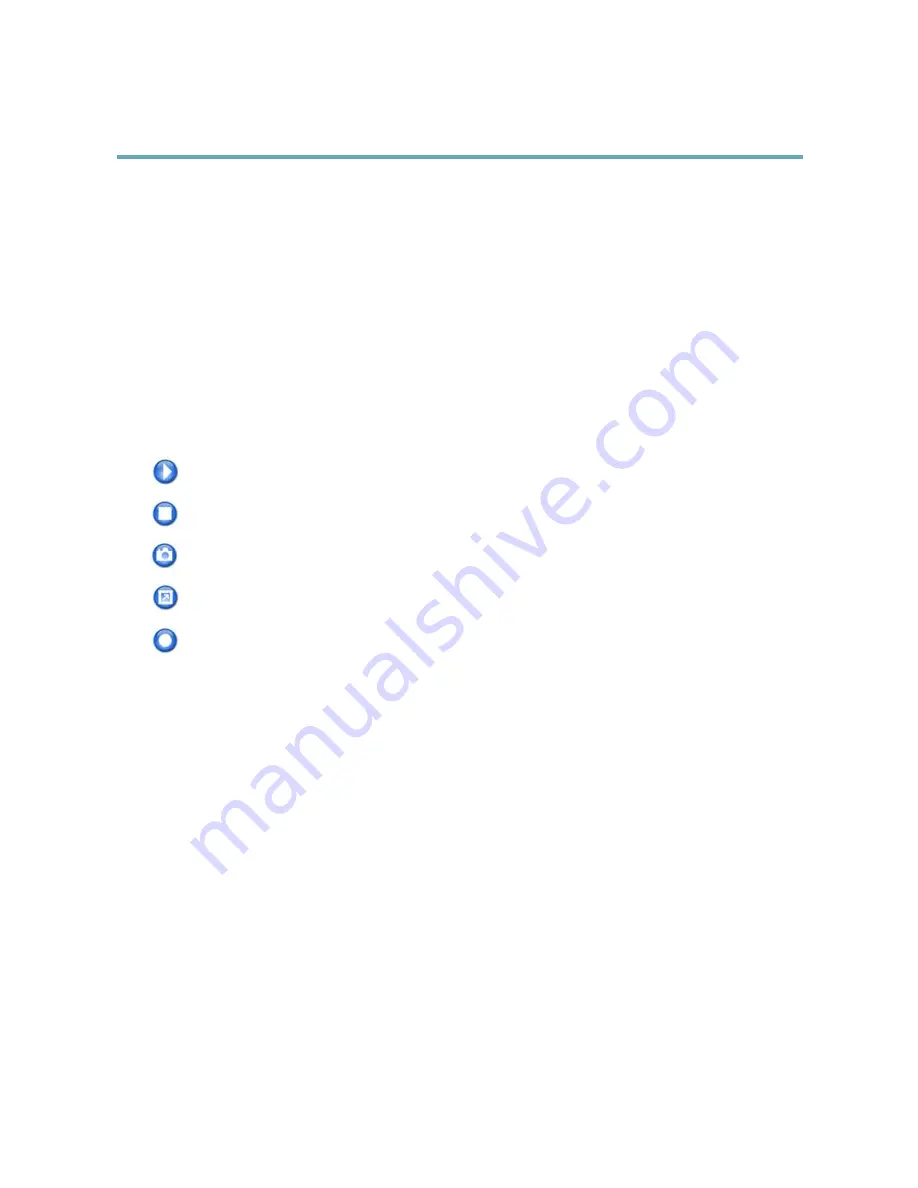
AXIS P1214 Network Camera
Accessing the Product
3. From the
Trigger
drop-down list, select
Input Signal
.
4. From the second drop-down list, select
Manual Trigger
.
5. Select the desired action and configure the other settings as required.
For more information about action rules, see
Events, on page 26
.
To show the manual trigger buttons in the Live View page:
1. Go to
Setup > Live View Layout
.
2. Under
Action Buttons
, select
Show manual trigger button
.
AXIS Media Control viewer toolbar
The AXIS Media Control viewer toolbar is available in Internet Explorer only. See
AXIS Media Control (AMC), on page 11
for more
information. The toolbar displays the following buttons:
The
Play
button connects to the Axis product and starts playing a media stream.
The
Stop
button stops the media stream.
The
Snapshot
button takes a snapshot of the video image. The location where the image is saved can be specified
in the AMC Control Panel.
Click the
View Full Screen
button and the video image will fill the entire screen. Press ESC (Escape) on the computer
keyboard to cancel full screen view.
The
Record
button is used to record the current video stream. The location where the recording is saved can be specified in
the AMC Control Panel. Enable this button from
Live View Config
>
Viewer Settings.
10
Содержание P1214
Страница 1: ...USER MANUAL AXIS P1214 Network Camera...
Страница 19: ...AXIS P1214 Network Camera Video Important Adding many privacy masks may affect the product s performance 19...
Страница 22: ...AXIS P1214 Network Camera Live View Config For more information about I O ports see I O Ports on page 38 22...
Страница 48: ...User Manual Ver M4 4 AXIS P1214 Network Camera Date May 2013 Axis Communications AB 2012 2013 Part No 51834...

























