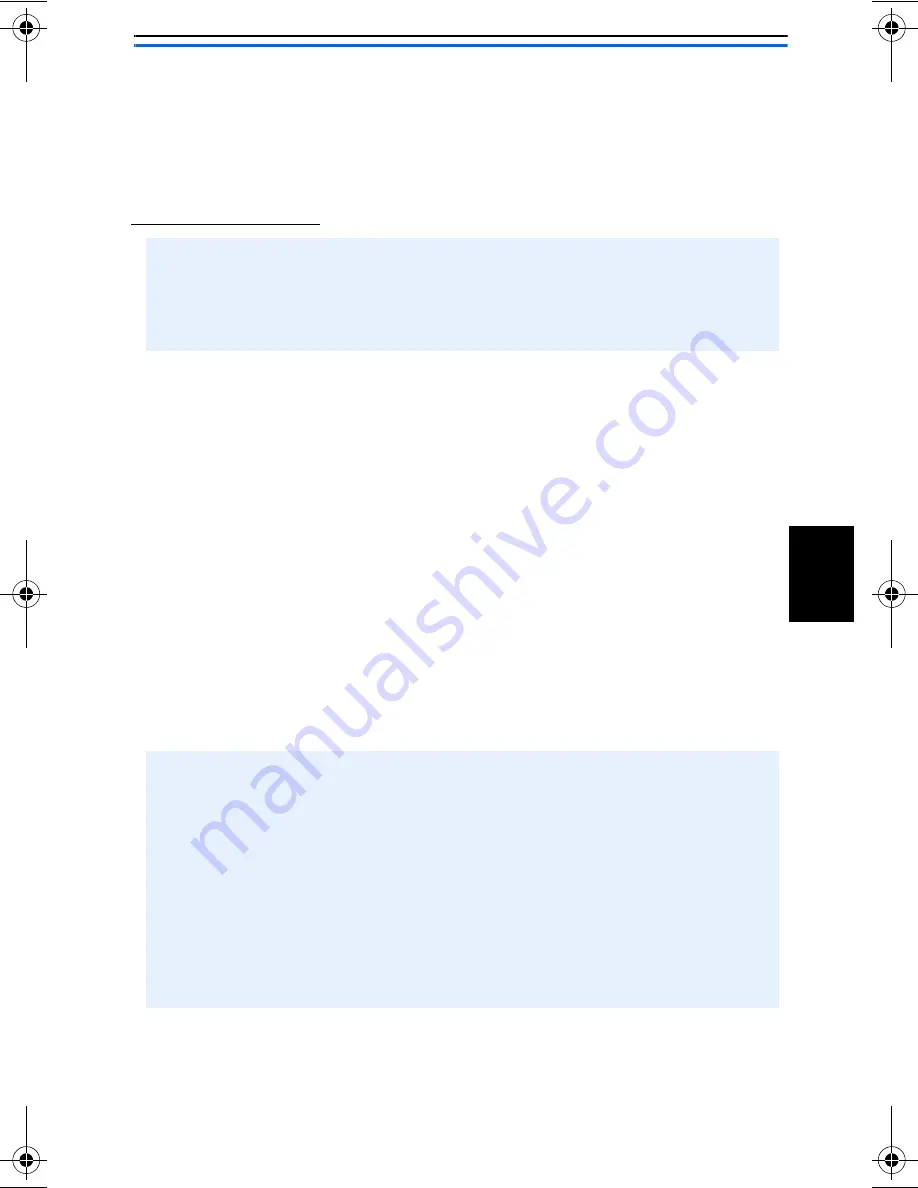
13
EN
GLISH
Setup in Diagnostic Mode
This procedure works for setting up a print server when using an
Ad-Hoc network, the Access Point is encrypted or the print server
has connected to the wrong Access Point.
Before You Start:
1. On your computer, run the software utility for the wireless card
in your computer and change it to Ad-Hoc (i.e. PEER-TO-PEER)
mode, with the following settings:
• SSID = WLAN-PS
• Channel = 6
2. Click
Connect (or similar) to establish communication with the
print server. Make sure a connection is established.
3. Insert the AXIS OfficeBasic USB Wireless G CD into your
CD-drive.
4. Select
Setup Wizard to install the wireless print server and
configure the connected printer.
5. From the
Select A Print Server screen, select the print server that
you want to configure and click
Next.
• Ensure that the TCP/IP protocol is installed on your computer.
• Ensure that the print server’s DIP switch is switched to DIAG.
• Use a computer with a wireless card as you will connect directly to
the print server to configure it.
The Wizard will automatically install these components in
C:\Program Files\Axis Communications\AXIS OBW Wizard:
•
AXIS OBW Wizard.exe
•
AXIS OBW Network Printer Port. DLL (Wireless Print Monitor)
After installation, AXIS OBW Wizard will be available from Start |
Programs | Axis Communications.
AXIS OBW Wizard will start in the same language as your operating
system, see Technical Specifications, on page 124.
_book.bk Page 13 Tuesday, April 26, 2005 9:36 AM




























