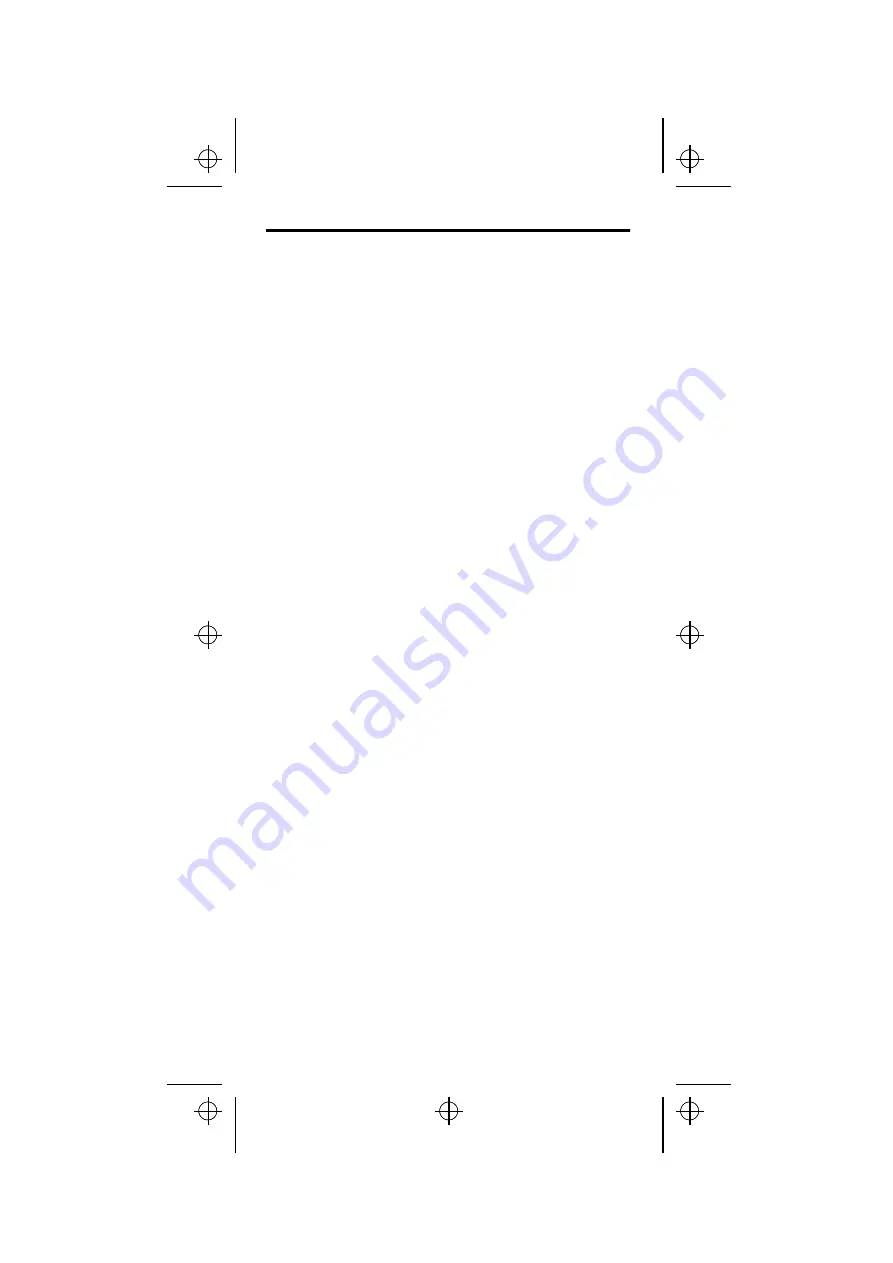
NetWare
The procedure below applies to the NPS 530/532 Print Server Mode
only and is recommended only if you have a small network with just a
few file servers. If you prefer to use the Remote Printer Mode or if
you have a larger network, see the NPS 530/532 User’s Manual.
Setup and printing is done using the Novell PCONSOLE and
CAPTURE applications respectively. If you need to configure your
NPS 530/532 beyond the PCONSOLE capabilities, refer to the
User’s Manual.
Add a Print Server:
1. Log in as Supervisor to a file server from a client work station.
2. Start PCONSOLE. Press <F4> for Bindery Mode if you are using
NetWare version 4.xx
3. Select Print Server Information (NetWare 3.xx) or Print Servers
(NetWare 4.xx).
4. Press <Insert> to add a new Print Server.
5. Type the print server name as
AXIS<nnnnnn>
(<nnnnnn>
are
the last six digits of your NPS 530/532 serial number). Press
<Enter>.
6. Press <Escape> to return to PCONSOLE main menu.
Repeat this procedure for each file server using the NPS NPS
530/532.
Link a Print Queue to the Print Server:
1. Select Print Queue Information (NetWare 3.xx) or Print Queues
(NetWare 4.xx) from the PCONSOLE main menu. If you plan
to use an existing queue, skip to step 4.
2. Press <Insert> to add a new print queue.
3. Type a queue name, and press <Enter>
4. Select the queue to be serviced by your NPS 530/532.
5. Select Queue Servers (NetWare 3.xx) or Print Servers (NetWare
4.xx) in the Print Queue Information menu.
6. Press <Insert> to display the Queue Server Candidates.
7. Select
AXIS<nnnnnn>
.
8. Press <Escape> to return to the main menu.
Restart your NPS 530/532 (power-off/power-on) to connect your
print queues.
qi530eng.frm Page 2 Thursday, October 26, 1995 3:35 PM










