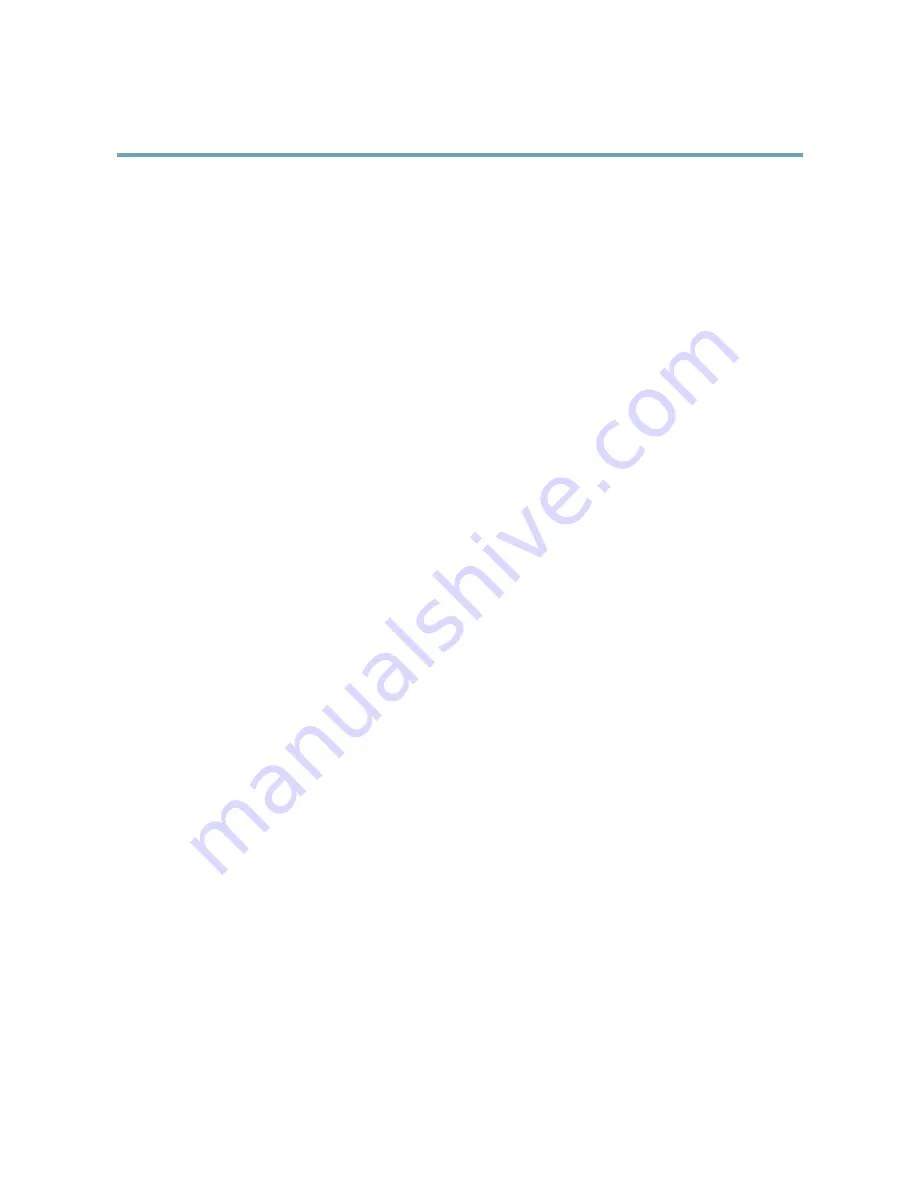
AXIS M7010 Video Encoder
Video
Stream Profiles
A stream profile is a set of predefined stream settings including resolution, compression, frame rate and overlay settings. Stream
profiles can be used:
•
When setting up recording using action rules. See
Events, on page 28
.
•
When setting up continuous recording. See
Continuous Recording, on page 32
.
•
In the Live View page – select the stream profile from the
Stream profile
drop-down list.
For quick setup, use one of the predefined stream profiles. Each predefined profile has a descriptive name, indicating its purpose. If
required, the predefined stream profiles can be modified and new customized stream profiles can be created.
To create a new profile or modify an existing profile, go to
Setup > Video
>
Stream Profiles
.
To select a default stream profile for the Live View page, go to
Setup > Live View Config
.
Camera Settings
The
Video > Camera Settings
page provides access to advanced image settings for the Axis product.
Image Appearance
Increasing the
Color level
increases the color saturation. The value 100 gives maximum color saturation. The value 0 gives a
black and white image.
The image
Brightness
can be adjusted in the range 0–100, where a higher value produces a brighter image.
The
Contrast
changes the relative difference between light and dark. It can be adjusted using the slidebar.
Video input
•
Enter a descriptive name for your video source in the
Video source name
field.
•
The values in the
Offset Adjustments
fields affect the horizontal and vertical synchronization for the image. This can
be used to eliminate any black border surrounding the image. High values, both negative and positive can put the
image out of sync.
•
De-interlacing - is used to improve video stream image quality from analog devices. Select any of the following options
from the
De-interlacing
drop-down list. Select
None
if de-interlacing is not necessary;
Blending
for improved image
quality that is not as processor intensive;
Adaptive Interpolation
performs de-interlacing of the video stream by applying
different filters on the image. This may give a better result than Motion Adaptive Interpolation in rare cases;
Motion
Adaptive Interpolation
performs de-interlacing of the video stream by applying different filters depending on the motion
in different parts of the image. This will in most cases result in the best image quality.
•
Antialiasing
will minimize distortion known as aliasing, which happens when a high-resolution image is represented at
a lower resolution.
•
For each video input 75 Ohm video termination can be enabled/disabled via the product's web page at
Video
>
Video
Input
>
Video termination
. These terminations are enabled on factory default. In cases where the product is to be
connected in parallel with other equipment, for optimum video quality, it is recommended that termination be enabled for
only the last device in the video signal chain.
Image Settings
Noise reduction -
Set to
On
to enable noise reduction. Noise reduction may increase the amount of motion blur.
17






























