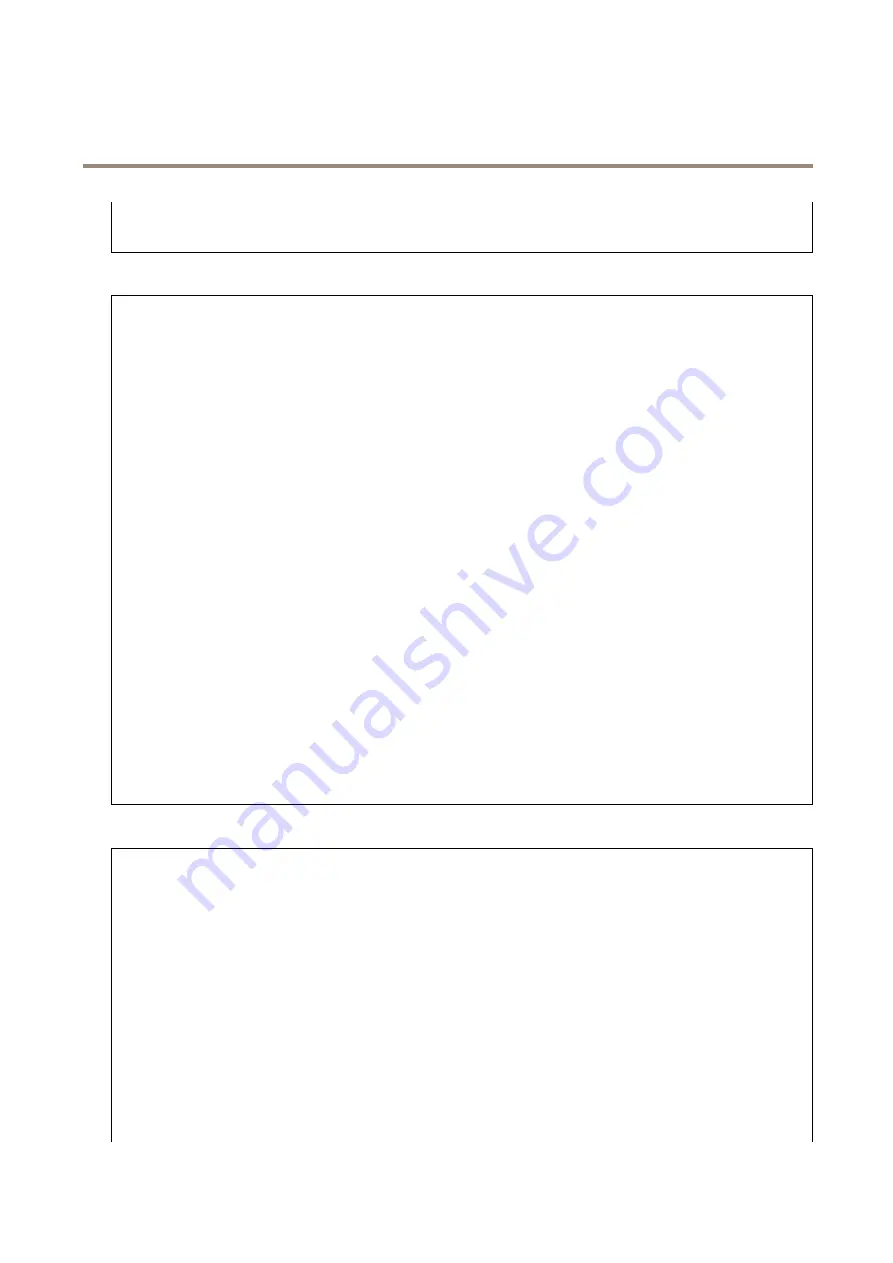
AXIS M4216-V Dome Camera
The device interface
•
Manual
: Fix the white balance with the help of a white object. Drag the circle to an object that you want the
camera to interpret as white in the live view image. Use the
Red balance
and
Blue balance
sliders to adjust the
white balance manually.
Day-night mode
IR-cut filter
:
•
Auto
: Select to automatically turn on and off the IR-cut filter. When the camera is in day mode, the IR-cut filter
is turned on and blocks incoming infrared light, and when in night mode, the IR-cut filter is turned off and the
camera’s light sensitivity increases.
•
On
: Select to turn on the IR-cut filter. The image is in color, but with reduced light sensitivity.
•
Off
: Select to turn off the IR-cut filter. The image is in black and white for increased light sensitivity.
Threshold
: Use the slider to adjust the light threshold where the camera changes from day mode to night mode.
• Move the slider towards
Bright
to decrease the threshold for the IR-cut filter. The camera changes to night mode
earlier.
• Move the slider towards
Dark
to increase the threshold for the IR-cut filter. The camera changes to night mode later.
IR light
If your device doesn’t have built-in illumination, these controls are only available when you have connected a supporting Axis
accessory.
Allow illumination
: Turn on to let the camera use the built-in light in night mode.
Synchronize illumination
: Turn on to automatically synchronize the illumination with the surrounding light. The synchronization
between day and night only works if the IR-cut filter is set to
Auto
or
Off
.
Automatic illumination angle
: Turn on to use the automatic illumination angle.
Illumination angle
: Use the slider to manually set the illumination angle, for example if the angle needs to be different from the
camera’s angle of view. If the camera has a wide angle of view, you can set the illumination angle to a narrower angle, which
equals a greater tele position. This will result in dark corners in the image.
IR wavelength
: Select the desired wavelength for the IR light.
White light
Allow illumination
: Turn on to let the camera use white light in night mode.
Synchronize illumination
: Turn on to automatically synchronize the white light with the surrounding light.
Exposure
Exposure mode
: Select an exposure mode to reduce rapidly changing irregular effects in the image, for example flicker produced
by different types of light sources. We recommend you to use the automatic exposure mode, or the same frequency as your
power network.
•
Automatic
: The camera adjusts the aperture, gain and shutter automatically.
•
Automatic aperture
: The camera adjusts the aperture and gain automatically. The shutter is fixed.
•
Automatic shutter
: The camera adjusts the shutter and gain automatically. The aperture is fixed.
•
Hold current
: Locks the current exposure settings.
•
Flicker-free
: The camera adjusts the aperture and gain automatically, and uses only the following shutter speeds:
1/50 s (50 Hz) and 1/60 s (60 Hz).
•
Flicker-free 50 Hz
: The camera adjusts the aperture and gain automatically, and uses the shutter speed 1/50 s.
•
Flicker-free 60 Hz
: The camera adjusts the aperture and gain automatically, and uses the shutter speed 1/60 s.
•
Flicker-reduced
: This is the same as flicker-free, but the camera might use shutter speeds faster than 1/100 s
(50 Hz) and 1/120 s (60 Hz) for brighter scenes.
•
Flicker-reduced 50 Hz
: This is the same as flicker-free, but the camera might use shutter speeds faster than 1/100 s
for brighter scenes.
•
Flicker-reduced 60 Hz
: This is the same as flicker-free, but the camera might use shutter speeds faster than 1/120 s
for brighter scenes.
•
Manual
: The aperture, gain and shutter are fixed.
20
















































