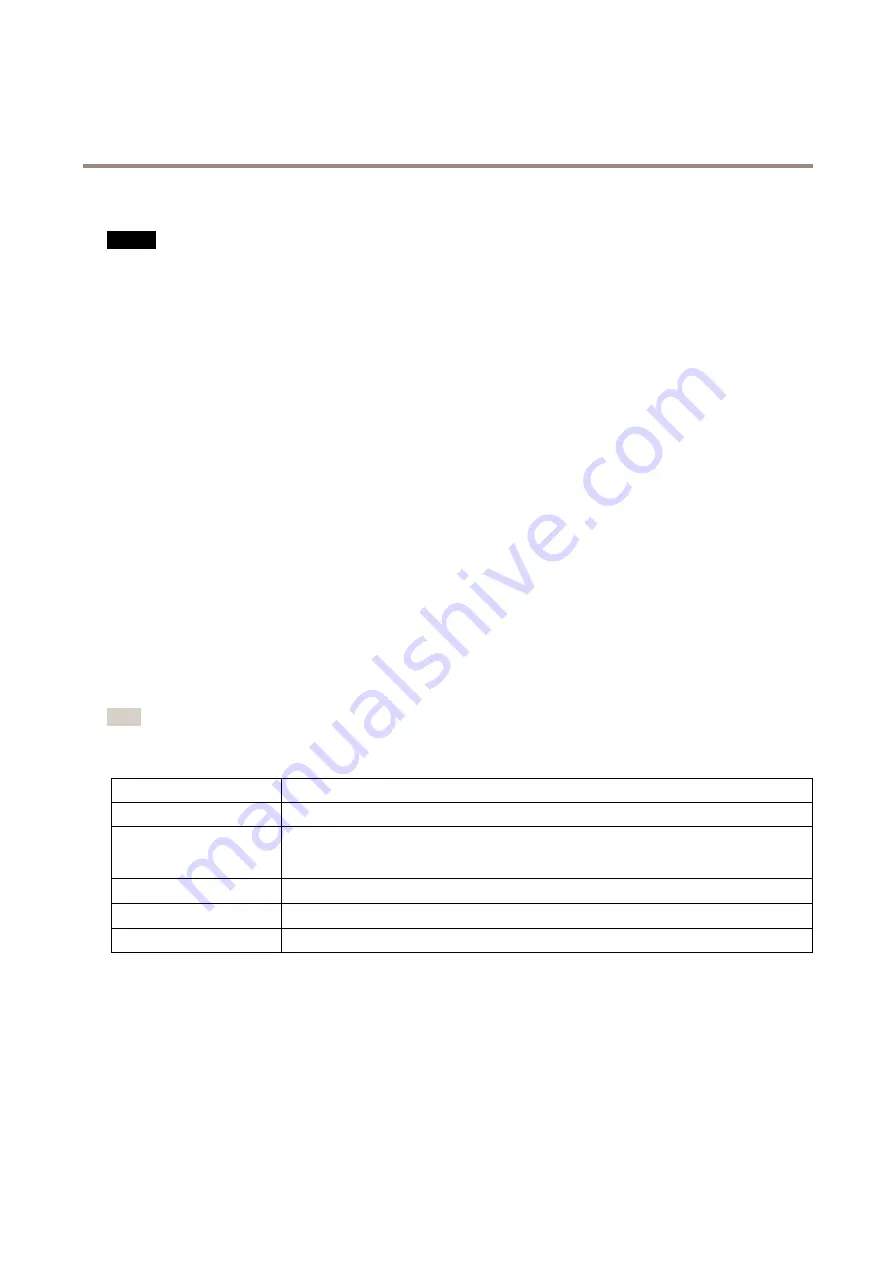
AXIS M3045-WV Network Camera
Hardware Overview
SD card slot
NO
NO
NOTICE
TICE
TICE
• Risk of damage to SD card. Do not use sharp tools, metal objects or excessive force when inserting or removing the
SD card. Use your fingers to insert and remove the card.
• Risk of data loss and corrupted recordings. Do not remove the SD card while the product is running. Disconnect power or
unmount the SD card from the Axis product’s webpages before removal.
This product supports microSD/microSDHC/microSDXC cards (not included).
For SD card recommendations, see
www.axis.com
Control Button
For location of the control button, see
The control button is used for:
•
Resetting the product to factory default settings. See
.
•
Connecting to an AXIS Video Hosting System service. See
. To connect, press and hold the button for about 3
seconds until the Status LED flashes green.
•
Connecting to AXIS Internet Dynamic DNS Service. See
. To connect, press and hold the button for about 3 seconds.
WLAN Pairing Button
The WLAN pairing button is used for connecting to an access point through push button configuration (PBC), see
.
LED Indicators
Note
• The Status LED can be configured to flash while an event is active.
• The Status LED can be configured to flash for identifying the unit. Go to
Setup > System Options > Maintenance
.
Status LED
Indication
Unlit
Connection and normal operation.
Green
Shows steady green for 10 seconds for normal operation after startup completed.
Flashes green during wireless network pairing.
Amber
Steady during startup. Flashes during firmware upgrade or reset to factory default.
Amber/Red
Flashes amber/red if network connection is unavailable or lost.
Red
Firmware upgrade failure.
9










































