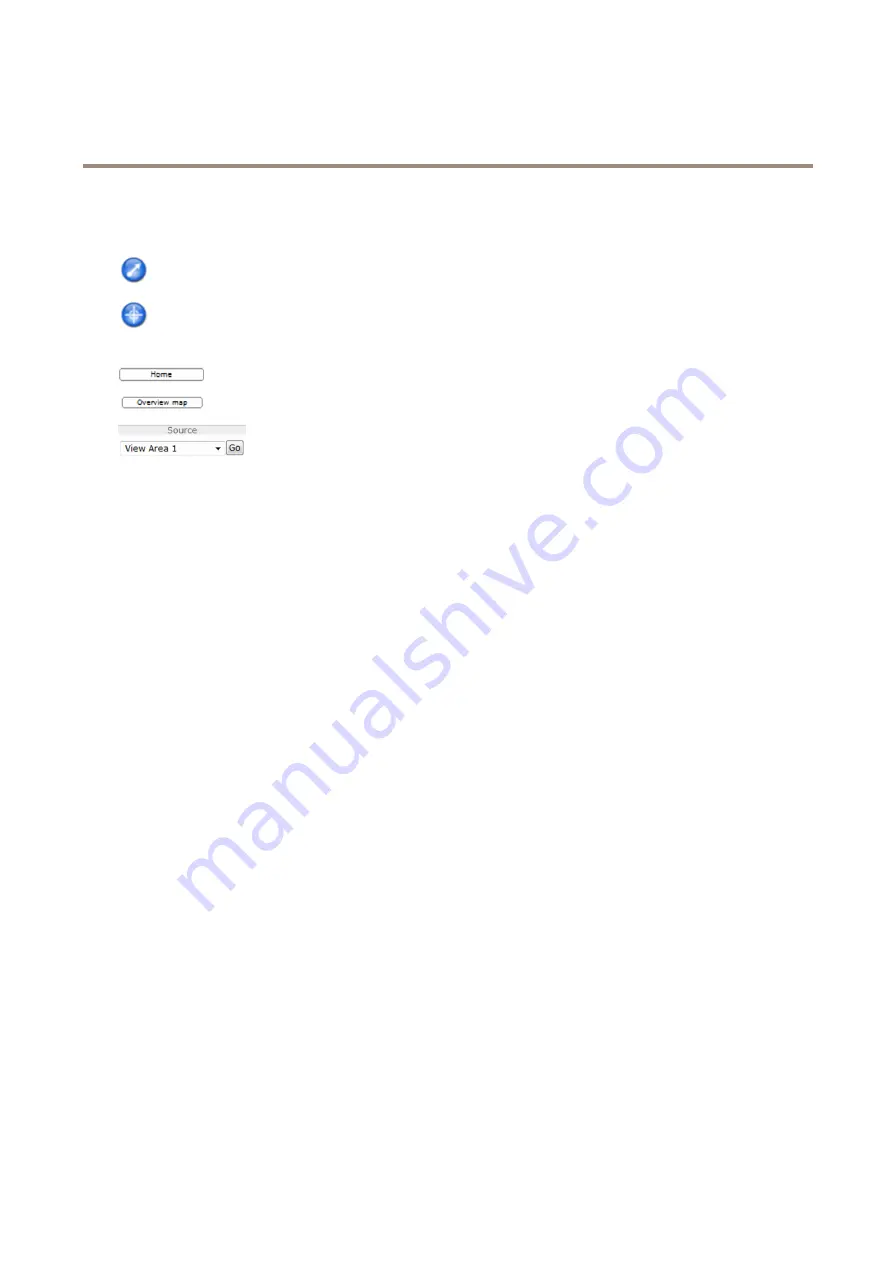
AXIS M3027-PVE Fixed Dome Network Camera
Access the Product
With the
PTZ Control Queue
enabled the time each user is in control of the PTZ settings is limited. Click the buttons to request or
release control of the PTZ controls. The PTZ Control Queue is set up under
PTZ > Control Queue
.
Click the
Emulate joystick mode
button and click in the image to move the camera view in the direction of the
mouse pointer.
Click the
Center mode
button and click in the image to center the camera view on that position.
The center mode button could also be used to zoom in on a specific area. Click in the image and drag to draw a
rectangle surrounding the area to be magnified. To zoom out, rotate the mouse wheel.
Click the
Home
button to go to the Home preset position. See
About preset positions on page 28
.
Click the
Overview map
button to hide or view the overview map. See
To view a specific view mode or preset position, select it from the
Source
list.
Pan and Tilt bars
– Use the arrows to pan and tilt the camera view, or click on a position on the bar to steer the camera view to
that position.
Zoom bar
– Use the arrows to zoom in and out, or click on a position on the bar to zoom to that position.
The PTZ controls can be disabled under
PTZ > Advanced > Controls
, see
.
13




























