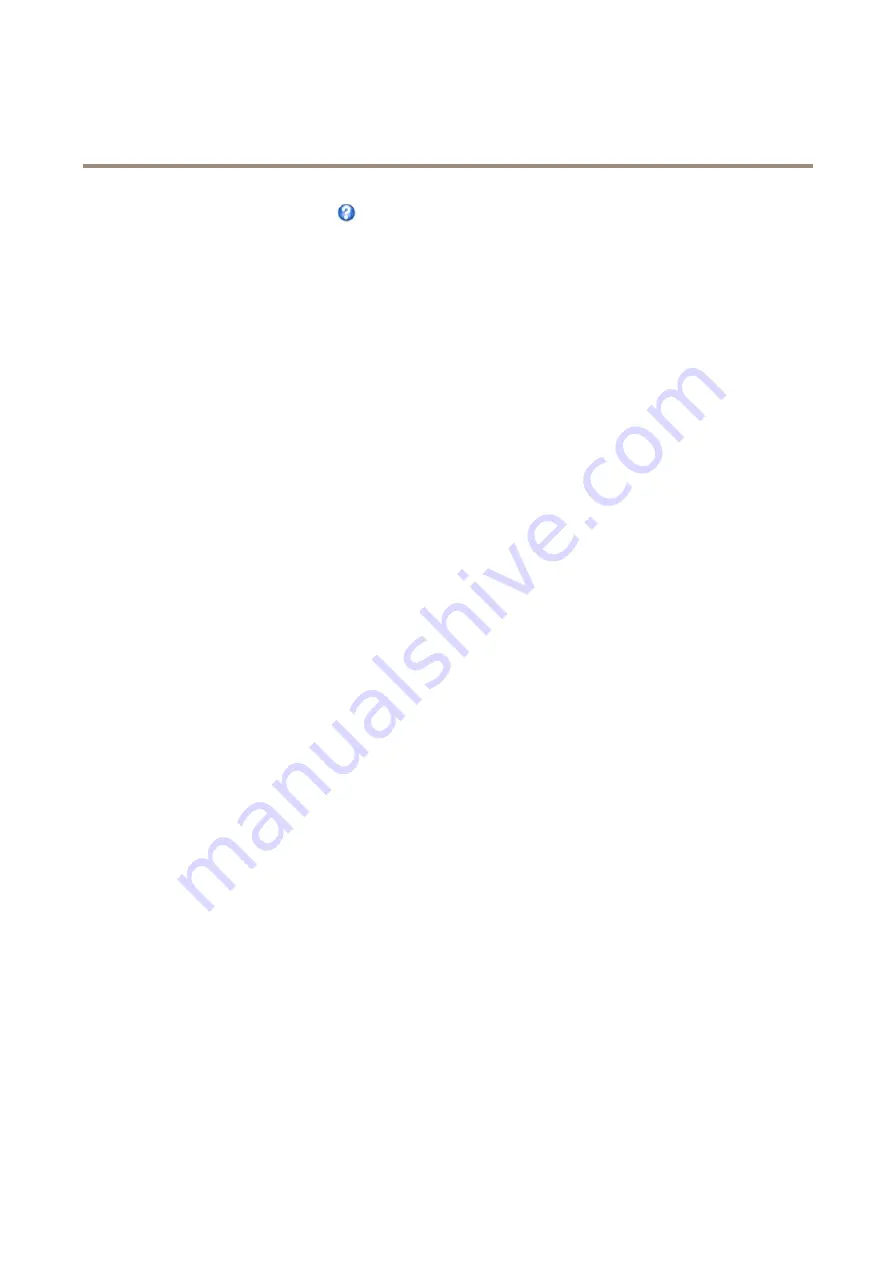
AXIS M1114–E
Events
For more information, see the online help
.
Triggers
Available action rule
triggers
and
conditions
include:
•
Applications
– Use installed applications to trigger the rule. See
.
•
Detectors
-
Live Stream Accessed
– Trigger the rule when any stream is accessed and during edge storage playback.
This can for example be used to send notifications.
-
Motion Detection
– Trigger the rule when motion is detected. See
.
-
Tampering
– Trigger the rule when tampering is detected. See
.
•
Hardware
-
Network
– Trigger the rule if network connection is lost or restored.
•
Input Signal
-
Manual Trigger
– Trigger the rule using the
Manual Trigger
button in the Live View page. See
. This can for example be used to validate actions during product installation
and configuration.
-
Virtual Inputs
– can be used by a VMS (Video Management System) to trigger actions. Virtual inputs can, for
example, be connected to buttons in the VMS user interface.
•
PTZ
-
Moving
– Trigger the rule when the camera view moves due to a PTZ operation. This can for example be used
as an additional condition to prevent an action rule triggered by motion detection to record video while the
camera view moves due to a PTZ operation.
-
Preset Reached
– Trigger the rule when the camera stops at a preset position. This can be for example be used
with the Send Images action to upload images from the preset position.
•
Storage
-
Disruption
– Trigger the rule if storage problems are detected, for example if the storage device is unavailable,
removed, full, locked or if other read or write problems occur. This can for example be used to send maintenance
notifications.
•
System
-
System Ready
– Trigger the rule when the product has been started and all services are running. This can for
example be used to send a notification when the product restarts.
•
Time
-
Recurrence
– Trigger the rule periodically. See
. This can for example be used to
upload an image every 5 minutes.
-
Use Schedule
– Trigger the rule according to the selected schedule. See
Actions
Available
actions
include:
•
Overlay Text
– Display an overlay text. See
Use Overlay Text in an Action Rule on page 20
•
PTZ Control
32
















































