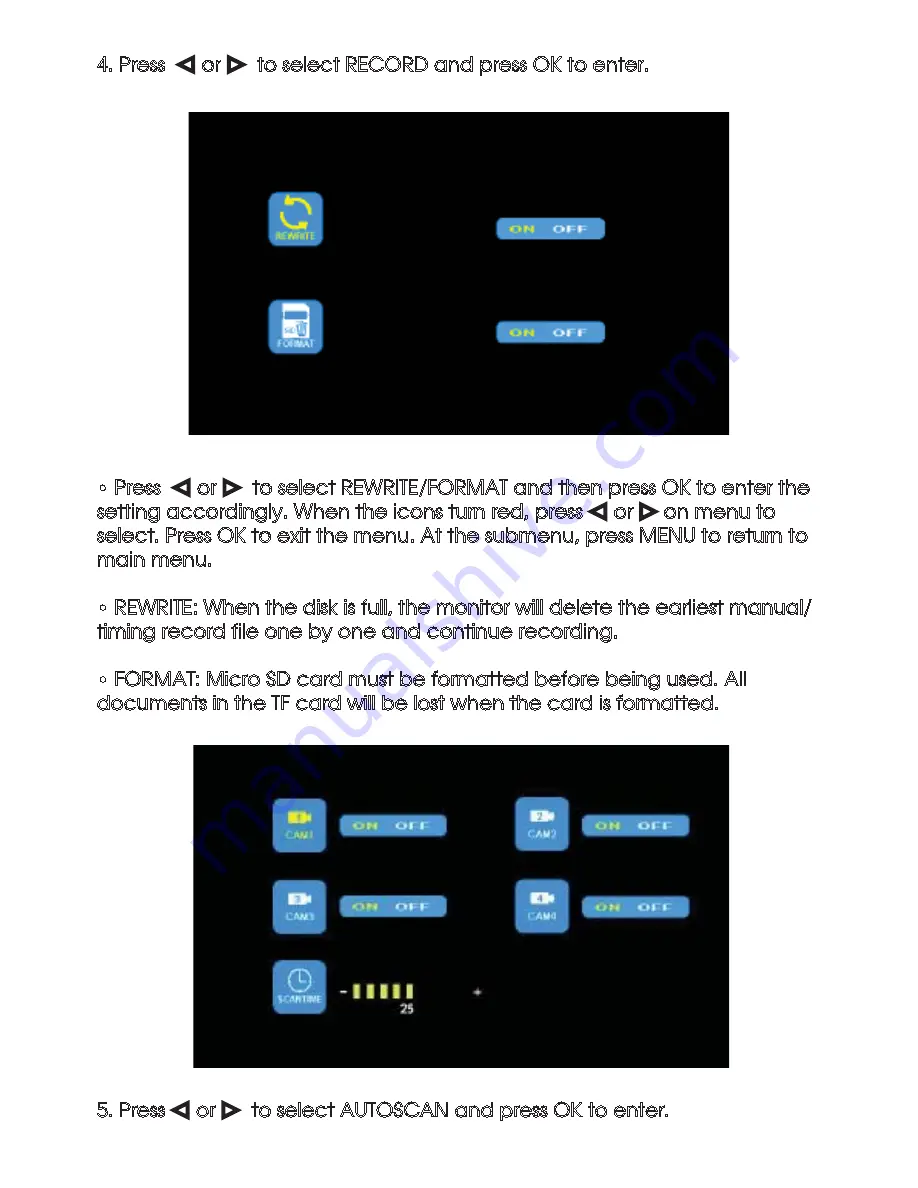
11
4. Press
Ż
or
Ź
to select RECORD and press OK to enter.
• Press
Ż
or
Ź
to select REWRITE/FORMAT and then press OK to enter the
setting accordingly. When the icons turn red, press
Ż
or
Ź
on menu to
select. Press OK to exit the menu. At the submenu, press MENU to return to
main menu.
• REWRITE: When the disk is full, the monitor will delete the earliest manual/
timing record file one by one and continue recording.
• FORMAT: Micro SD card must be formatted before being used. All
documents in the TF card will be lost when the card is formatted.
5. Press
Ż
or
Ź
to select AUTOSCAN and press OK to enter.
Содержание JS007WQK
Страница 16: ...16 JS007WQK ...
















