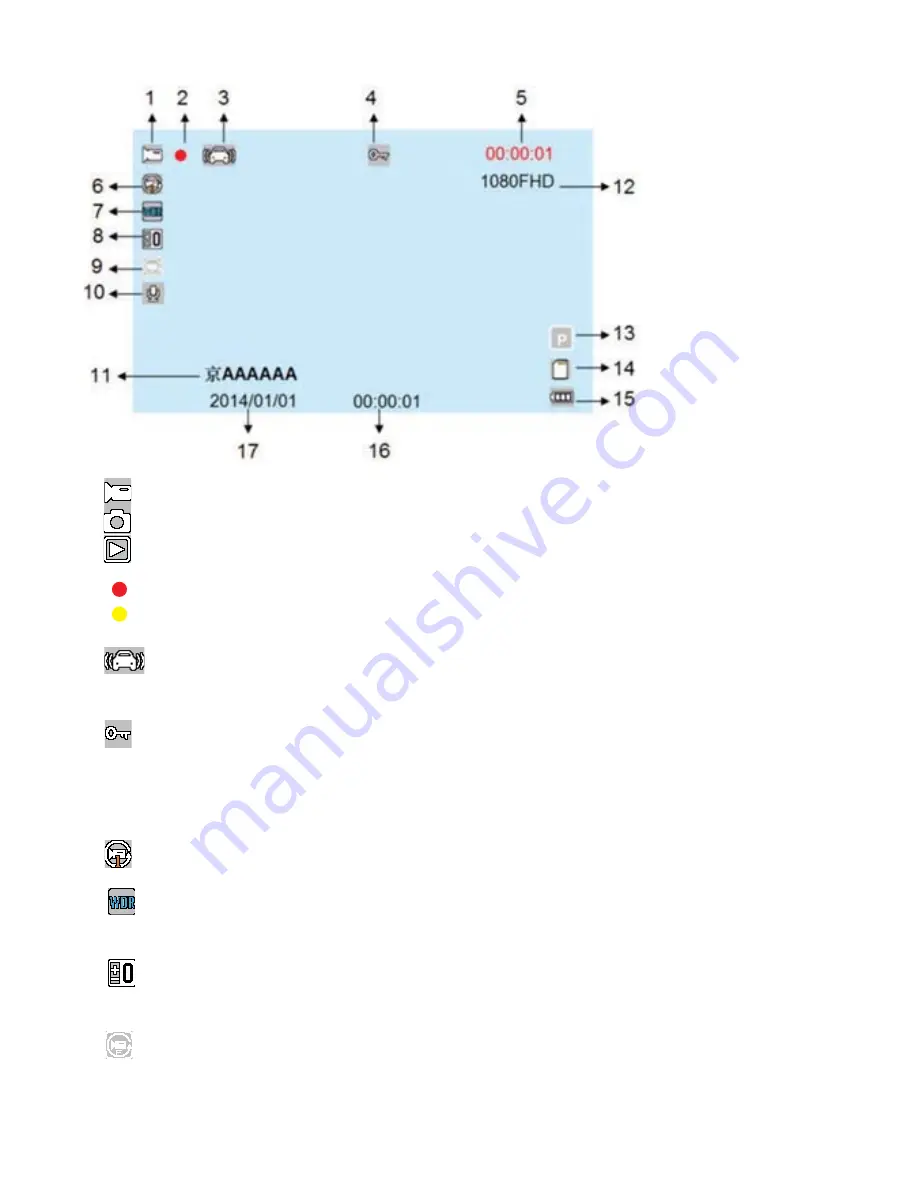
4
Display Interface Icons
1. Video icon indicates Video mode.
Camera icon indicates camera mode
Playback icon, indicating the playback mode
)ODVKLQJUHGLQGLFDWHVWKDWWKHXQLWLVUHFRUGLQJ
Yellow dot blinking indicates motion detection mode in standby
3. Gravity sensor icon. If G-Sensor is set to “on”, this icon will be
displayed on the screen.
/RFNLFRQLVGLVSOD\HGZKHQWKHFXUUHQWYLGHR¿OHLVORFNHG
:KLWH)RQWPHPRU\FDUG¶VUHPDLQLQJUHFRUGLQJWLPH
5HG)RQWFXUUHQWVHJPHQWUHFRUGLQJWLPH
'LVSOD\VVHOHFWHG¿OHWLPH
7. WDR shows that the WDR option is on and the image will automatically
adjust the brightness so that dark areas can be seen clearer.
8. EV exposure compensation icon indicates the currently selected
exposure parameters.
9. Motion detection icon will appear, indicating that the feature is activated.
Содержание DVR101
Страница 12: ...DVR101 ...












