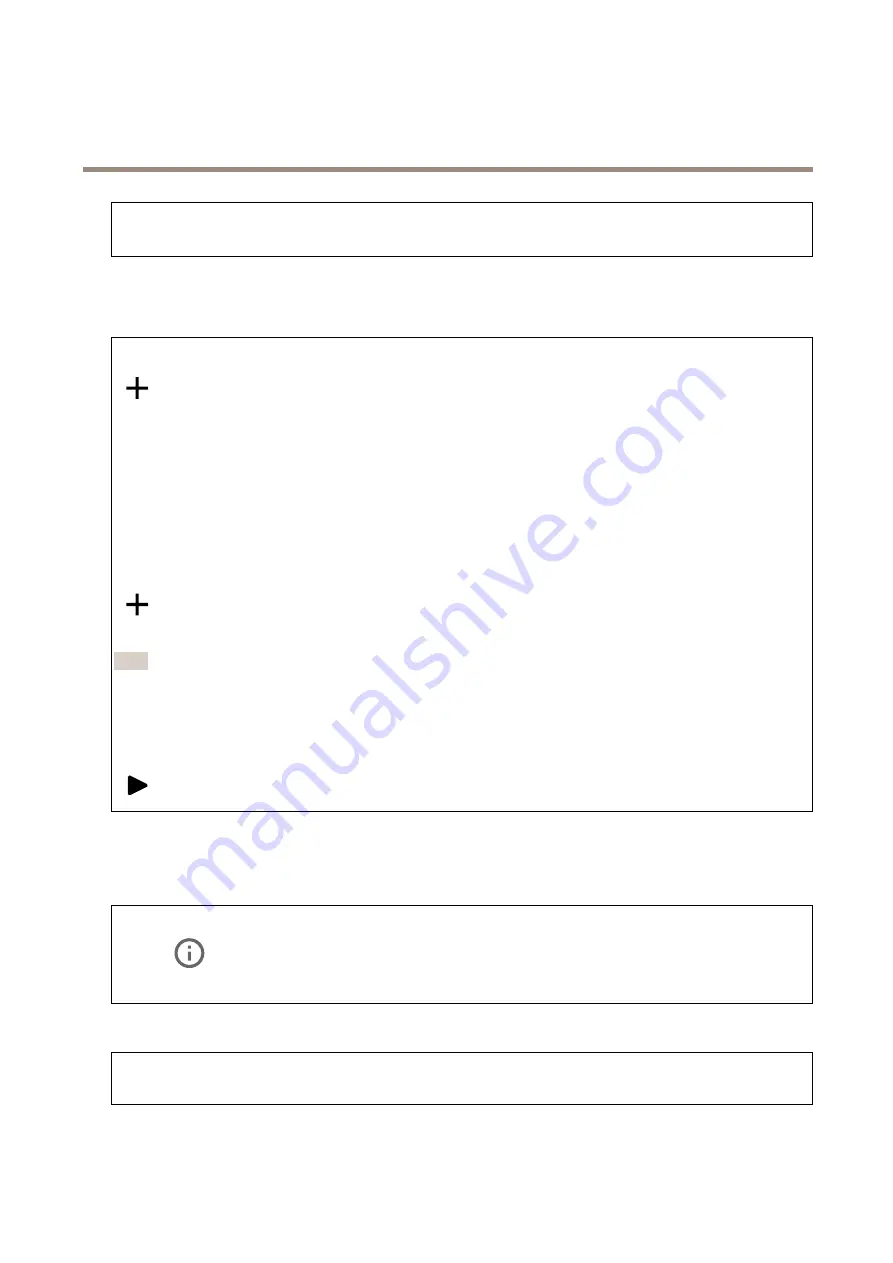
AXIS C1610-VE Network Sound Projector
The device interface
Shows the different light activities running on the device. You can have ten activities in the status list running at the same
time. When two or more activities run at the same time, the one with the highest priority is played. That row is highlighted
in green in the status list.
Profiles
Profiles
A profile is a collection of set configurations. You can have up to 30 profiles with different priorities and patterns.
Create
: Click to create a profile.
•
Name
: Enter a name of the profile.
•
Description
: Enter a description of the profile.
•
Light
: Select from the drop-down menu what kind of
pattern
,
speed
,
intensity
and
color
of the light you want.
•
Siren
: Select from the drop-down menu what kind of
pattern
and
intensity
of the siren you want.
•
Duration
: Set the duration of the activities.
-
Continuous
: Once started, it runs until it’s stopped.
-
Time
: Set a specified time for how long the activity will last.
-
Repetitions
: Set the activity to repeat the pattern X times.
•
Priority
: Set the priority of an activity from 1 to 10. Activities with priority numbers higher than 10 cannot be
removed from the status list. There are three activities with higher priority than 10,
Maintenance
(11),
Identify
(12) and
Health check
(13).
Import
: Click to add one or more profiles with predefined configurations.
•
Add
: Add new profiles.
Note
You can’t have two profiles with the same name.
•
Delete and add
: The old profiles are deleted, and you can upload new profiles.
•
Overwrite
: Updated profiles overwrite the existing profiles.
To copy a profile and save it to other devices, select the profile and click
Export
. A .json file is exported.
: Click to start a profile. The profile and its activities appear in the status list.
Audio
Overview
Locate device
: Click to play a sound that helps you identify the speaker. For some products, a LED will flash on the device.
Calibrate
: Click to calibrate the speaker.
Launch AXIS Audio Manager Edge
: Click to launch the application.
Device settings
Input
: Turn on or off audio input. Shows the type of input.
Gain
: Use the slider to change the gain. Click the microphone icon to mute or unmute.
15






























