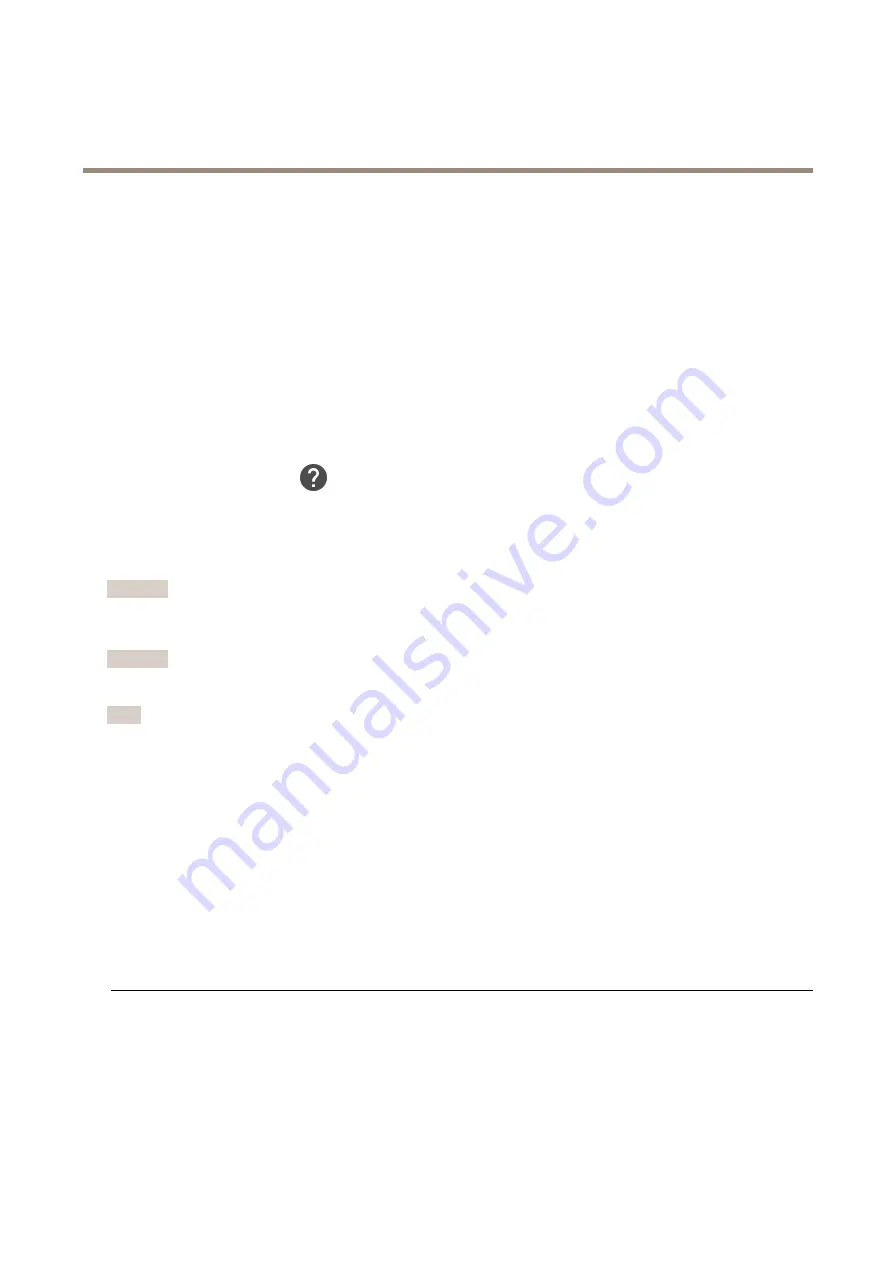
AXIS Q87 Bispectral PTZ Network Camera Series
Troubleshooting
5. Reconnect power to the product.
You can also reset parameters to factory default through the product’s webpages. Go to
Settings
>
System
>
Maintenance
and
click
Default
.
How to check the current firmware
Firmware is the software that determines the functionality of network devices. One of your first actions when troubleshooting a
problem should be to check the current firmware version. The latest version may contain a correction that fixes your particular
problem.
To check the current firmware:
1. Go to the product’s webpage.
2. Click on the help menu.
3. Click
About
.
How to upgrade the firmware
Important
Preconfigured and customized settings are saved when the firmware is upgraded (provided that the features are available in
the new firmware) although this is not guaranteed by Axis Communications AB.
Important
Make sure the product remains connected to the power source throughout the upgrade process.
Note
When you upgrade the product with the latest firmware, the product receives the latest functionality available. Always read
the upgrade instructions and release notes available with each new release before upgrading the firmware. To find the latest
firmware and the release notes, go to
axis.com/support/firmware
1. Download the latest firmware file to your computer, available free of charge at
axis.com/support/firmware
2. Log in to the product as an administrator.
3. Go to
Settings > System > Maintenance
in the product’s webpage and follow the instructions. When the upgrade has
finished, the product restarts automatically.
Technical issues, clues and solutions
If you can’t find what you’re looking for here, try the troubleshooting section at
axis.com/support
Problems upgrading the firmware
Firmware upgrade failure
If the firmware upgrade fails, the product reloads the previous firmware. The most common reason
is that the wrong firmware file has been uploaded. Check that the name of the firmware file
corresponds to your product and try again.
16







































