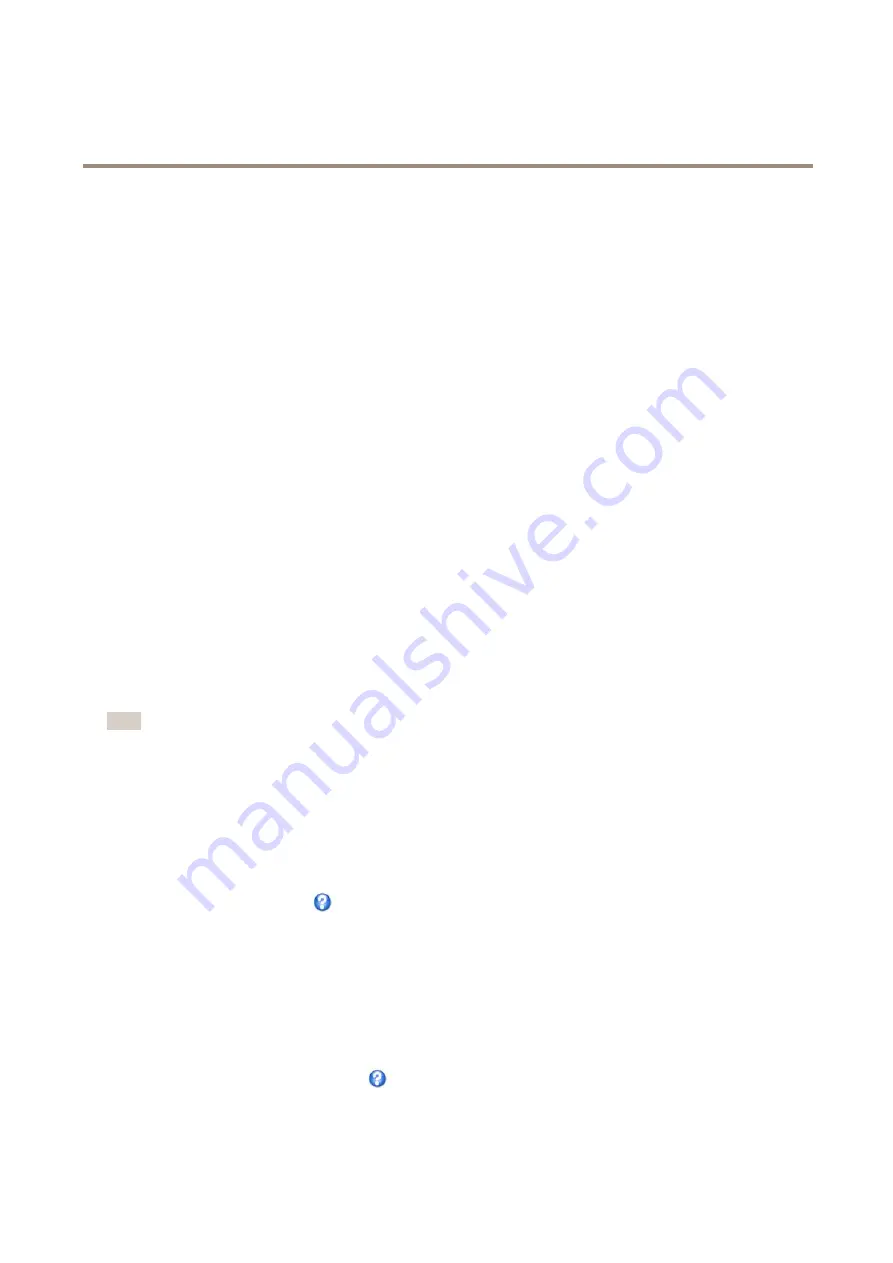
AXIS P3304 Fixed Dome Network Camera
Video and Audio
Exposure priority -
When
Motion
is prioritized and maximum
Shutter
time is set to a small value, motion blur in the image is
minimized. This can be useful for recognition of moving objects such as people and vehicles. However, prioritizing motion may cause
an increase in image noise, especially in low light situations. When
Low noise
is prioritized and
Gain
is set to a small value, image
noise is minimized. The file size is reduced, which can be useful if storage space or bandwidth is limited. However, prioritizing low
noise may result in a very dark image, especially in low light situations.
Iris adjustment
Select
Enable automatic iris adjustment
to automatically compensate for changing light conditions. This option is not available
if a fixed iris is used.
View Area
A view area is a cropped part of the full view. The view area is treated as a video source in
Live View
and has its own video
stream and PTZ settings.
When setting up a view area it is recommended that the video stream resolution is the same size as or smaller than the view area
size. Setting the video stream resolution larger than the view area size implies digitally scaled up video after sensor capture,
requiring more bandwidth without adding image information.
To enable, go to
Video & Audio > Camera Settings
and select
Enable View Area
.
To configure the view area:
1. Go to
Video & Audio > View Area
.
2. Select an
Aspect ratio
and a
Video stream resolution
.
3. Use the mouse to move and resize the view area.
4. Select
Enable PTZ
to enable digital PTZ for the view area.
5. Click
Save
to save the settings.
Note
The PTZ functionality is useful during installation of the Axis product. Use a view area to crop out a specific part of the
full view.
Overlay
Overlays are used to provide extra information, for example for forensic video analysis or during product installation and
configuration. Overlays are superimposed over the video stream.
An overlay text can display the current date and time, or a text string. When using a text string, modifiers can be used to display
information such as the current bit rate or the current frame rate. For information about available modifiers, see
File Naming &
Date/Time Formats
in the online help
.
To enable overlays:
1. Go to
Video & Audio > Video Stream
and select the
Image
tab.
2. To include an overlay image, select
Include overlay image at the coordinates
. The overlay image must first be uploaded to
the Axis product, see
.
3. To include date and time, select
Include date
and
Include time
.
4. To include a text string, select
Include text
and enter the text in the field. Modifiers can be used, see
File Naming &
Date/Time Formats
in the online help
.
5. Define text overlay characteristics in the relevant fields.
21






























