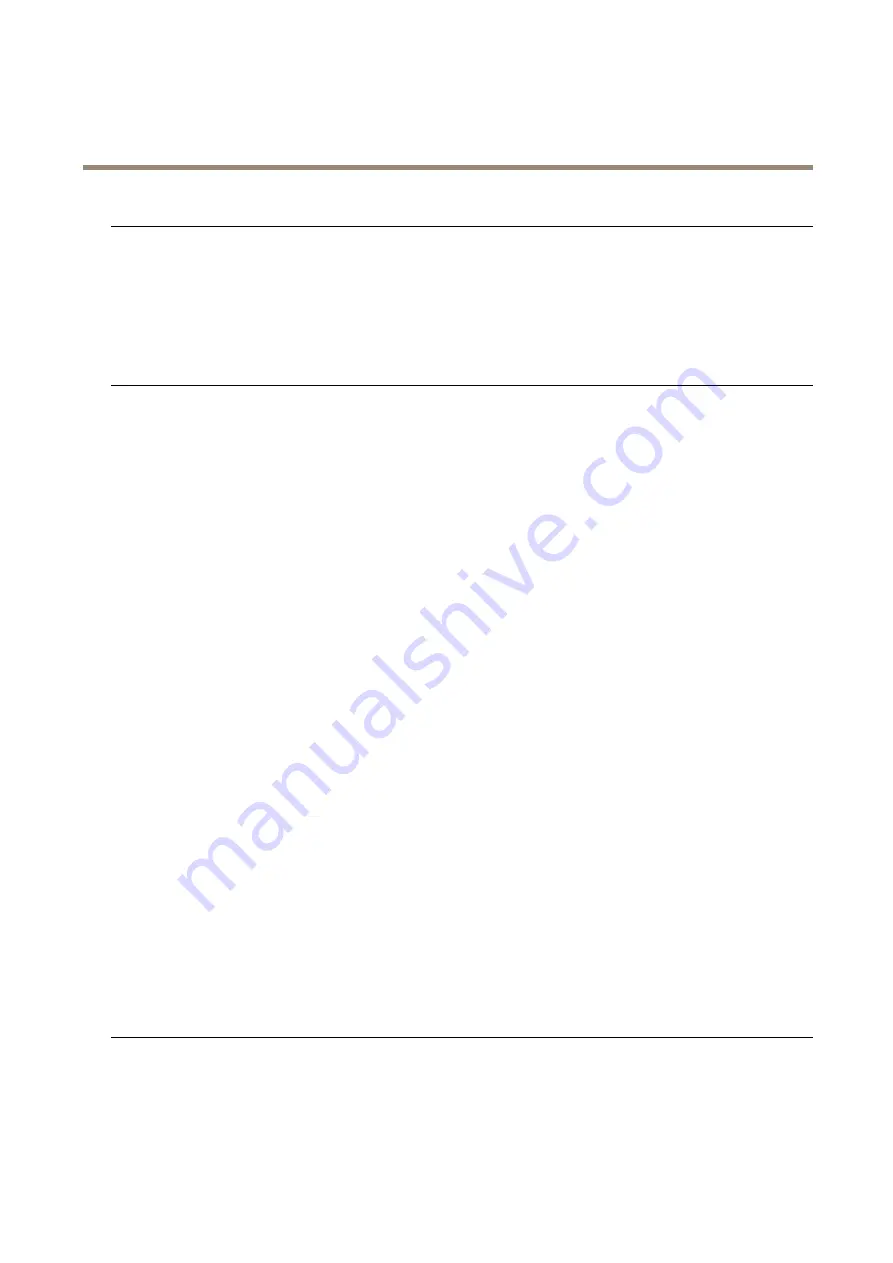
AXIS P3224-V Mk II Network Camera
Troubleshooting
The product is accessible locally but not externally
Router configuration
To configure your router to allow incoming data traffic to the Axis product, enable the NAT-traversal
feature which will attempt to automatically configure the router to allow access to the Axis
product, see
NAT traversal (port mapping) for IPv4 on page 53
. The router must support UPnP
TM
.
Firewall protection
Check the Internet firewall with your network administrator.
Default routers required
Check if you need to configure the router settings from
System Options > Network > TCP/IP >
Basic
.
Problems with streaming H.264
Problems with AXIS Media
Control (
Internet Explorer
only
)
To enable the updating of video images in Internet Explorer, set the browser to allow ActiveX
controls. Also, make sure that AXIS Media Control is installed on your computer.
No H.264 displayed in the
client
Check that the relevant H.264 connection methods and correct interface are enabled in the AMC
Control Panel (streaming tab). See
AXIS Media Control (AMC) on page 13
In the AMC Control Panel, select the H.264 tab and click
Set to default H.264 decoder
.
Check that RTSP is enabled under
System Options > Network > TCP/IP > Advanced
.
Multicast H.264 only
accessible by local clients
Check if your router supports multicasting, or if the router settings between the client and the
product need to be configured. The TTL (Time To Live) value may need to be increased.
No multicast H.264
displayed in the client
Check with your network administrator that the multicast addresses used by the Axis product
are valid for your network.
Check with your network administrator to see if there is a firewall preventing viewing.
Poor rendering of H.264
images
Ensure that your graphics card is using the latest driver. The latest drivers can usually be
downloaded from the manufacturer’s website.
Color saturation is different
in H.264 and Motion JPEG
Modify the settings for your graphics adapter. Refer to the adapter’s documentation for more
information.
Lower frame rate than
expected
See
Performance Considerations on page 64
Reduce the number of applications running on the client computer.
Limit the number of simultaneous viewers.
Check with the network administrator that there is enough bandwidth available.
Check in the AMC Control Panel (H.264 tag) that video processing is not set to
Decode only
key frames
.
ce to datasheet removed
Lower the image resolution.
Set a
Capture Mode
that prioritizes frame rate. Changing the capture mode to prioritize frame rate
might lower the maximum resolution depending on the product used and capture modes available.
The maximum frames per second is dependent on the utility frequency (60/50 Hz) of the Axis
product.
Video and image problems, general
Image unsatisfactory
Check the video stream and camera settings under
Setup > Video > Video Stream
and
Setup >
Video > Camera Settings
.
62




































