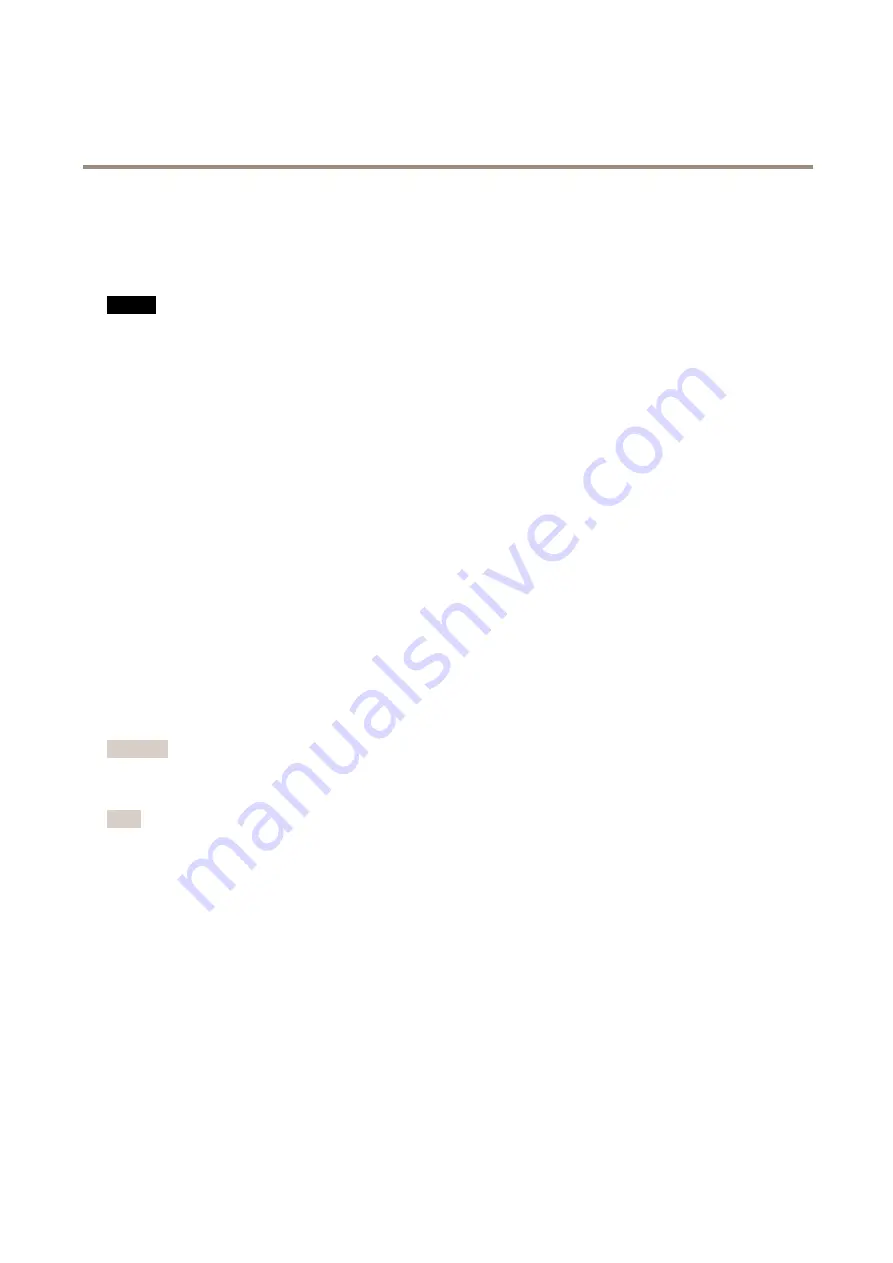
AXIS P3224-LVE Network Camera
System Options
Advanced
Scripting
Scripting allows experienced users to customize and use their own scripts.
NO
NO
NOTICE
TICE
TICE
Improper use may cause unexpected behavior and loss of contact with the Axis product.
Axis strongly recommends that you do not use this function unless you understand the consequences. Axis Support does not provide
assistance for problems with customized scripts.
To open the Script Editor, go to
System Options > Advanced > Scripting
. If a script causes problems, reset the product to its
factory default settings, see
For more information, see
www.axis.com/developer
File Upload
Files, for example webpages and images, can be uploaded to the Axis product and used as custom settings. To upload a file, go
to
System Options > Advanced > File Upload
.
Uploaded files are accessed through
http://<ip address>/local/<user>/<file name>
where
<user>
is the
selected user group (viewer, operator or administrator) for the uploaded file.
Plain Config
Plain Config is for advanced users with experience of Axis product configuration. Most parameters can be set and modified from
this page.
To open Plain Config, go to
System Options > Advanced > Plain Config
. Axis Support does not provide assistance.
Reset to Factory Default Settings
Important
Reset to factory default should be used with caution. A reset to factory default will reset all settings, including the IP
address, to the factory default values.
Note
The installation and management software tools are available from the support pages on
www.axis.com/techsup
To reset the product to the factory default settings:
1. Disconnect power from the product.
2. Press and hold the control button and reconnect power. See
3. Keep the control button pressed for about 15–30 seconds until the status LED indicator flashes amber.
4. Release the control button. The process is complete when the status LED indicator turns green. The product has been reset
to the factory default settings. If no DHCP server is available on the network, the default IP address is
192.168.0.90
5. Using the installation and management software tools, assign an IP address, set the password, and access the video stream.
It is also possible to reset parameters to factory default via the web interface. Go to
Setup > System Options > Maintenance
.
56
Содержание AXIS P3224-LVE Mk II
Страница 1: ...AXIS P3224 LVE Network Camera User Manual...
Страница 26: ...AXIS P3224 LVE Network Camera Video Important Adding many privacy masks may affect the product s performance 26...
Страница 63: ...User Manual Ver M2 2 AXIS P3224 LVE Network Camera Date July 2015 Axis Communications AB 2015 Part No 1493506...








































