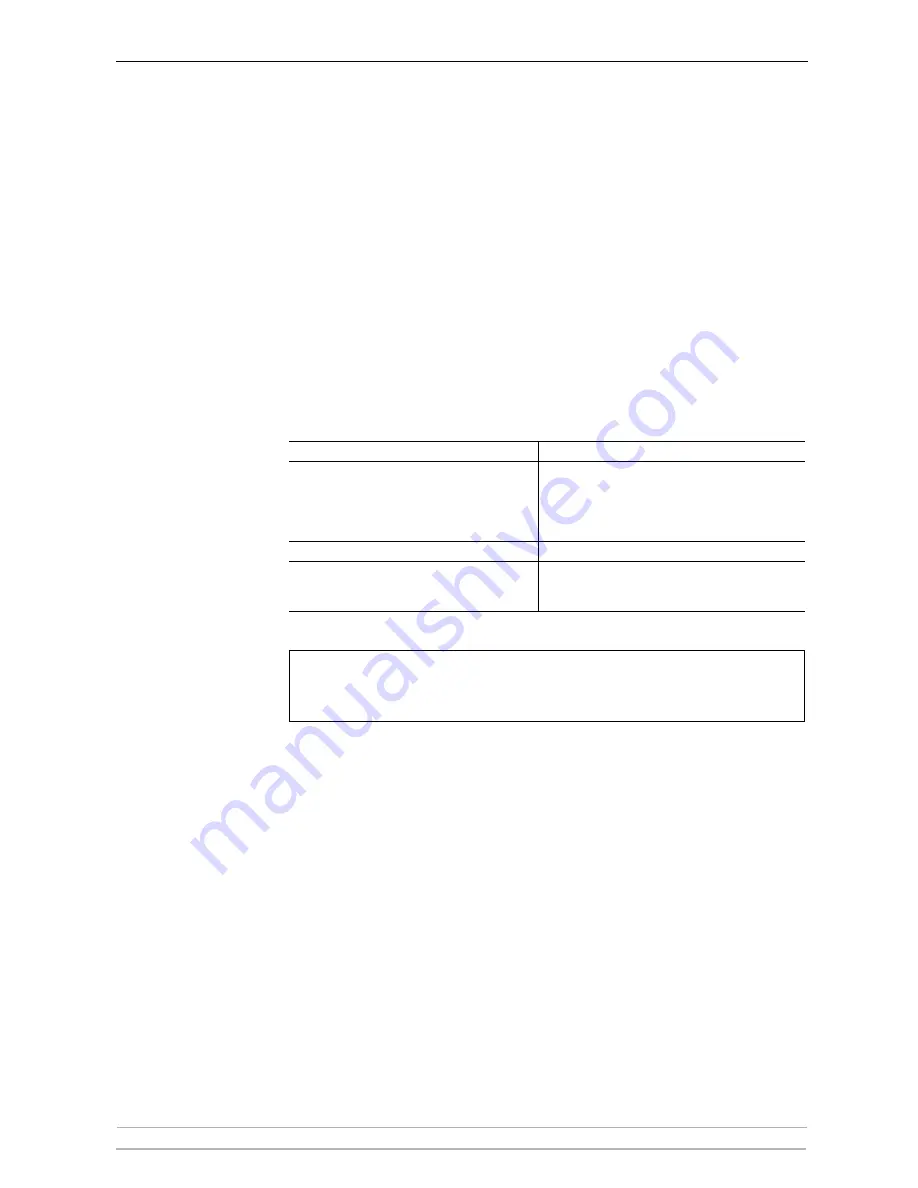
Management and Configuration
92
AXIS 5900 User’s Manual
Section 10
Management and Configuration
The management and configuration tools that are supported by the Axis
Network Print Server allow you to:
•
Change the print server parameters, i.e. editing the
config
file
•
Receive extended information about the print jobs
•
Receive printer port status
•
Monitor your printers
•
Reset the Axis Network Print Server to Factory Default
Configuration
Overview
The method you should use to manage and configure your Axis Network
Print Server depends on the operating system protocols of your network.
The table below displays which method to use for each supported
environment.
Note:
Using a Web Browser for Print Server Management
Once you have established the Axis Network Print Server in the TCP/IP
environment, as described in
“Assigning an IP Address to the Print
Server”
on page 16, you are free to access the Axis Network Print Server
Web pages from any standard Web browser.
The Web interface of the Axis Network Print Server is divided into two
modes of operation, User mode and Admin mode:
User
In User mode you can change language, but you have no rights to change
any other parameters. However, if you have access rights to the Admin
mode, you can change some of the basic parameters from User mode via
the Configuration Wizard. This mode is intended for regular users who are
only interested in using the print server's interface for checking print jobs
or viewing printer properties. If you want to change any other of the print
server's settings, you must enter the Admin mode.
Operating System Protocols
Configuration/Management methods
WLAN, TCP/IP
(UNIX, Windows, NetWare Pure IP, OS/2)
Web Browser - See page 92
AXIS ThinWizard - See page 107
FTP - See page 110
telnet - See page 112
SNMP - See page 114
IPX/SPX (NetWare)
Novell Utilities - See page 119
AppleTalk over TCP/IP
Web Browser - See page 92
AppleTalk_cfg method - See page 45
Mac-FTP - See page 110
BOOTP and TFTP are powerful tools for configuring the Axis Network Print
Server. Refer to the documentation for the BOOTP/TFTP server on your
system for specific information.
















































