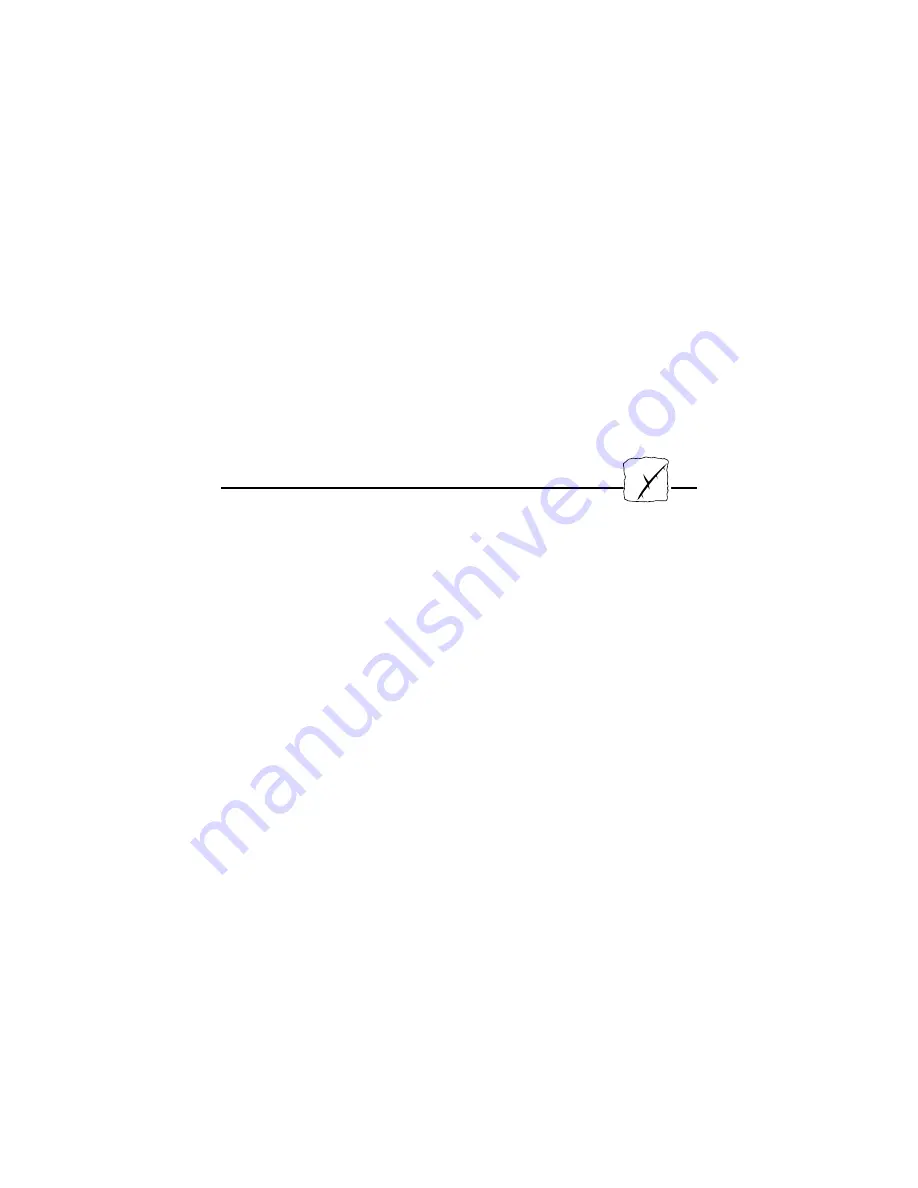
4. Accept or change the suggested Windows Port name, and type
any comments in the Description field. Make a note of the
Windows Port name as you will need it later, then click OK to
install the Windows Port.
5. In the Port menu, click Connect to bring up Print Manager.
6. In the Printer menu, click Create Printer.
7. Type a name in the Printer Name field, select a suitable printer
driver from the Driver list, and select Other... in the Print to list.
8. In the Print Destinations dialog, select Local Port, then click OK.
9. In the Port Name field, type: C:\~\<port>, where C:\~ is your
spool directory, and <port> is the Windows Port name from
step 4. Click OK.
10.Close the Print Manager. The setup is complete.
Important note:
❏
AXIS Print Utility for Windows must be running when you
print through your AXIS 570/670. We strongly recommend that
you copy the AXIS Print Utility icon into your StartUp file.
OS/2
Firstly, ensure that NetBEUI is active. If necessary, use MPTS/LAPS
(LAN Server) or SETUP (LAN Manager) to activate it.
Load AXIS Print Utility for OS/2 and Install your AXIS 570/670:
1. Insert the Print Utilities for OS/2 disk into your disk drive, and
open an OS/2 window. Execute the
install.exe
program
.
2. With the AXIS Print Utility running, install your
AXIS 570/670
by clicking Install
. The ports appear as <name>.LP1,
<name>.LP2, and <name>.CM1, where <name> is AX followed
by last six digits of the AXIS 570/670 serial number. For
example: AX570B35.LP1
Note that this alphanumeric name will be superseded by any new
name given to your AXIS 570/670 when using AXIS NetPilot™.
3. Select the ports you want to install, then click Install
.
Repeat this procedure for each server using the AXIS 570/670.
Create a Print Queue (OS/2 version 1.x):
1. Double-click the Print Manager icon, click Setup, then select
Printers...
2. Click Add to make a new printer definition, then type a name of
your choice in the Name field.
3. Select \PIPE\<name>.LP1 or \PIPE\<name>.LP2 from the
Device list, then select a printer driver suitable for your printer.
4. Click Add, then click OK to confirm the printer definition.
5. Click Setup, then select Queues...
6. Click Add to create a print queue. Type a name in the Name
field.
7. Click Add, then click OK to confirm the queue definition.
UNIX
OS/2
Содержание 570 MIO
Страница 1: ...BACK TO AXIS ONLINE...




























