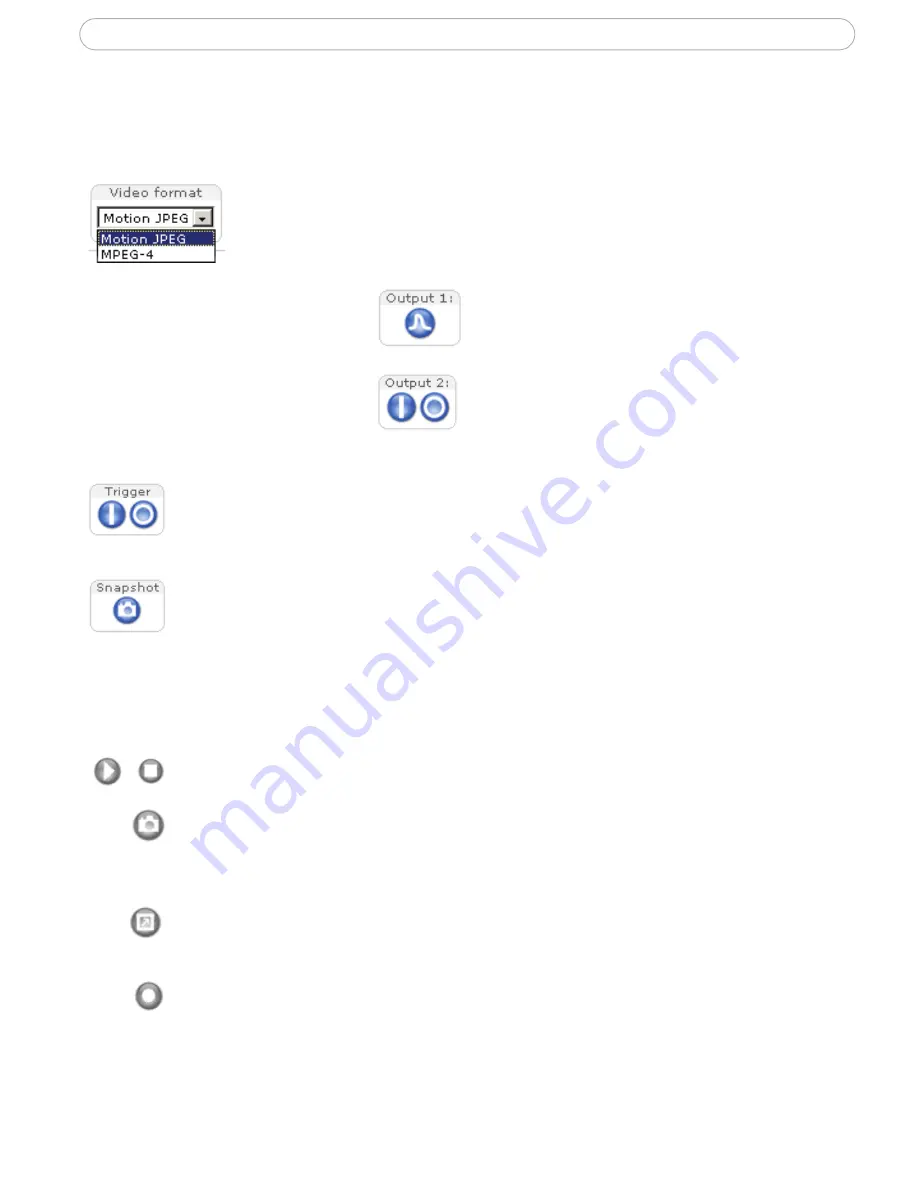
12
AXIS 216FD - Accessing the Camera
The Live View Page
Depending on whether or not the Live View page has been customized, the buttons
described below may or may not be visible.
The
Video Format
drop-down list allows the video format on the Live
View page to be temporarily changed.
The
Output buttons
control the
output directly from the
Live
View
page. These buttons are
configured under
Setup > Live
View Config > Layout
.
Pulse
- click this button to activate the
output for a defined period of time, e.g.
to switch on a light for 20 seconds.
Active/Inactive
- click these buttons to
manually start and stop a connected
device, e.g. switch a light on/off.
The
Action buttons
can trigger an event directly from the
Live View
page.
These are configured under
Setup > Live View Config > Layout
.
The
Snapshot
button saves a snapshot of the video image currently being
displayed. Right-click on the video image to save it in JPEG format on your
computer. This button is primarily intended for use when the AMC viewer
toolbar is not available.
The
AMC viewer toolbar
(AXIS Media Control) is available in
Microsoft Internet
Explorer only.
It displays the following buttons:
The
Play/Stop
button starts and stops the live video stream.
The
Snapshot
button saves a snapshot of the video image currently being
displayed. The Snapshot function and the target directory for saving snapshots
can be configured from the AMC Control Applet in the Windows Control Panel
(Internet Explorer only).
Click the
View Full Screen
button to make the video image fill the entire
screen area. No other windows will be visible. Press
Esc
(Escape) on the
computer keyboard to exit full screen.
Click the
Record
button to start an MPEG-4 recording (only available when
viewing MPEG-4).



























