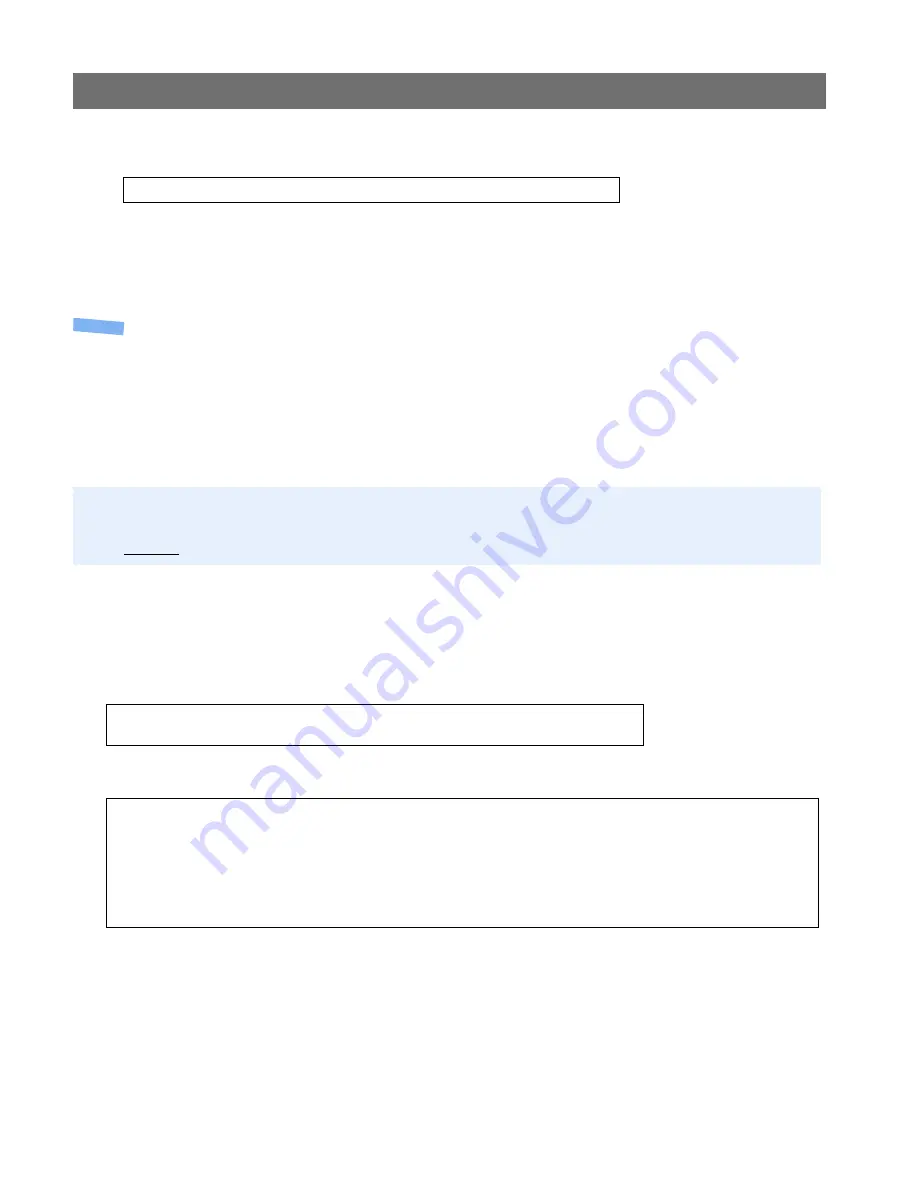
AXIS 230
Customizing The AXIS 230
47
Example!
Your page now appears in your browser.
8. Enter
bye
in the command window to exit FTP.
Note:
You can change the html files as and when you like, but remember that the available flash
memory is limited.
Using your own file as a New Home Page
Having created and stored your own web pages in the AXIS 230, you can now assign one
of these pages as your default home page, as described below:
Caution!
1. In your browser’s URL field (address bar) enter the following:
http://<IP-address>/admin-bin/editcgi.cgi?file=/etc/httpd/conf/boa.conf
This opens the built-in editor in the AXIS 230 and loads the file boa.conf for editing.
2. Now add the following lines to the end of the file:
These lines should be added to the file as shown below:
3. This creates an alias to your own
index.html
file stored in the
/etc/httpd/html/
directory and redirects access to it. Save the edited
boa.conf
in the camera, by
clicking the
Save file
button. The next time you access the camera your own web page
will now be the first page displayed.
http://192.168.0.125/local/index.html
Changing the web pages in the AXIS 230 is not something that should be undertaken lightly. Remember:
Axis does not support the personalization of web pages and strongly recommends that inexperienced
users DO NOT perform such modifications.
Alias /index.html /etc/httpd/html/index.html
Alias / /etc/httpd/html
# Virtual I/O specific configurations of Boa
ScriptAlias /axis-cgi/io/virtualinput.cgi /usr/html/axis-cgi/io/virtualinput.cgi
Alias /index.html /etc/httpd/html/index.html
Alias / /etc/httpd/html






























