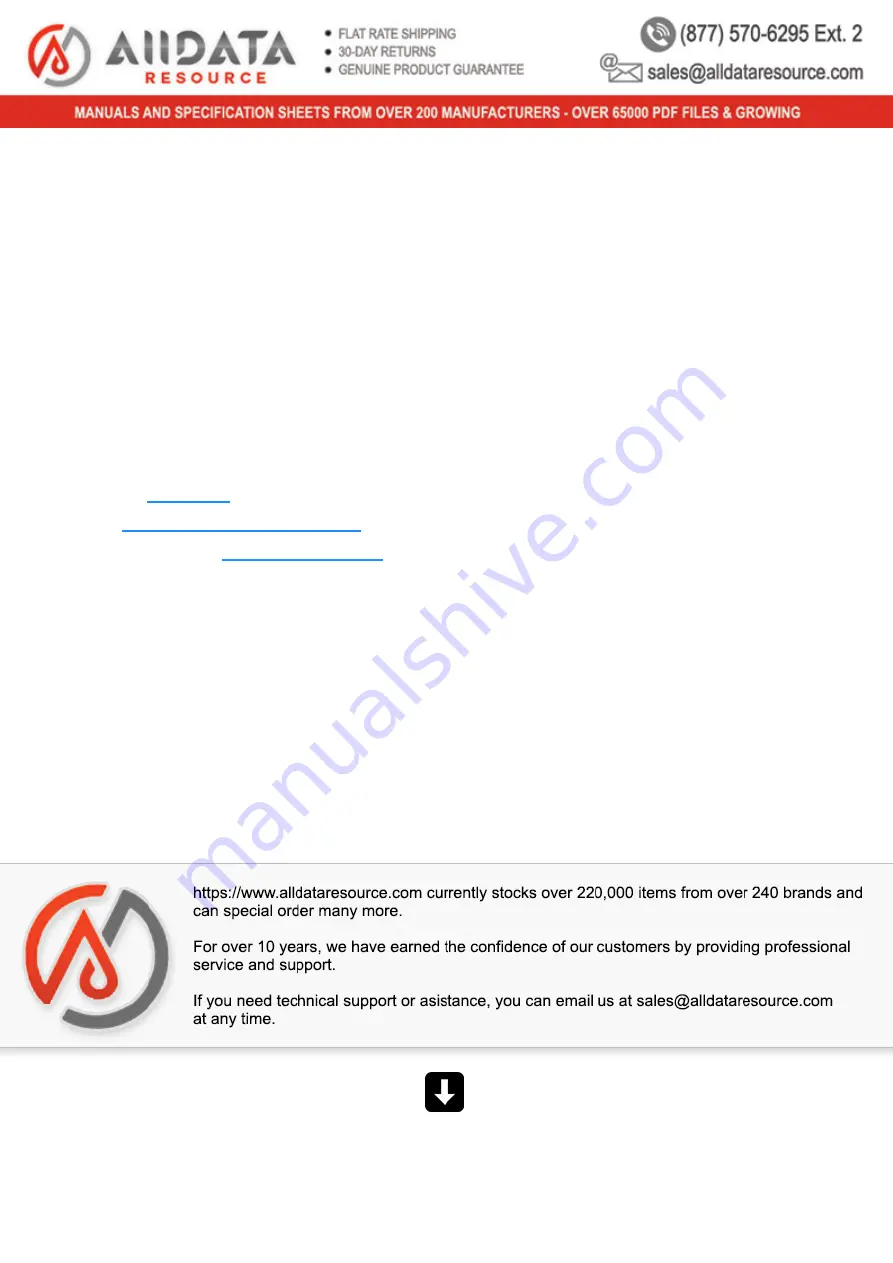
Axis 2541C002: User Manual
Manufacturer: Axis Communications
Product Type: Indoor Network PTZ Camera 20X Lens
Manufacturer Part Number: 2541C002
General Information
•
UPC: 13803299953
•
UNSPSC: 46171610
Related Links
(Right click to open in new tab)
product page for detailed information
we carry
# Require
Multiple Quantities
? Email us for Bulk Pricing
Scroll down
to view the Axis 2541C002
User Manual
Содержание 13803299953
Страница 2: ...This User Manual should be read before using the network camera ENGLISH Network Camera Operation Guide...
Страница 26: ...Before Use 1 25 Troubleshooting Please refer to Appendix P 205 in case of error messages or problems...
Страница 27: ...26...
Страница 37: ...36...
Страница 75: ...74...
Страница 110: ...Setting Page 5 109 Night Mode Video turns to monochrome Removes the infrared filter to increase sensitivity HM4x H730...
Страница 227: ...226 Reset Switch LED LED Reset Switch H730 S30 S31 S80x S90x Reset Switch LED...
Страница 243: ...BIE 7197 000 CANON INC 2017...


































