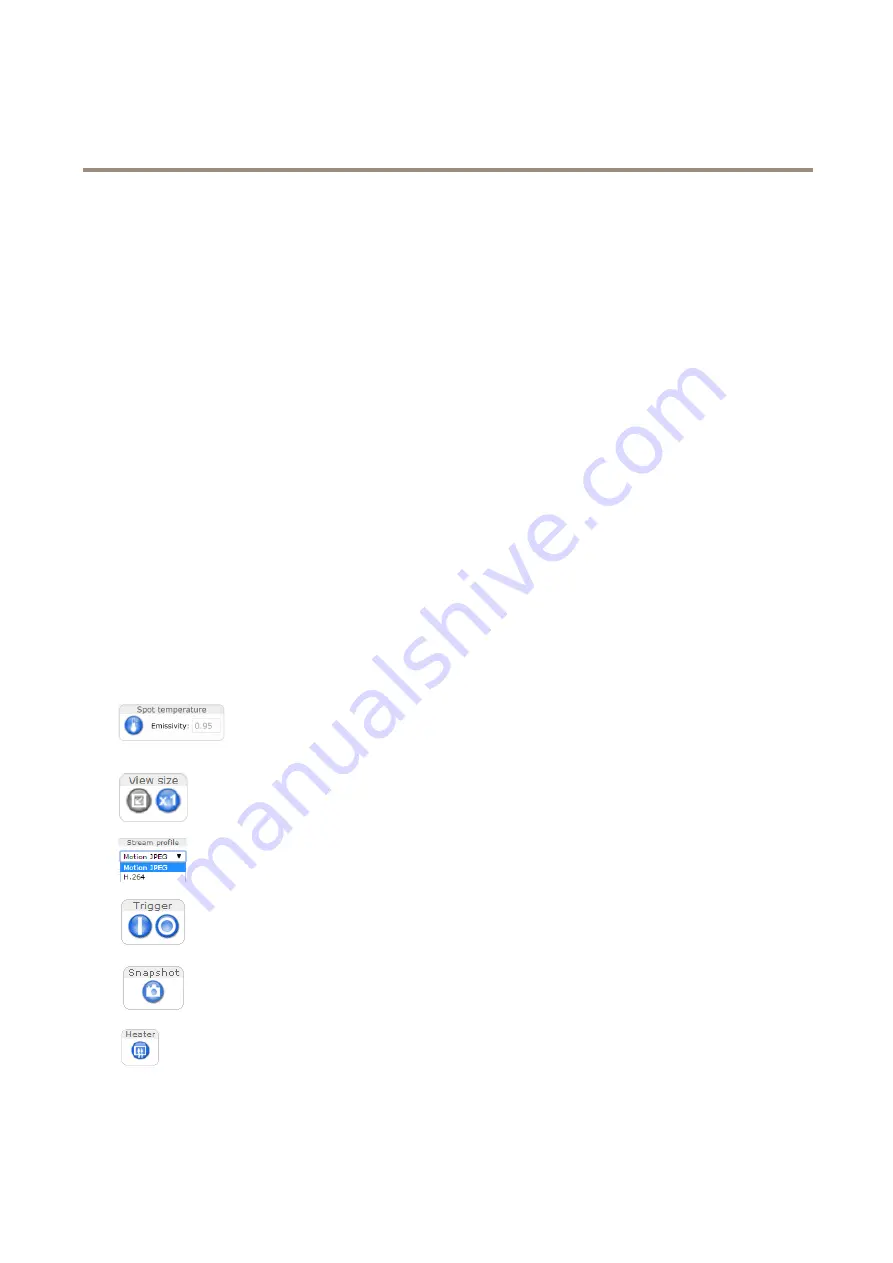
XF40-Q2901 Explosion-Protected Temperature Alarm Camera
How to access the product
How to set the root password
To access the Axis product, you must set the password for the default administrator user
root
. This is done in the
Configure Root
Password
dialog, which opens when the product is accessed for the first time.
To prevent network eavesdropping, the root password can be set via an encrypted HTTPS connection, which requires an HTTPS
certificate. HTTPS (Hypertext Transfer Protocol over SSL) is a protocol used to encrypt traffic between web browsers and servers. The
HTTPS certificate ensures encrypted exchange of information. See
.
The default administrator user name
root
is permanent and cannot be deleted. If the password for root is lost, the product must be
reset to the factory default settings. See
How to reset to factory default settings on page 54
.
To set the password via a standard HTTP connection, enter it directly in the dialog.
To set the password via an encrypted HTTPS connection, follow these steps:
1. Click
Use HTTPS
.
A temporary certificate (valid for one year) is created, enabling encryption of all traffic to and from the product, and the
password can now be set securely.
2. Enter a password and then re-enter it to confirm the spelling.
3. Click
OK
. The password has now been configured.
About the live view window
The controls and layout of the live view window may have been customized to meet specific installation requirements and user
preferences. Consequently, some of the examples and functions featured here may differ from those displayed in your own live view
window. The following provides an overview of each available control.
About the controls in the live view window
Click the
Spot temperature button
to view the temperature of a particular area of the image. To
move the position marker, click the area of your interest. The shown temperature value is the average
temperature of a small area. Different materials have different emissivity values. See
Click the
View size
buttons to show the image in full size (right button) or to scale down the image to
fit the browser window (left button).
Select a stream profile for the live view window from the
Stream Profile
drop-down list. For information
about how to configure stream profiles, see
Use the
Manual Trigger
button to trigger an action rule from the live view window. For information
about how to configure and enable the button, see
About the manual trigger on page 11
Click
Snapshot
to save a snapshot of the video image. This button is primarily intended for use when
the AXIS Media Control viewer toolbar is not available. Enable this button from
Live View Config >
Action Buttons
.
The product’s heater is controlled by the ambient temperature and is turned on and off automatically.
If required, the heater can be activated manually by clicking the
Heater
button. To show the button,
go to
Setup > Live View Config
. Under
Action Buttons
, select
Show heater button
and specify the
number of minutes the heater should be activated.
10











































