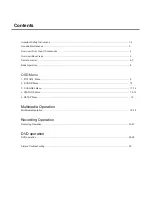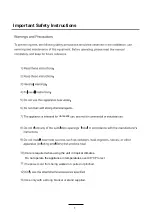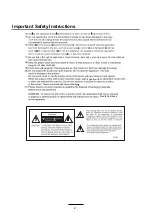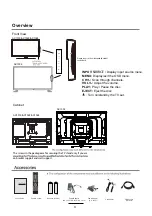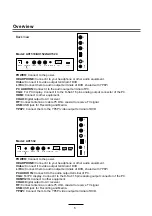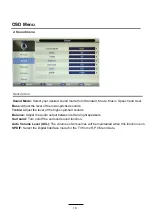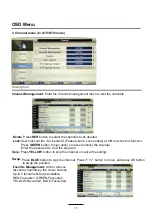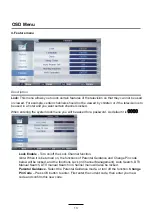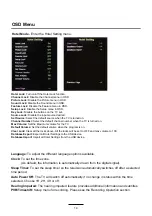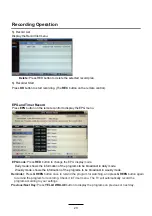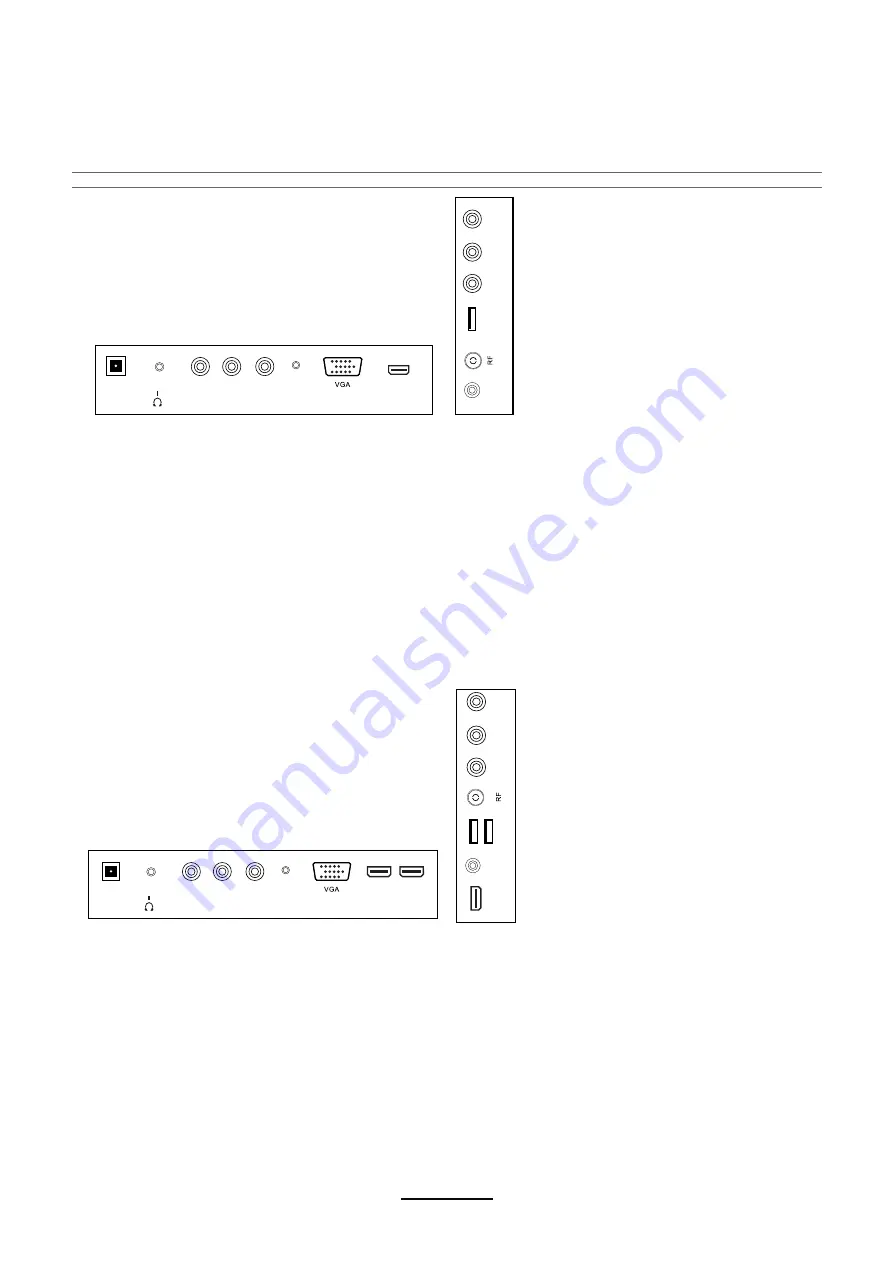
Overview
Back View
VIDEO
L-IN
HDMI
POWER
R-IN
PC AUDIO IN
POWER
Headphone
VIDEO
L-IN
R-IN
PC AUDIO IN
HDMI1
HDMI2
HDMI3
Headphone
POWER:
Connect to the power.
HEADPHONE:
Connect it to your headphone or other audio equipment.
Video:
Connect it to video output terminal of DVD.
L/R in:
Connect them to audio output terminals of DVD, shared with YPbPr.
PC AUDIO IN:
Connect it to the audio output terminal of PC.
VGA:
For PC display. Connect it to the D-Sub 15 pins analog output connector of the PC.
HDMI1/2/3:
&RQQHFWWRRWKHUHTXLSPHQW
COAX:
Digital output to AV receiver.
RF:
Connect antenna or cable 75 Ohm coaxial to receive TV signal.
USB:
USB jack for Recording and Media.
YPbPr:
Connect them to the YPbPr video output terminal of DVD.
USB
COAX
COAX
YP
b
P
r
USB
YP
b
P
r
Model: AX15
$;$;
POWER:
Connect to the power.
HEADPHONE:
Connect it to your headphone or other audio equipment.
Video:
Connect it to video output terminal of DVD.
L/R in:
Connect them to audio output terminals of DVD, shared with YPbPr.
PC AUDIO IN:
Connect it to the audio output terminal of PC.
VGA:
For PC display. Connect it to the D-Sub 15 pins analog output connector of the PC.
HDMI:
Connect
WR
other equipment.
COAX:
Digital output to AV receiver.
RF:
Connect antenna or cable 75 Ohm coaxial to receive TV signal.
USB:
USB jack for Recording and Media.
YPbPr:
Connect them to the YPbPr video output terminal of DVD.
Model: AX1
32
Содержание AX1519
Страница 5: ... Use and Maintenance ...
Страница 8: ......
Страница 9: ......
Страница 30: ...DVD Operation 7R UHVWRUH WKH RULJLQDO IDFWRU VHWWLQJV FKRRVH 5 6 7 DQG SUHVV 2 EXWWRQ ...
Страница 32: ......