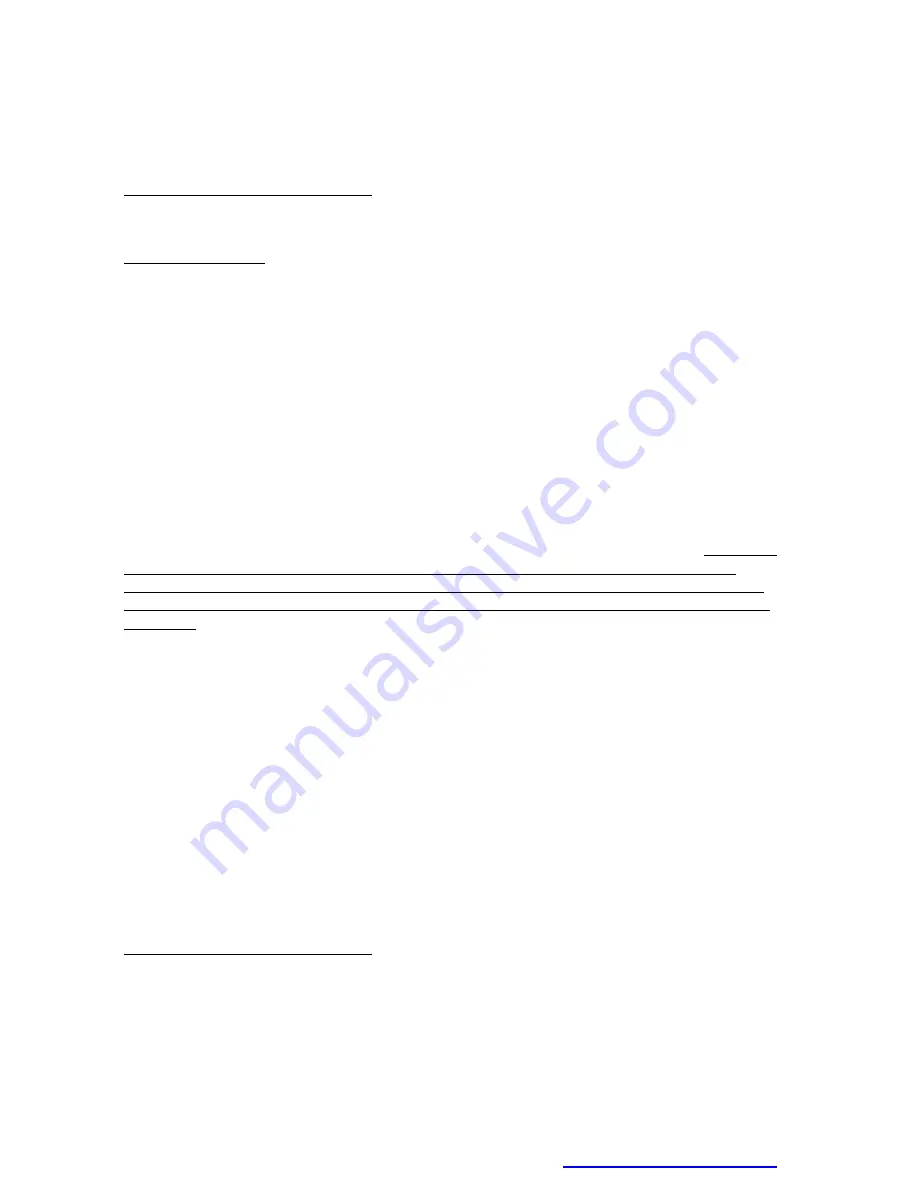
How to get service:
1. For additional information on obtaining an extended warranty service, contact your AXN
dealer or AXN
’
s Customer Service Department by e-mailing to
To obtain warranty service, you will be required to do one of the following: fill out an online
RMA Request Form, print the form, fill it out and fax it to 1-909-869-5545, or call AXN
’
s
Customer Service number at 1-909-869-6600. You will be asked to provide the following
information:
A. Customer information (name, day-time phone number, and/or residential address).
B. Proof of your purchase (purchase receipt, gift receipt, sales invoice, and/or packing list).
C. Product model number.
D. Product serial number.
E. A description of the problem.
F. Payment information (If any payment is required, you will be asked to provide this
information beforehand. Currently, we only accept personal check, money order or cashier
’
s
check. The time for us to clear a personal check is approximately 20 days; 10 days for any
money order or cashier
’
s check.
2. AXN will contact the customer upon receipt of the RMA Request Form, and will issue an
RMA number if the RMA Request Form is completed and delivered as requested.
3. Please take or ship RMA product to AXN or any AXN authorized service center with RMA
number clearly and marked on the outside of the packing. All RMA products should be
returned in secured packaging, preferably in the original package, with the complete set of
accessories. We recommend that you insure the package in case of loss or damage during
shipping.
4. Upon receiving the RMA product, if the correct RMA number is clearly marked on the
packaging, and if the repair payment is pre-paid or is enclosed with the package, depending
on the condition of the defects, AXN will repair or replace all RMA products, and ship the
product back to the customer.
5. For additional information or the name of the nearest AXN service center, please contact
your AXN dealer or AXN Customer Service.
Before contacting us:
In many cases, your product may not need repair. Before contacting us, please consult the
troubleshooting section in your user
’
s guide or AXN
’
s FAQ webs page to see if you can easily
remedy the problem yourself.
AXN technical support services:
During the period of product warranty, we support your basic configuration, setup and
troubleshooting questions; and when necessary, we will provide you with all the instructions on
how to return your product for repair.
For customer service and support inquiries, please call 1-909-869-6600 or e-mail us at
[email protected]
REPAIR OR REPLACEMENT AS PROVIDED UNDER THIS WARRANTY IS THE
EXCLUSIVE REMEDY OF THE CONSUMER. AXN SHALL NOT BE LIABLE FOR ANY
PDF created with pdfFactory Pro trial version
www.pdffactory.com
















