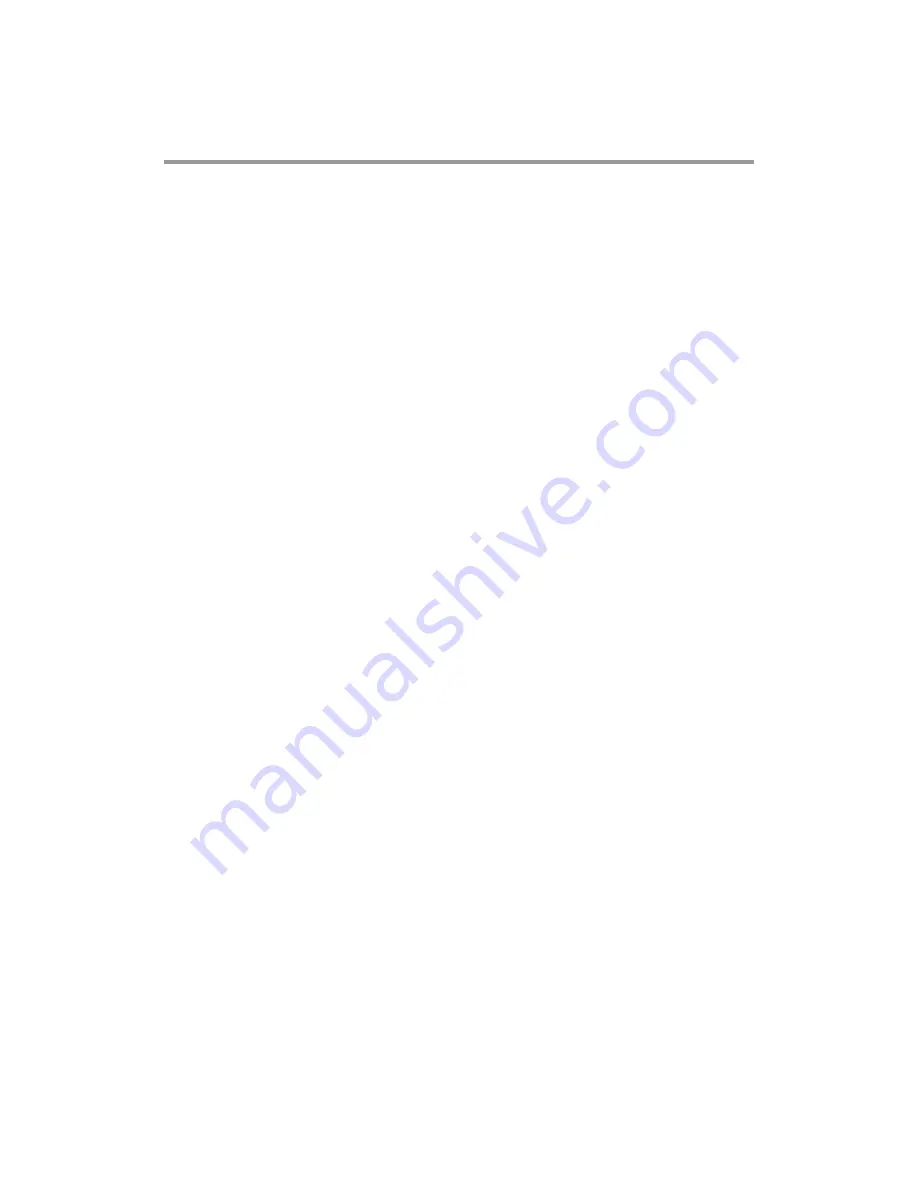
Table of Contents
Disclaimers.....................................................................................................ii
afety Precautions........................................................................................iii
............................................................................1
.4
nd Installation ...................... 9
2.2
........................................................................ 11
2.2.1
COM1 Data/Power Selection (JP10)..........................................................11
13)..........................................................11
2.2.4
COM1&COM2 Connector ......................................................................... 12
2.2.5
COM3 & COM4 Connectors...................................................................... 12
2.3
Ethernet..............................................................................................13
2.4
Mountings: Panel / Wall / Rack / Desktop / VESA...........................14
2.4.1
VESA-ARM / Wall-Mount / Desktop-mount............................................... 14
2.4.2
Panel-mount Kit Assembly ........................................................................ 15
2.4.3
Rack-mount Kit Assembly ......................................................................... 16
........................................................17
2.6
DRAM Installation..............................................................................19
.........................................................21
..................................................23
.24
...........................................26
27
.2
Navigation Keys ................................................................................27
3.3
Main Menu..........................................................................................28
3.4
Advanced Menu.................................................................................29
S
Chapter 1
Introduction............................................. 1
.1
General Description
1
1.2
Specifications ......................................................................................2
1.3
Dimensions and Outlines ..................................................................
1.4
I/O Outlets ............................................................................................6
1.5
Packing List .........................................................................................7
hapter 2
C
Hardware a
2.1
Open back cover ...............................................................................10
Serial Ports Interface
2.2.2
COM1 RS-232/422/485 Mode Setting (JP11, JP12, JP14) .......................11
2.2.3
COM3 Data/Power Selection (JP
2.5
HDD Installation.........................
2.7
CPU Installation........................
2.8
CPU Cooler Installation ..................
2.9
Wireless LAN Module Installation (optional)..................................
2.10
Fan Tunnel Installation...........................
Chapter 3
AMI BIOS Setup Utility .......................... 27
3.1
Starting...............................................................................................
3
iv





































