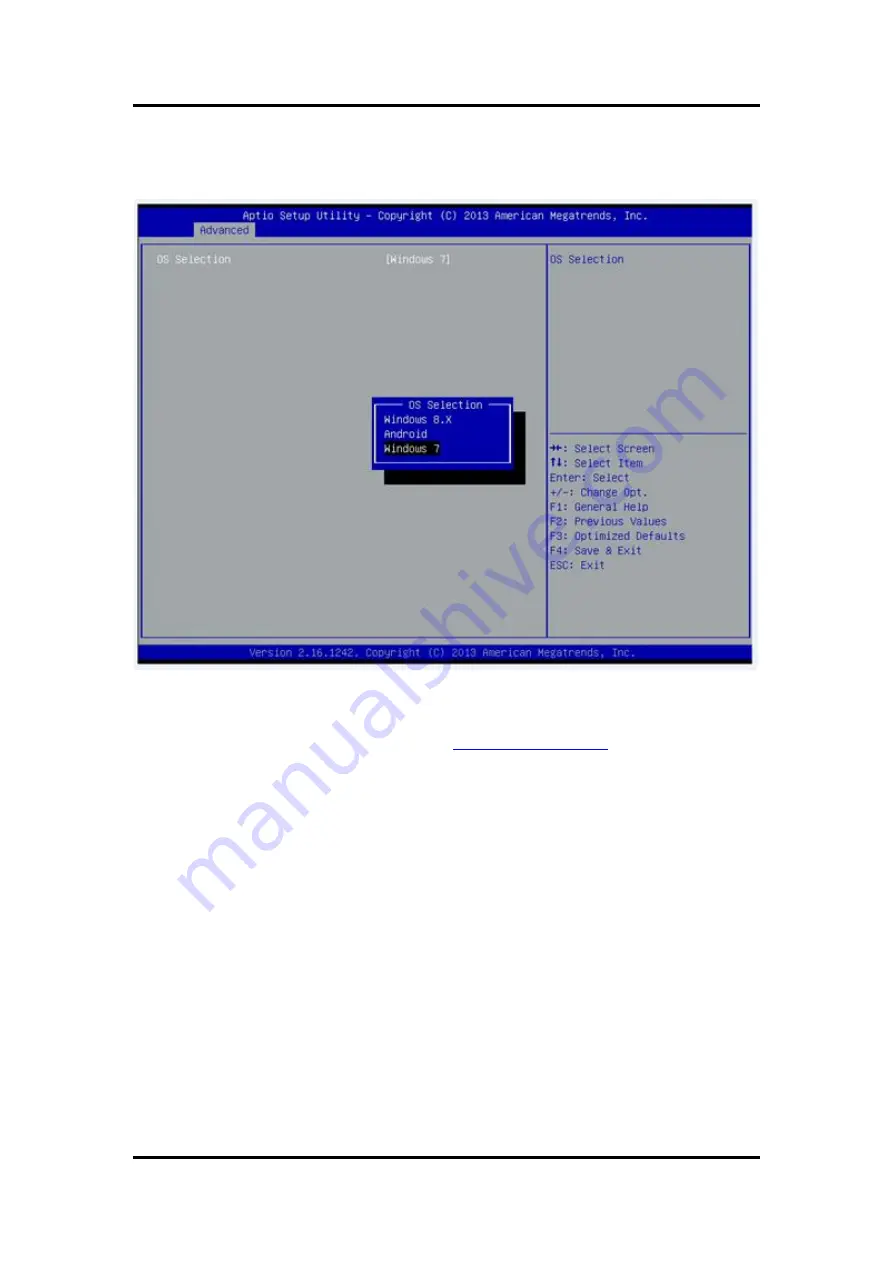
MPC153-834
User’s Manual
AMI BIOS Setup Utility
45
LPSS & SCC Configuration
You can select any of the items in the frame of the screen to change the OS, the default setting
is Win 7.
Please be informed to select the Windows 8.x when installing Win 8 or Win 8.1.
Содержание MPC153-834
Страница 12: ...MPC153 834 User s Manual 6 Introduction ...
Страница 17: ...MPC153 834 User s Manual Hardware and Installation 11 2 2 SBC87834 Jumpers and Connectors Component Side ...
Страница 18: ...MPC153 834 User s Manual 12 Hardware and Installation Solder Side ...
Страница 40: ...MPC153 834 User s Manual 34 Hardware and Installation This page is intentionally left blank ...
Страница 55: ...MPC153 834 User s Manual AMI BIOS Setup Utility 49 South Bridge ...
Страница 56: ...MPC153 834 User s Manual 50 AMI BIOS Setup Utility 3 5 Security ...
Страница 58: ...MPC153 834 User s Manual 52 AMI BIOS Setup Utility 3 7 Save Exit ...
Страница 67: ...MPC153 834 User s Manual Watchdog Timer 61 ...
Страница 68: ...MPC153 834 User s Manual 62 Watchdog Timer ...
Страница 70: ...MPC153 834 User s Manual 64 Volume Control ...
Страница 71: ...MPC153 834 User s Manual Volume Control 65 Step 2 Follow the installing procedures and press Close ...
Страница 72: ...MPC153 834 User s Manual 66 Volume Control ...
Страница 73: ...MPC153 834 User s Manual Volume Control 67 ...
Страница 74: ...MPC153 834 User s Manual 68 Volume Control ...
Страница 75: ...MPC153 834 User s Manual Volume Control 69 Step 3 System auto reboot installation completed ...
Страница 78: ...MPC153 834 User s Manual 72 Volume Control Step 2 Follow the procedures and press Close ...
Страница 79: ...MPC153 834 User s Manual Volume Control 73 ...
Страница 80: ...MPC153 834 User s Manual 74 Volume Control ...
Страница 81: ...MPC153 834 User s Manual Volume Control 75 Step 3 System auto reboot uninstallation completed ...
















































