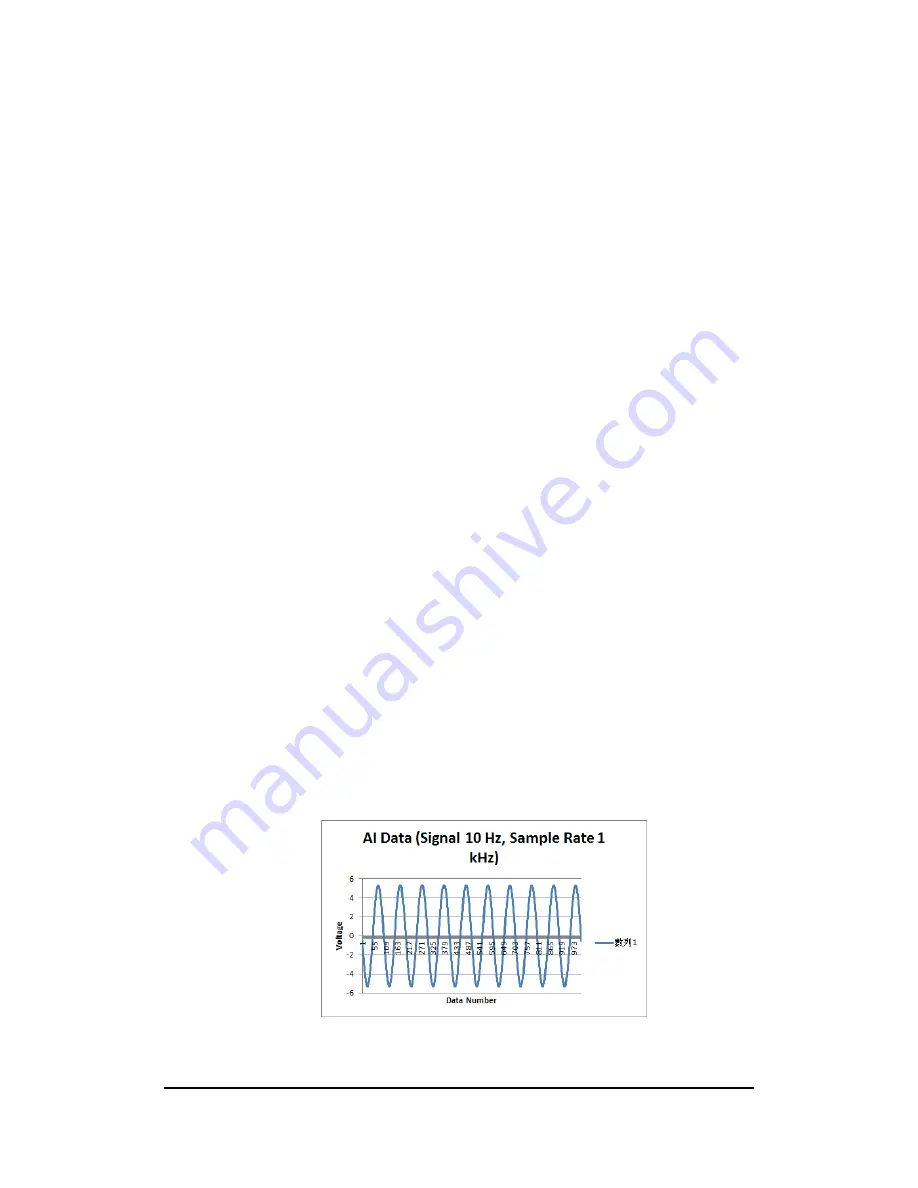
Using the Console Program C#
46
CHAPTER 10
Using the Console Program of C#
10.1 Analog Input Function
The figure on the next page is the running flow of the DemoAI.exe program.
10.1.1 Execution Path.
The 32-bit binary file is located at the following path.
IRU_SDK_Network_v1.0.0.3\C#\Bin\x86\DemoAI
10.1.2 Running the binary file.
W hen the program is executed, follow the menu and select the item. For
example, to read the AI data, following the steps below
:
Step 1. Select the "Module Type" and input the "IP address".
Step 2. Select the "Start AI Polling".
Step 3. Select the "Channel".
Step 4. Select the "Input range".
Step 5. Input the "Divisor" to set up the sample rate.
Step 6. Select the "Trigger Mode".
Step 7. Choose to read the raw data or not. If the data are used for
logging to a file, select "No".
Step 8. If "Record data" is set to "No", the first four data will be shown
on the screen; if the "Record data" is set to "Yes", the data
will be saved to a "AI_Volt.txt" file.
Step 9. Press any key to stop the function.
Step 10. W hen the program is exited, the "AI_Volt.txt" file can be
imported to the Excel program and the data can be plotted
as bellow.
Содержание IRU152-EVK-DC
Страница 1: ...Introduction 1 IRU152 EVK DC Robust Din rail Fanless Embedded System Evaluation Kit User s Manual ...
Страница 15: ...Setting Up the EVK 15 ...
Страница 19: ...EVK Network Configuration 19 4 If connection is established successfully you should see the following image ...
Страница 24: ...Preparing installation LABVIEW 24 Execute the installer ...
Страница 26: ...Preparing installation LABVIEW 26 5 3 2 Installation is complete ...
Страница 27: ...Preparing installation LABVIEW 27 ...
Страница 33: ...Using the Graphic User Interface LABVIEW 33 This page is intentionally left blank ...
Страница 37: ...Using the Console Program C C 37 ...
Страница 39: ...Using the Console Program C C 39 ...
Страница 41: ...Using the Console Program C C 41 ...
Страница 45: ...Preparing Installation C 45 This page is intentionally left blank ...
Страница 47: ...Using the Console Program C 47 ...
Страница 49: ...Using the Console Program C 49 ...
Страница 51: ...Using the Console Program C 51 ...




















