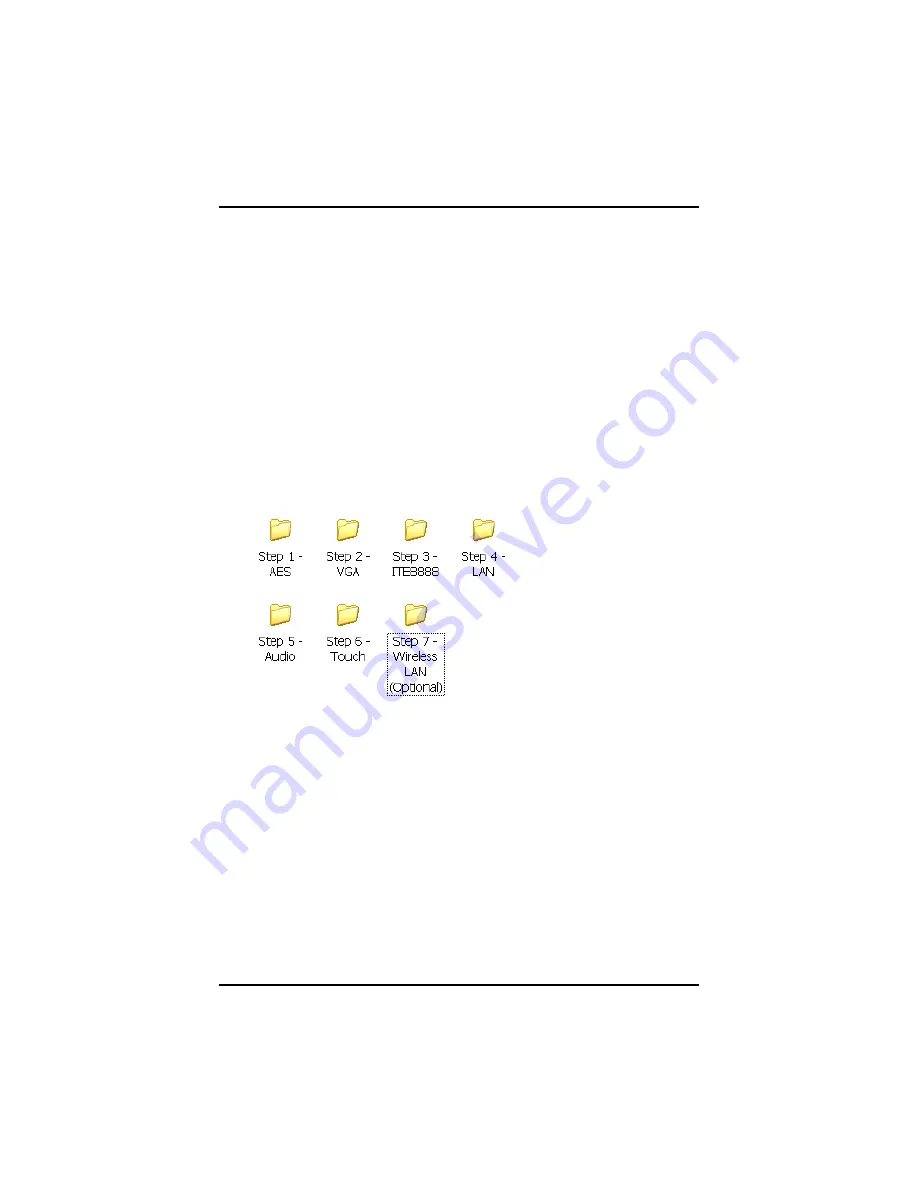
GOT-5840TL User
’
s Manual
Installation of Drivers
46
CHAPTER 4
DRIVERS INSTALLATION
4.1 System
GOT-5840TL supports Windows 2000/XP. To facilitate the installation
of system driver, please carefully read the instructions in this chapter
before start installing.
1.
Insert Driver CD and select the
“
\GOT-5840TL-621\
”
.
2.
Select all files and follow the installing procedure.
Содержание GOT-5840TL
Страница 1: ...GOT 5840TL All in One 8 4 SVGA TFT Super Slim Fanless Toudh Computer User s Manual ...
Страница 8: ...viii MEMO ...
Страница 14: ...GOT 5840TL User s Manual Introduction 6 ...
Страница 27: ...GOT 5840TL User s Manual Hardware Installation 19 Step 3 VESA mounting Installation completed ...
Страница 30: ...GOT 5840TL User s Manual Hardware Installation 22 MEMO ...











































