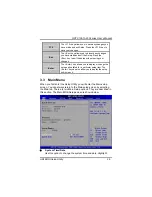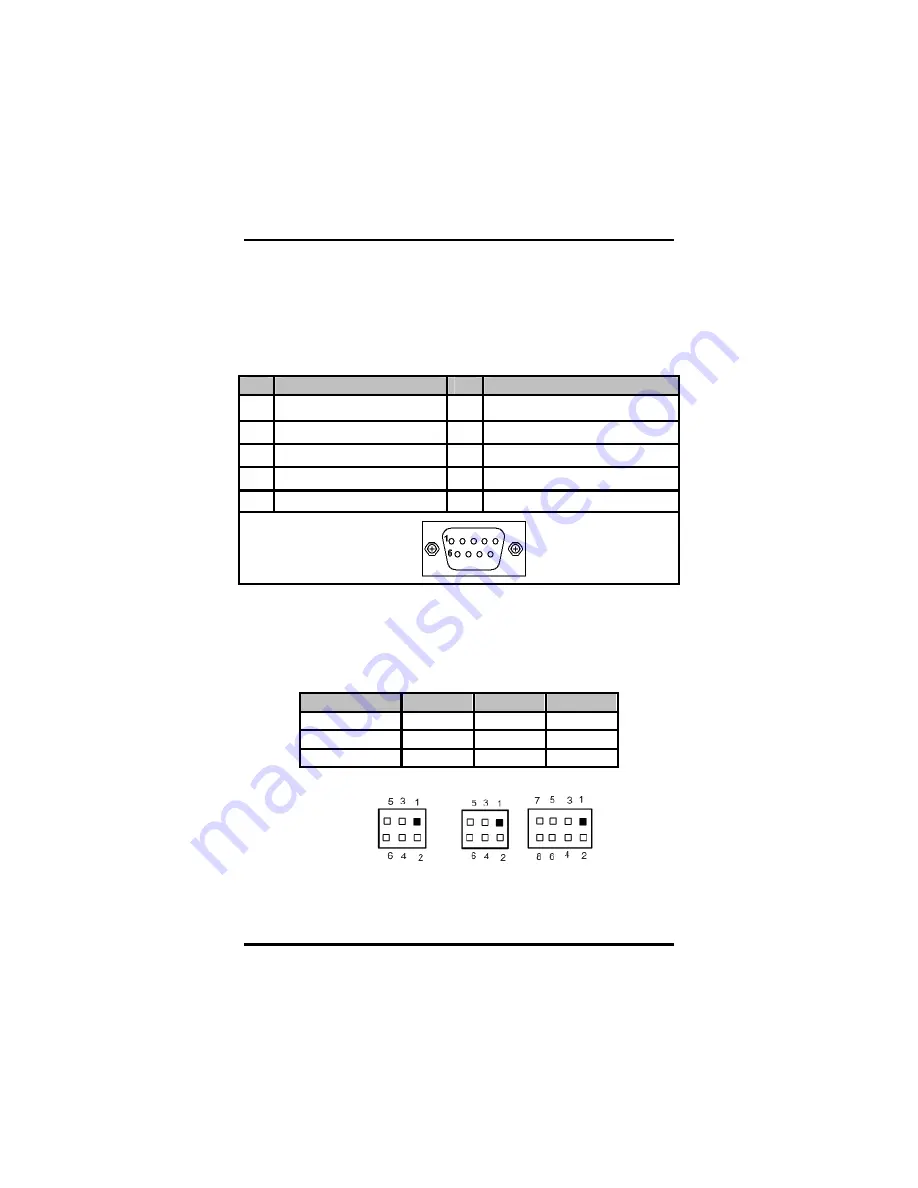
GOT-3106TL-830 series User
’
s Manual
Hardware Installation
11
2.2 Serial Ports Interface
The
GOT-3106TL-830
has four serial ports. COM1 is RS-232/422/485,
while COM2, COM3, and COM4 are RS-232.
The following table shows you the pin assignments of this connector:
Pin
Signal
Pin
Signal
1
Data Carrier Detect (DCD)
6
Data Set Ready (DSR)
2
Receive Data (RXD)
7
Request To Send (RTS)
3
Transmit Data (TXD)
8
Clear To Send (CTS)
4
Data Terminal Ready (DTR)
9
Ring Indicator (RI)
5 Ground
(GND)
In addition, COM1 can be set for RS-232/422/485 by jumper. The
jump setting is listed as below:
COM1
JP11
JP12
JP13
RS-232 (default)
3-5, 4-6
3-5, 4-6
1-2
RS-422
1-3, 2-4
1-3, 2-4
3-4, 7-8
RS-485
1-3, 2-4
1-3, 2-4
5-6, 7-8
Содержание GOT-3106TL-830
Страница 1: ...GOT 3106TL 830 All in One 10 4 SVGA TFT Fanless Compact Size PANEL PC User s Manual ...
Страница 8: ...viii MEMO ...
Страница 17: ...GOT 3106TL 830 series User s Manual Hardware Installation 9 Step 2 Remove the back cover ...
Страница 27: ...GOT 3106TL 830 series User s Manual Hardware Installation 19 Step 3 Installation completes ...
Страница 31: ...GOT 3106TL 830 series User s Manual Hardware Installation 23 MEMO ...
Страница 59: ...GOT 3106TL 830 series User s Manual AMI BIOS Setup Utility 51 ...
Страница 60: ...GOT 3106TL 830 User s Manual AMI BIOS Setup Utility 52 z South Bridge Configuration 1 ...