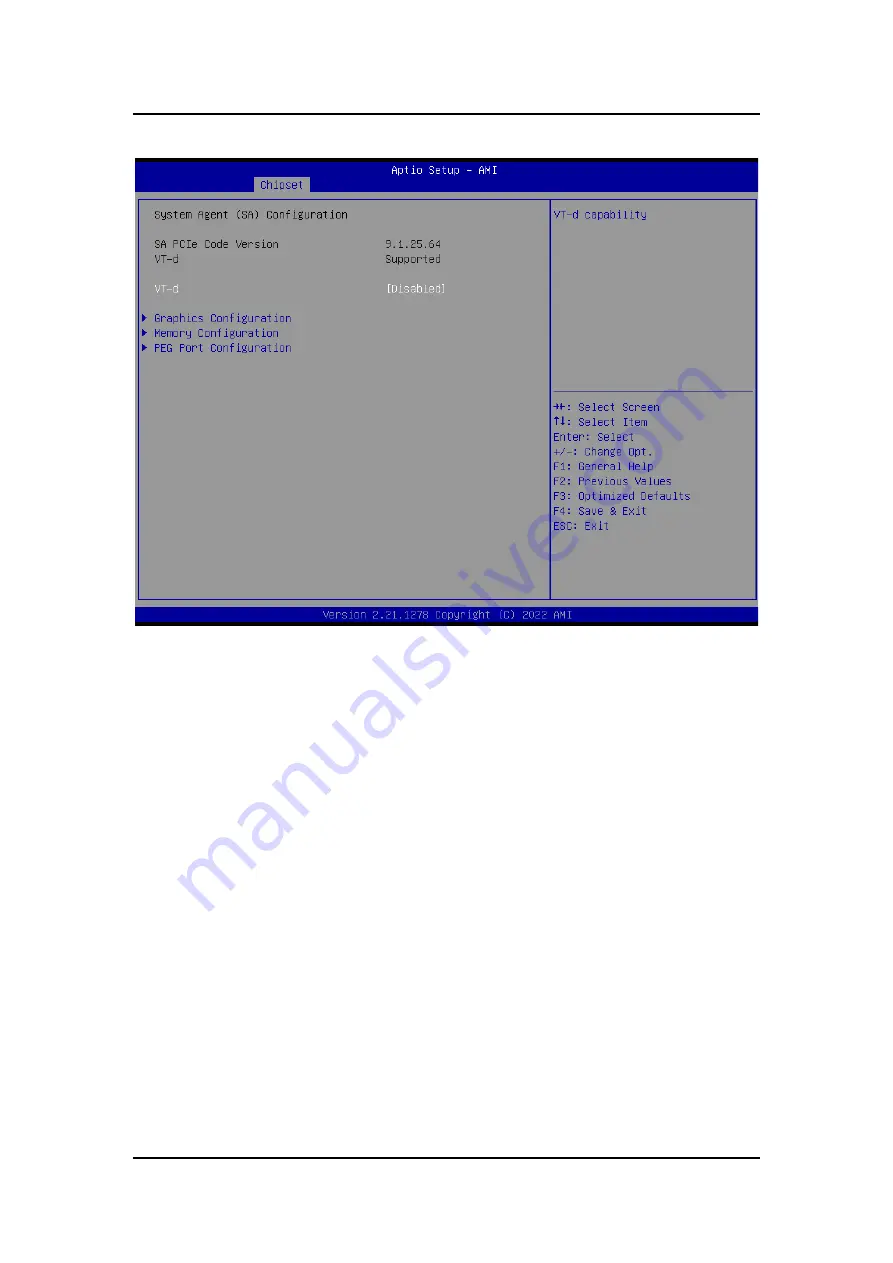
eBOX671A Series u
ser’s Manual
BIOS Setup Utility
51
System Agent (SA) Configurations
VT-d
VT-d capability.
Graphics Configuration
Use this item to configure internal graphics controller.
Memory Configuration
Use this item to refer to the information related to system memory.
PEG Port Configuration
Open the sub menu for parameters related to PEG port configuration.
Содержание eBOX671A Series
Страница 1: ...eBOX671A Series Embedded System User s Manual ...
Страница 49: ...eBOX671A Series user s Manual BIOS Setup Utility 41 Serial Port 1 Serial Port 2 ...
Страница 50: ...eBOX671A Series user s Manual 42 BIOS Setup Utility Serial Port 3 Serial Port 4 ...
Страница 56: ...eBOX671A Series user s Manual 48 BIOS Setup Utility ...
Страница 57: ...eBOX671A Series user s Manual BIOS Setup Utility 49 ...
Страница 70: ...eBOX671A Series user s Manual 62 BIOS Setup Utility This page is intentionally left blank ...
Страница 74: ...eBOX671A Series user s Manual 66 Programmable LED This page is intentionally left blank ...
















































