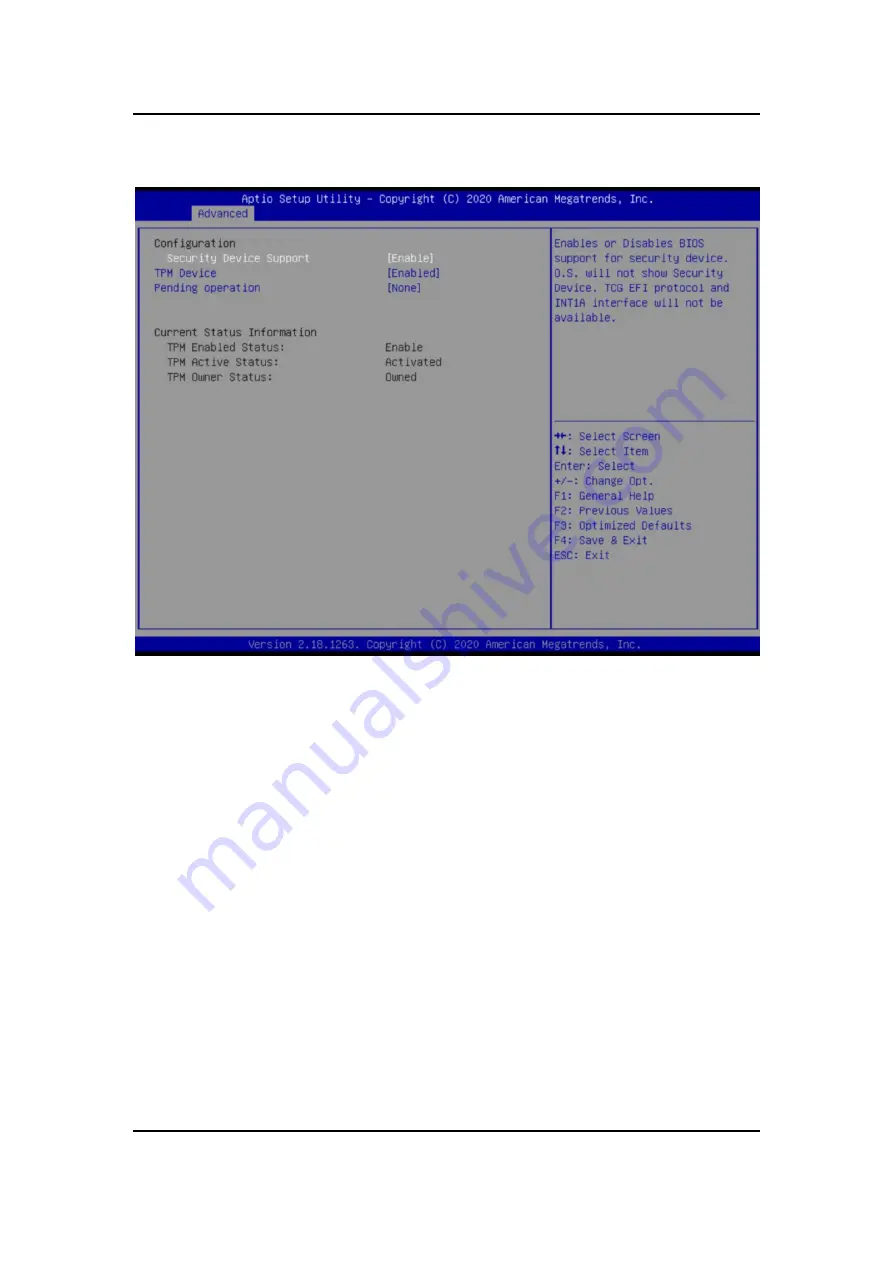
eBOX626-311-FL U
ser’s Manual
BIOS Setup Utility
42
Trusted Computing
This screen provides function for specifying the TPM settings.
Security Device Support
Enable or disable BIOS support for security device. The default setting is Enable.
TPM Device
Enable or disable TPM device.
Pending Operation
Schedule a TPM operation which will take effect at the next boot up process.
Current Status Information
Display current TPM status information.
Содержание eBOX626-311-FL
Страница 1: ...eBOX626 311 FL Embedded System User s Manual...
Страница 14: ...eBOX626 311 FL User s Manual Introduction 6 1 3 2 Wall mount Bracket Dimension Screw M3x6L 4pcs...
Страница 15: ...eBOX626 311 FL User s Manual Introduction 7 1 3 3 Din rail mount Bracket Dimension Screw M3x6L 4pcs M3x4L 2pcs...
Страница 16: ...eBOX626 311 FL User s Manual Introduction 8 1 3 4 VESA mount Bracket Dimension Screw M3x6L 4pcs...
Страница 18: ...eBOX626 311 FL User s Manual Introduction 10 Rear View Rear View drawing...
Страница 20: ...eBOX626 311 FL User s Manual Introduction 12 This page is intentionally left blank...
Страница 30: ...eBOX626 311 FL User s Manual Hardware Installation 22 This page is intentionally left blank...
Страница 32: ...eBOX626 311 FL User s Manual Jumper Setting Connector 24 Bottom View...
Страница 66: ...eBOX626 311 FL User s Manual BIOS Setup Utility 58 This page is intentionally left blank...
Страница 68: ...eBOX626 311 FL User s Manual Watchdog Timer 60 This page is intentionally left blank...





































