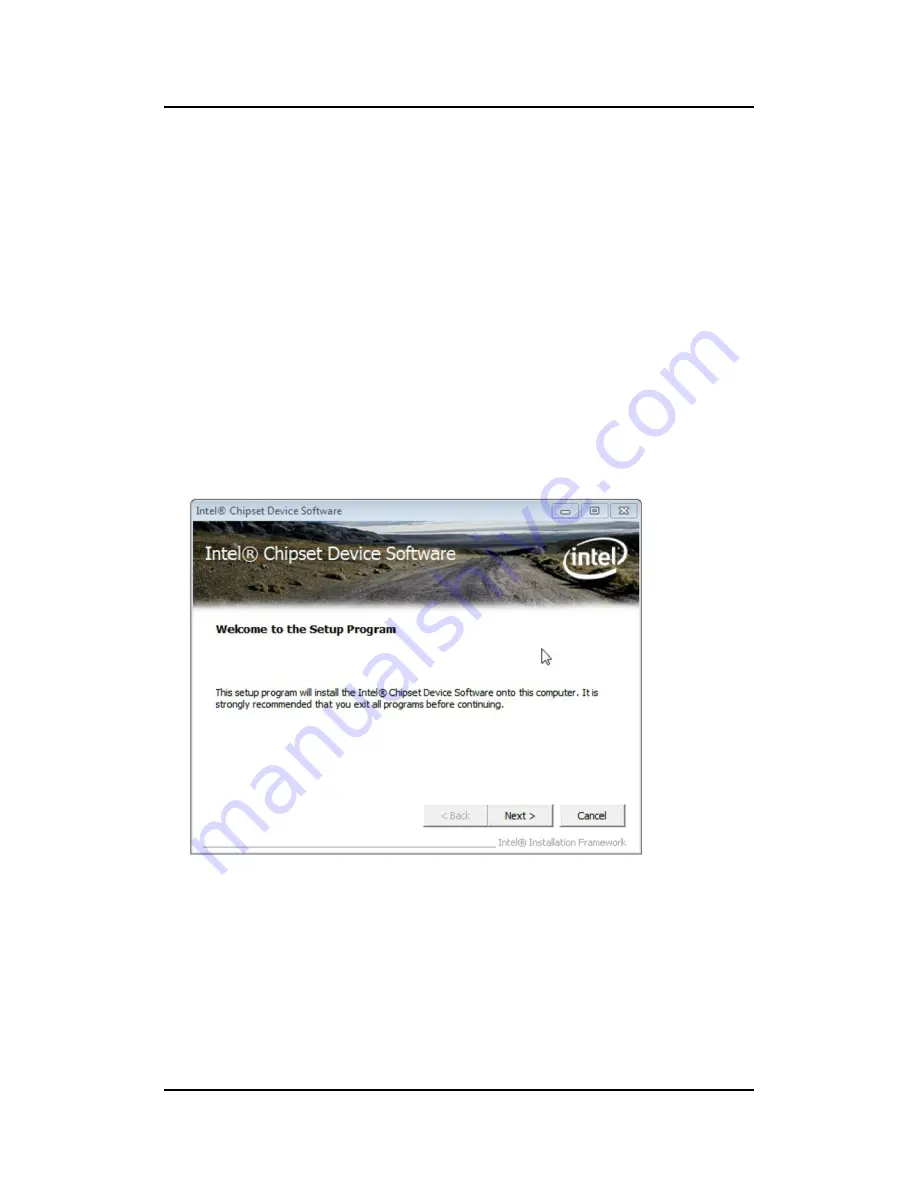
eBOX530-830-FL Series U
ser’s Manual
Drivers Installation
55
CHAPTER 5
Drivers Installation
The device drivers are located on the product information CD that comes with the eBOX530-
830-FL Series package. The auto-run function of drivers will guide you to install the utilities
and device drivers under Windows system. You can follow the onscreen instructions to install
these devices:
Chipset
Graphics
Ethernet
Audio
5.1
Installing Chipset Driver
1. Run the infinst_auto1.exe program from the driver directory in product information CD.
Click
“Next” to next step.
Содержание eBOX530-830-FL
Страница 1: ...eBOX530 830 FL Series Embedded System User s Manual...
Страница 13: ...eBOX530 830 FL Series User s Manual Introduction 5 1 3 2 eBOX530 830 PGA FL...
Страница 46: ...eBOX530 830 FL Series User s Manual Jumper Setting Connector 38 This page is intentionally left blank...
Страница 76: ...eBOX530 830 FL Series User s Manual Watchdog Timer 68 This page is intentionally left blank...




























