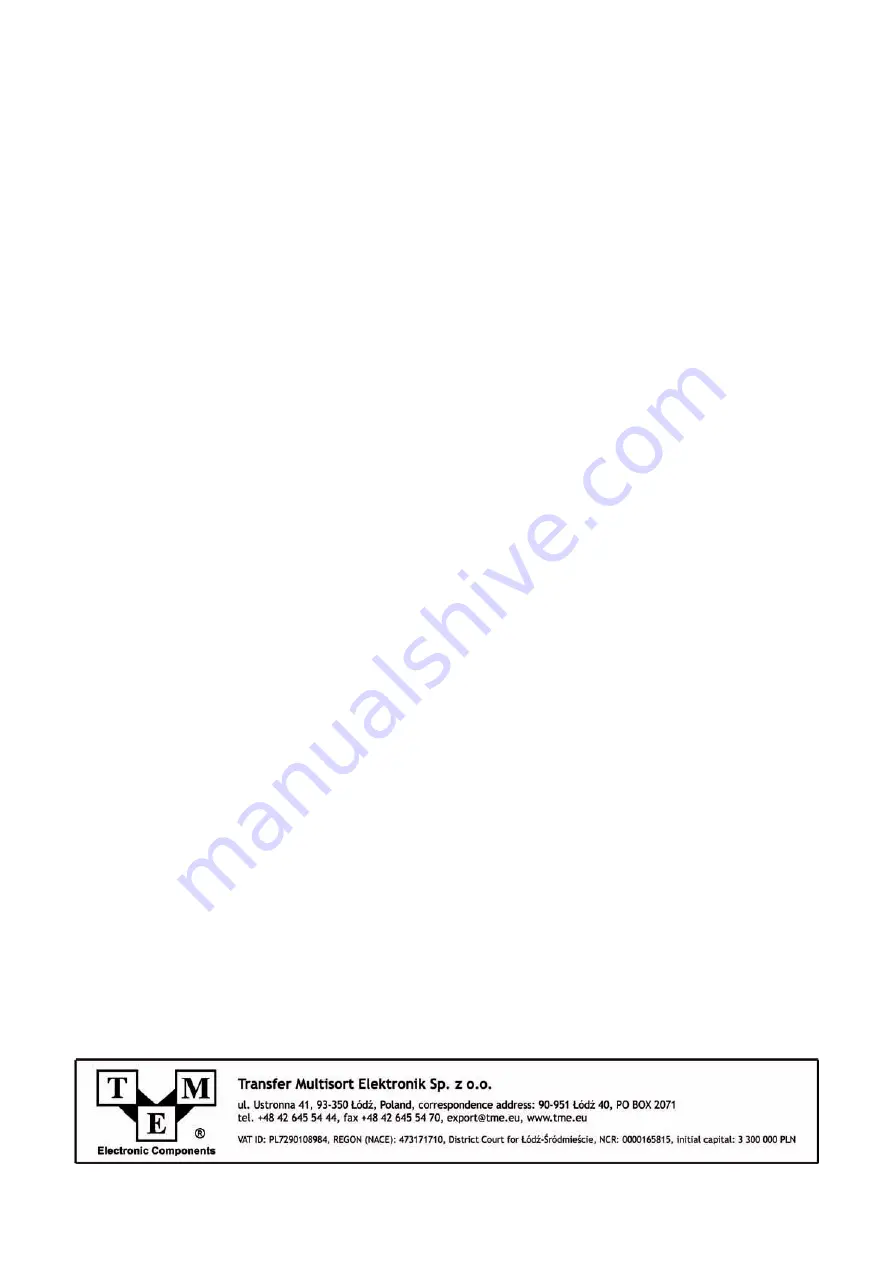
H - increase brightness of LED lights
I - decrease brightness of LED lights
J - right key/zoom in
K - downward key/camera key
L - battery lid
M - LCD screen
N - rotation / return
O - power / playback
P - upward key/video recording key
Q - left key/zoom out
R - menu key
S - build-in microphone
3. Operation Instructions
3.1. Battery Installation
• Unscrew the screw at the end of the grip and remove the battery lid.
• Extract the battery holder from the grip, and install AA alkaline batteries or rechargeable batteries
following the correct direction signs indicated on the holder.
• Put back the battery holder following the indicated direction.
• Put back the battery lid and fasten the screw.
3.2. Connect the Unit with a Camera Probe
Connect the inspection unit with a camera probe before operation. To connect the probe to the unit, make
sure the keyed ends are properly aligned. Tighten the knob when they are aligned and connected.
3.3. Accessories installation
• Accessories installation of optional
9mm and 5,5mm probe
Accessories and camera head are connected using threaded screw. It is recommended to put on the thread
protector when no attachment is installed. Remove the thread protector before put on other accessories.
3.4. Basic Operations
3.4.1. Operations in Preview Mode
• Default memory is the internal memory when powered on, users can also use Micro SD card as external
memory. When a Micro SD card detected, the inspection will store files in the external memory.
• Press (O) to enter preview mode in which users can preview images.
• Press (H) to increase the brightness of LED lights.
• Press (I) to decrease the brightness of LED lights.
• Press (K) to take pictures manually, files will be stored in internal memory or Micro SD card automati-
cally. (Note: when Auto Capture is OFF, press (K) to take a picture; when Auto Capture is ON, unit will
detect image changes and pictures will be taken and saved automatically if any changes detected)






