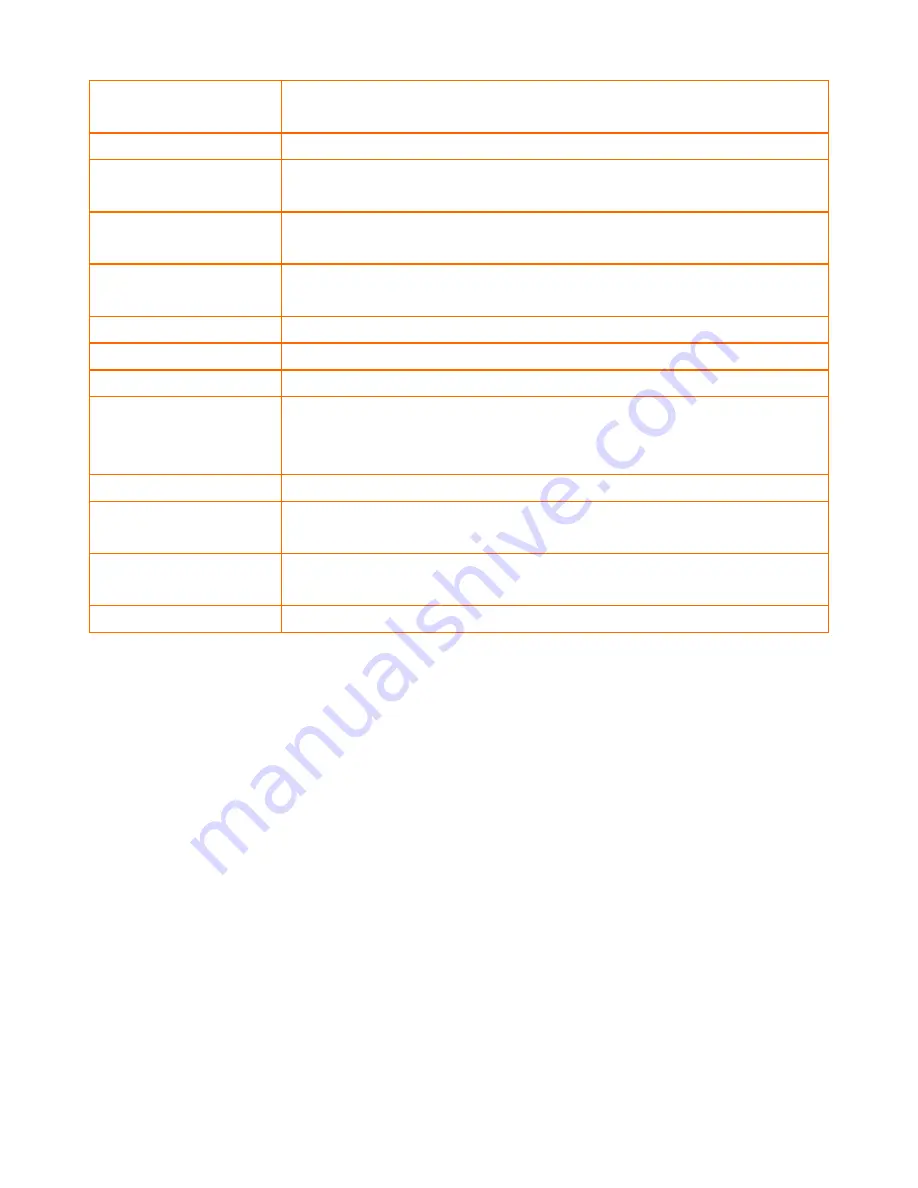
23
APN Type
Choose By Service Provider for specifying the ISP you use, or otherwise choose
Custom to assign desired APN.
Location
Choose your location.
Service Provider
Choose your service provider and the Access Point Name (APN) will be
automatically assigned.
Access Point Name (APN)
Enter APN string offered by the ISP if you select Custom for APN Type (keep it
empty if your ISP doesn’t need it).
Personal Identification
Number (PIN)
Enter PIN code offered by the ISP (keep it empty if your ISP doesn’t need it).
User Name
The user name offered by the ISP (keep it empty if your ISP doesn’t need it).
Password
The password offered by the ISP (keep it empty if your ISP doesn’t need it).
Dial Number
Enter Dial Number offered by the ISP (default *99***1#).
On Demand:
Max Idle Time
PPPoE On Demand will only be activated when there is traffic. When there is
no traffic within max. idle time (default: 300 seconds), PPPoE will be
disconnected.
Keep Alive
PPPoE Keep Alive will maintain the PPPoE dial up connection.
PPPoE Echo Interval
PPPoE echo will ensure whether the link is still up or not (default interval 20
seconds)
PPPoE Retry Threshold
When PPPoE echo retry exceeds PPPoE Retry Threshold (default 20 times), the
dial up connection would be recognized as down.
PPPoE MTU
PPPoE maximum transmission unit: up to 1492 bytes (PPPoE’s header is 8 bytes).
Содержание MR-102N
Страница 1: ...i MR 102N English Version 3 0 0...
Страница 4: ...iii 11 2 USER DHCP 74 11 3 USER CURRENT 75...
Страница 7: ...3 CHAPTER2 HARDWARE INSTALLATION 2 1 PANEL LAYOUT 2 1 1Product Picture...
Страница 18: ...14 5 Enable DHCP or Static IP...
Страница 20: ...16 CHAPTER5 BASIC SETTINGS 5 1 WAN SETUP 1 Click on Setup WAN tab You will see the following screen...
Страница 47: ...43 6 2 ADVANCED SETUP 1 Click on Wireless Advanced tab You will see the following screen...
Страница 71: ...67 CHAPTER10 ADMIN 10 1 MANAGEMENT 1 Click on Admin Management tab You will see the following screen...
Страница 73: ...69 10 2 SYSTEM UTILITIES 1 Click on Admin System Utilities tab You will see the following screen...
Страница 75: ...71 10 3 LOG 1 Click on Admin Log tab You will see the following screen...






























