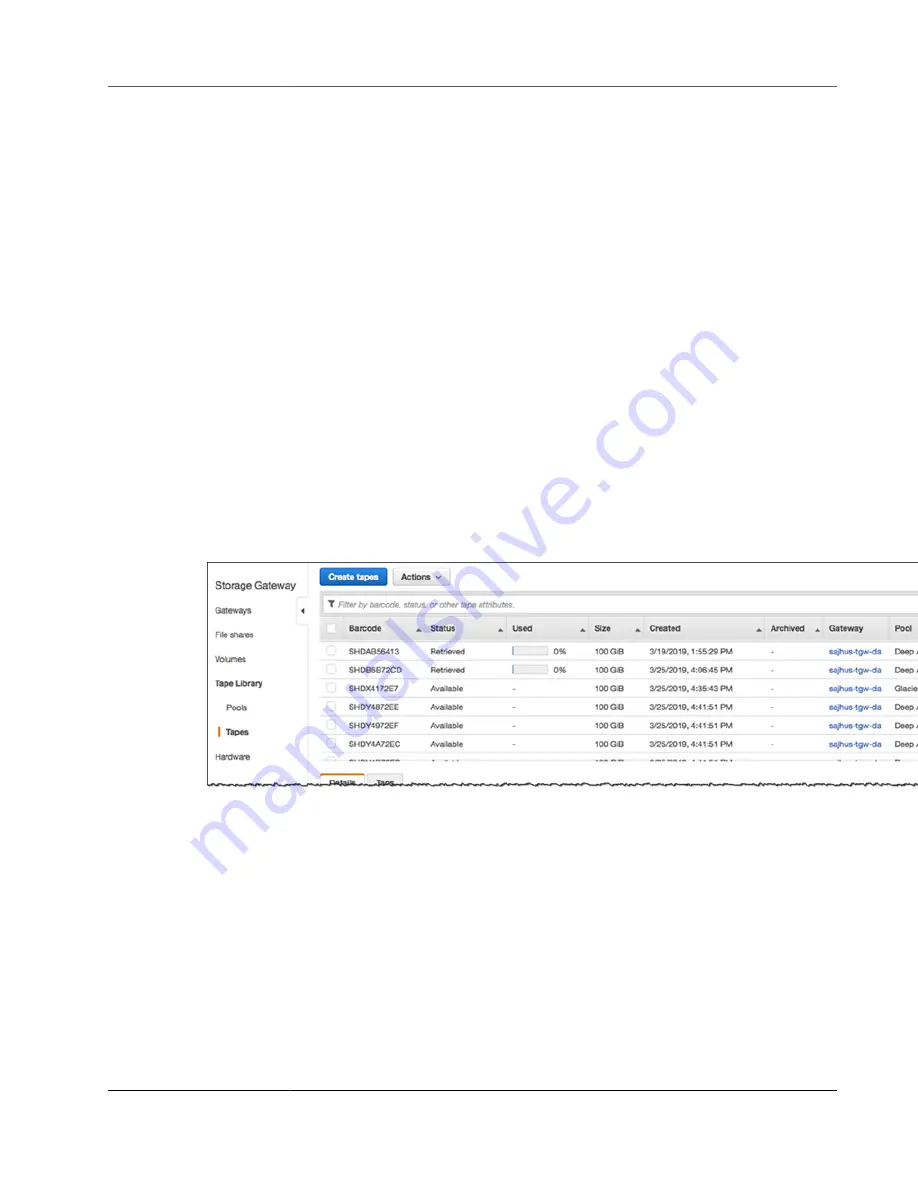
AWS Storage Gateway User Guide
Using Your Tape Gateway
Note
Virtual tapes are uniquely identified by a barcode. You can add a prefix to the barcode. The
prefix is optional, but you can use it to help identify your virtual tapes. The prefix must be
uppercase letters (A–Z) and must be one to four characters long.
7. For
Pool
, choose
Glacier Pool
or
Deep Archive Pool
. This pool represents the storage class in which
your tape will be stored when it is ejected by your backup software.
Choose
Glacier Pool
if you want to archive the tape in GLACIER. When your backup software ejects
the tape, it is automatically archived in GLACIER. You use Glacier for more active archives where
you can retrieve the tapes in 3-5 hours. For detailed information, see
Choose
Deep Archive Pool
if you want to archive the tape in DEEP_ARCHIVE. When your
backup software ejects the tape, the tape is automatically archived in DEEP_ARCHIVE. You use
DEEP_ARCHIVE for long-term data retention and digital preservation where data is accessed once
or twice a year. You can retrieve tapes archived in DEEP_ARCHIVE within 12 hours. For detailed
Storage Classes for Archiving Objects
If you archive a tape in GLACIER, you can move it to DEEP_ARCHIVE later. For more information, see
Moving Your Tape from Glacier to Deep Archive Storage Class (p. 180)
.
Note
Tapes created before March 27, 2019, are archived directly in Amazon S3 Glacier when your
backup software ejects it.
8. Choose
Create tapes
.
9. In the navigation pane, choose the
Tape Library
tab and choose
Tapes
to see your tapes.
The status of the virtual tapes is initially set to
CREATING
when the virtual tapes are being created. After
the tapes are created, their status changes to
AVAILABLE
.
Next Step
Using Your Tape Gateway (p. 83)
Using Your Tape Gateway
Following, you can find instructions about how to use your tape gateway.
Topics
•
Connecting Your VTL Devices (p. 84)
API Version 2013-06-30
83






























