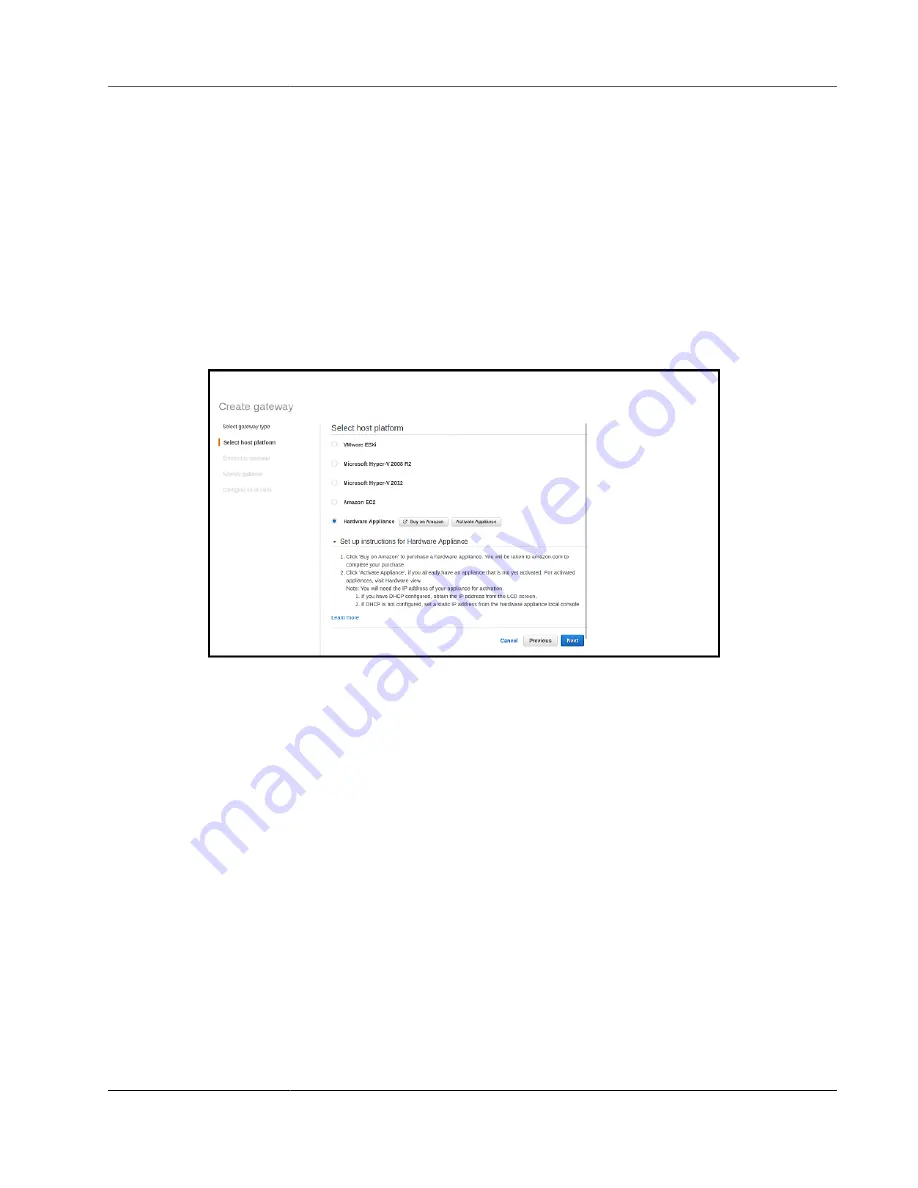
AWS Storage Gateway User Guide
Creating a Gateway
Choosing a Host Platform and Downloading the VM
If you create your gateway on-premises, you deploy the hardware appliance, or download and deploy
a gateway VM, and then activate the gateway. If you create your gateway on an Amazon EC2 instance,
you launch an Amazon Machine Image (AMI) that contains the gateway VM image and then activate
the gateway. For information about supported host platforms, see
Supported Hypervisors and Host
.
Note
You can run only file, cached volume, and tape gateways on an Amazon EC2 instance.
To select a host platform and download the VM
1. On the
Select host platform
page, choose the virtualization platform that you want to run your
gateway on.
2. Choose
Download image
next to your virtualization platform to download a .zip file that contains
the .ova file for your virtualization platform.
Note
The .zip file is over 500 MB in size and might take some time to download, depending on
your network connection.
For EC2, you create an instance from the provided AMI.
3. Deploy the downloaded image to your hypervisor. You need to add at least one local disk for your
cache and one local disk for your upload buffer during the deployment. A file gateway requires only
one local disk for a cache. For information about local disk requirements, see
If you choose VMware, do the following:
• Store your disk in
Thick provisioned format
. When you use thick provisioning, the disk storage
is allocated immediately, resulting in better performance. In contrast, thin provisioning allocates
storage on demand. On-demand allocation can affect the normal functioning of AWS Storage
Gateway. For Storage Gateway to function properly, the VM disks must be stored in thick-
provisioned format.
• Configure your gateway VM to use paravirtualized disk controllers. For more information, see
Configuring the AWS Storage Gateway VM to Use Paravirtualized Disk Controllers (p. 346)
.
If you choose Microsoft Hyper-V, do the following:
API Version 2013-06-30
58






























