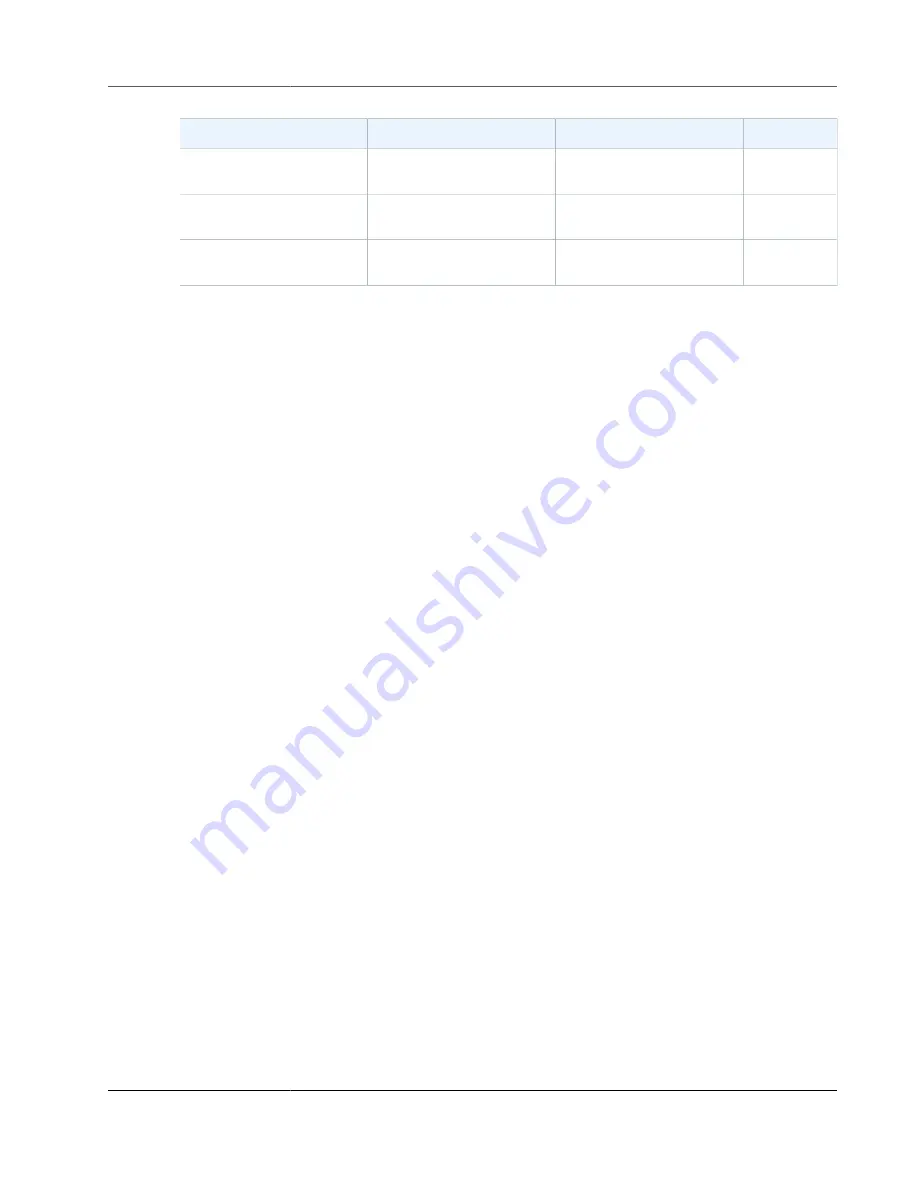
AWS Storage Gateway User Guide
Volume Gateway
Region
AMI Name
AMI ID
us-west-1
aws-
thinstaller-1560967323
ami-0831b9be25c2be35d
us-west-2
aws-
thinstaller-1560967323
ami-0e5a18885401d9460
us-gov-west-1
aws-
thinstaller-1560967323
ami-6d6c160c
Volume Gateway
Topics
•
Removing Disks from Your Gateway (p. 354)
•
Adding and Removing Amazon EBS Volumes for Your Gateway Hosted on Amazon EC2 (p. 356)
Removing Disks from Your Gateway
Although we don’t recommend removing the underlying disks from your gateway, you might want to
remove a disk from your gateway, for example if you have a failed disk.
Removing a Disk from a Gateway Hosted on VMware ESXi
You can use the following procedure to remove a disk from your gateway hosted on VMware hypervisor.
To remove a disk allocated for the upload buffer (VMware ESXi)
1. In the vSphere client, open the context (right-click) menu, choose the name of your gateway VM, and
then choose
Edit Settings
.
2. On the
Hardware
tab of the
Virtual Machine Properties
dialog box, select the disk allocated as
upload buffer space, and then choose
Remove
.
Verify that the
Virtual Device Node
value in the
Virtual Machine Properties
dialog box has the
same value that you noted previously. Doing this helps ensure that you remove the correct disk.
API Version 2013-06-30
354






























