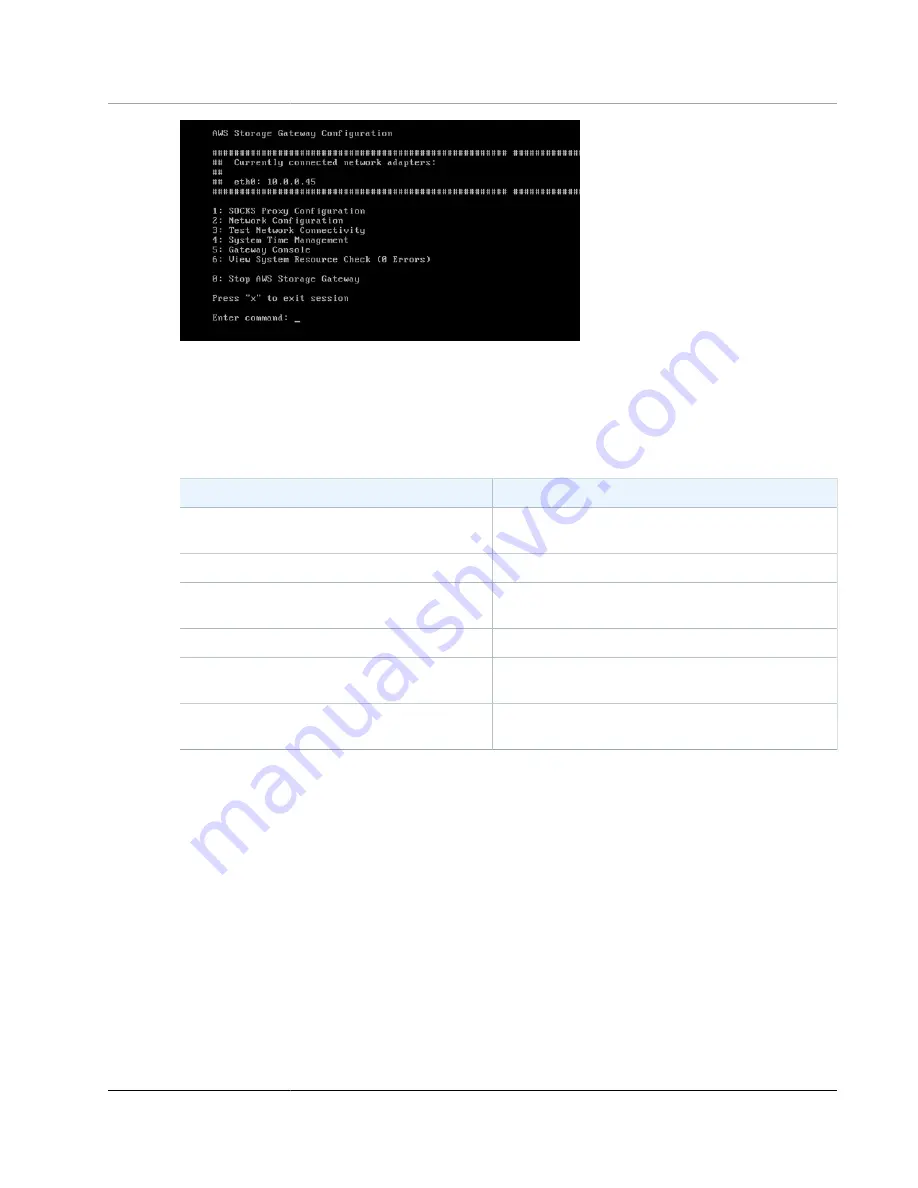
AWS Storage Gateway User Guide
Performing Tasks on the VM Local
Console (Volume and Tape Gateways)
Note
We recommend changing the default password. You do this by running the
passwd
command
from the local console menu (item 5 on the main menu). For information about how to run the
command, see
Running Storage Gateway Commands on the Local Console (p. 261)
. You can
also set your own password from the AWS Storage Gateway console. For more information, see
Setting the Local Console Password from the Storage Gateway Console (p. 253)
To
See
Configure a SOCKS proxy for your gateway
Routing Your On-Premises Gateway Through a
Configure your network
Configuring Your Gateway Network (p. 257)
Test network connectivity
Testing Your Gateway Connection to the
.
Manage VM time
Synchronizing Your Gateway VM Time (p. 261)
Run Storage Gateway console commands
Running Storage Gateway Commands on the Local
View system resource check
Viewing Your Gateway System Resource
To shut down the gateway, type
0
.
To exit the configuration session, type
x
to exit the menu.
Setting the Local Console Password from the Storage Gateway
Console
When you log in to the local console for the first time, you log in to the VM with the default credentials
— Volume and tape gateways use default credentials, the user name is
sguser
and the password is
sgpassword
. File gateways use the default credentials—the user name is
admin
and the password is
password
. We recommend that you always set a new password immediately after you create your new
gateway. You can set this password from the AWS Storage Gateway console rather than the local console
if you want. You don't need to know the default password to set a new password.
To set the local console password on the Storage Gateway console
1. Open the AWS Storage Gateway console at
https://console.amazonaws.cn/storagegateway/home
.
API Version 2013-06-30
253






























