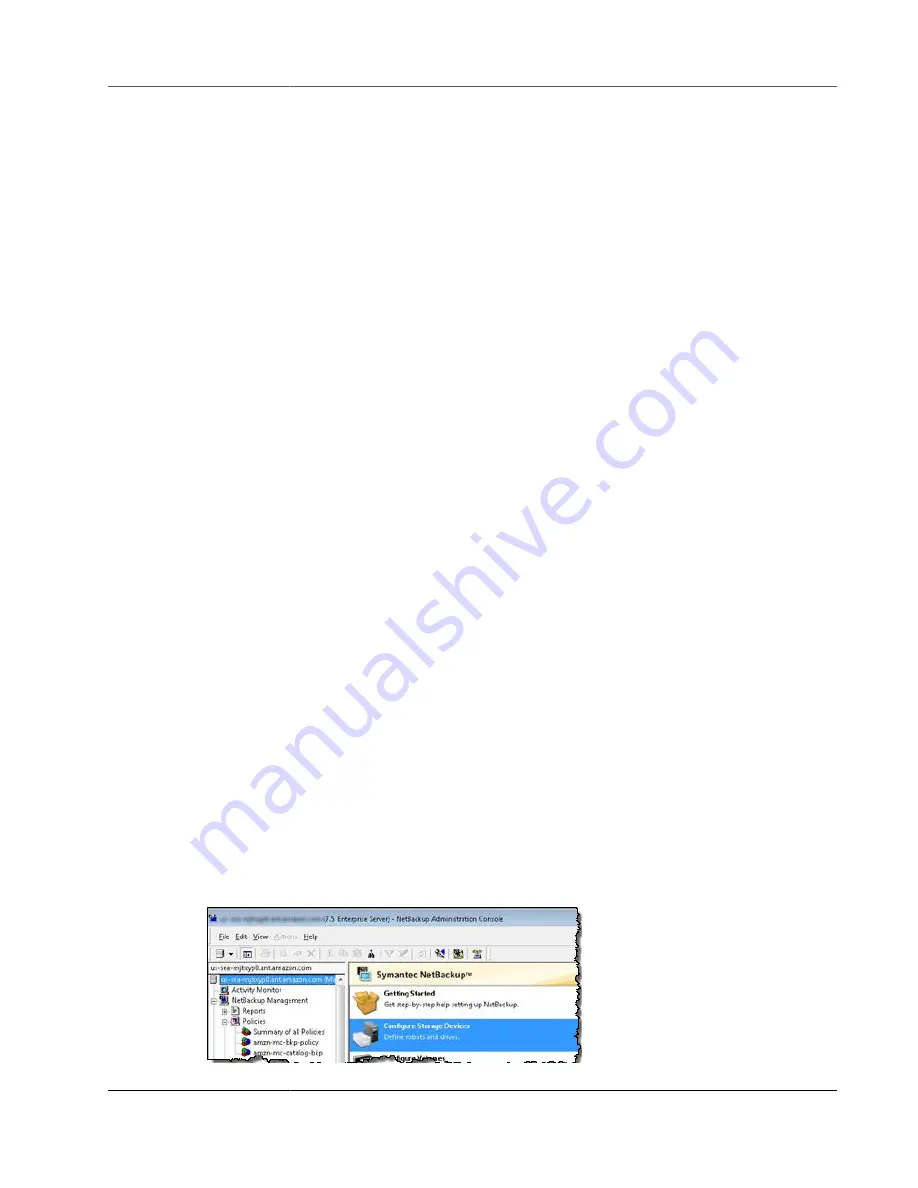
AWS Storage Gateway User Guide
Using Your Tape Gateway
Disabling a Tape Drive in Backup Exec
A tape gateway provides 10 tape drives, but you might decide to use fewer tape drives. In that case, you
disable the tape drives you don't use.
1. Open Backup Exec, and choose the
Storage
tab.
2. In the
Robotic library
tree, open the context (right-click) menu for the tape drive you want to
disable, and then choose
Disable
.
Next Step
Cleaning Up Resources You Don't Need (p. 133)
Testing Your Setup by Using Veritas NetBackup
You can back up your data to virtual tapes, archive the tapes, and manage your virtual tape library (VTL)
devices by using Veritas NetBackup. In this topic, you can find basic documentation on how to configure
the NetBackup application for a tape gateway and perform a backup and restore operation. To do so, you
can use the following versions of NetBackup:
• Veritas NetBackup 7.x
• Veritas NetBackup 8.x
The procedure for using these versions of Backup Exec with a tape gateway is similar. For detailed
information about how to use NetBackup, see the
Veritas Services and Operations Readiness Tools
on the Veritas website. For Veritas support information on hardware compatibility, see the
NetBackup 7.0 - 7.6.x Hardware Compatibility List
on the Veritas website.
For more information about compatible backup applications, see
Applications for a Tape Gateway (p. 22)
Topics
•
Configuring NetBackup Storage Devices (p. 122)
•
Backing Up Data to a Tape (p. 125)
•
•
Restoring Data from the Tape (p. 132)
Configuring NetBackup Storage Devices
After you have connected the virtual tape library (VTL) devices to the Windows client, you configure
Veritas NetBackup storage to recognize your devices. For information about how to connect VTL devices
to the Windows client, see
Connecting Your VTL Devices (p. 84)
.
To configure NetBackup to use storage devices on your tape gateway
1. Open the NetBackup Administration Console and run it as an administrator.
API Version 2013-06-30
122






























