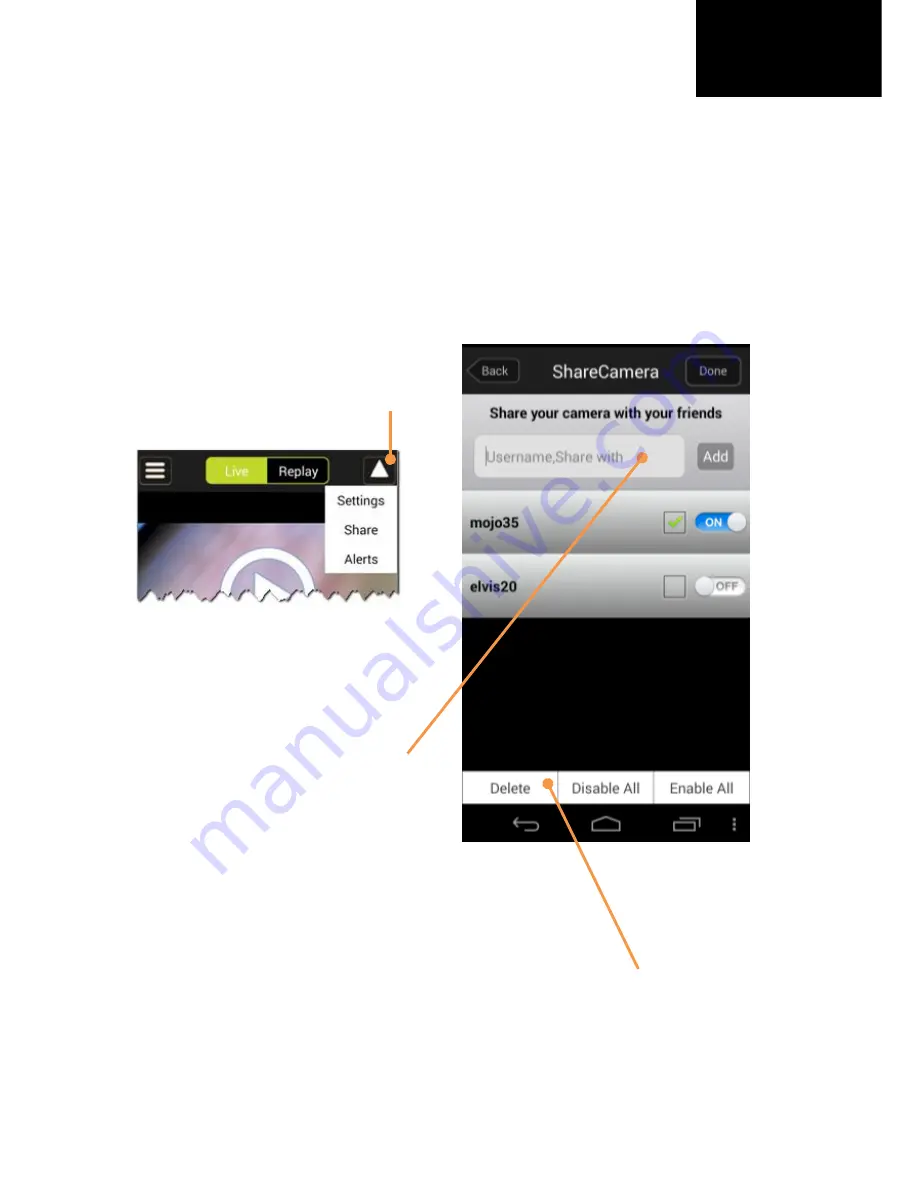
www.awox.com
AwoX CamLIGHT - User Guide | 11
EN
Sharing cameras
Sharing your camera with other users
With CamLIGHT, you can share your camera(s) with an unlimited
number of other users. To publish your camera(s) to one or more
specific users:
Tap on
Done
when you have finished
(the label on the
Done
button changes to
Edit
).
To delete one or more users in your list, or to disable or enable all
camera sharing at once, tap on the
Edit
button and then tap on
the desired button at the bottom of the screen.
Tap on the triangle
Share
Enter the name of a user you
would like to share with
tap
on
Add.
You may add as many users
here as you want.
Activate sharing using the
ON/OFF
toggle switch.














