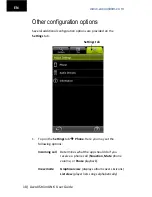www.awoxstriim.com
AwoX
StriimLINK
Quick
‐
Start
Guide|
5
EN
Connect AwoX StriimLINK to your
stereo
Depending
on
your
stereo
equipment,
you
may
use
the
3.5
mm
jack
‐
to
‐
dual
RCA
cable
(red/white
stereo
plugs),
or
an
optical
(SPDIF)
cable.
1.
Insert
the
3.5
mm
jack
into
the
L/R
plug
on
your
StriimLINK
module.
2.
Plug
the
red/white
RCA
plugs
into
your
stereo
equipment.
Use
the
dual
RCA
‐
to
‐
jack
adaptor
if
needed.
3.
If
you
are
using
an
optical
cable,
plug
one
end
of
the
cable
into
the
optical
port
on
the
StriimLINK
module
and
the
other
end
into
your
stereo.
More information on your CD-ROM
Complete
instructions
for
using
the
free
AwoX
software
are
provided
on
your
AwoX
StriimLINK
CD
‐
ROM.
Содержание SI-W
Страница 1: ......