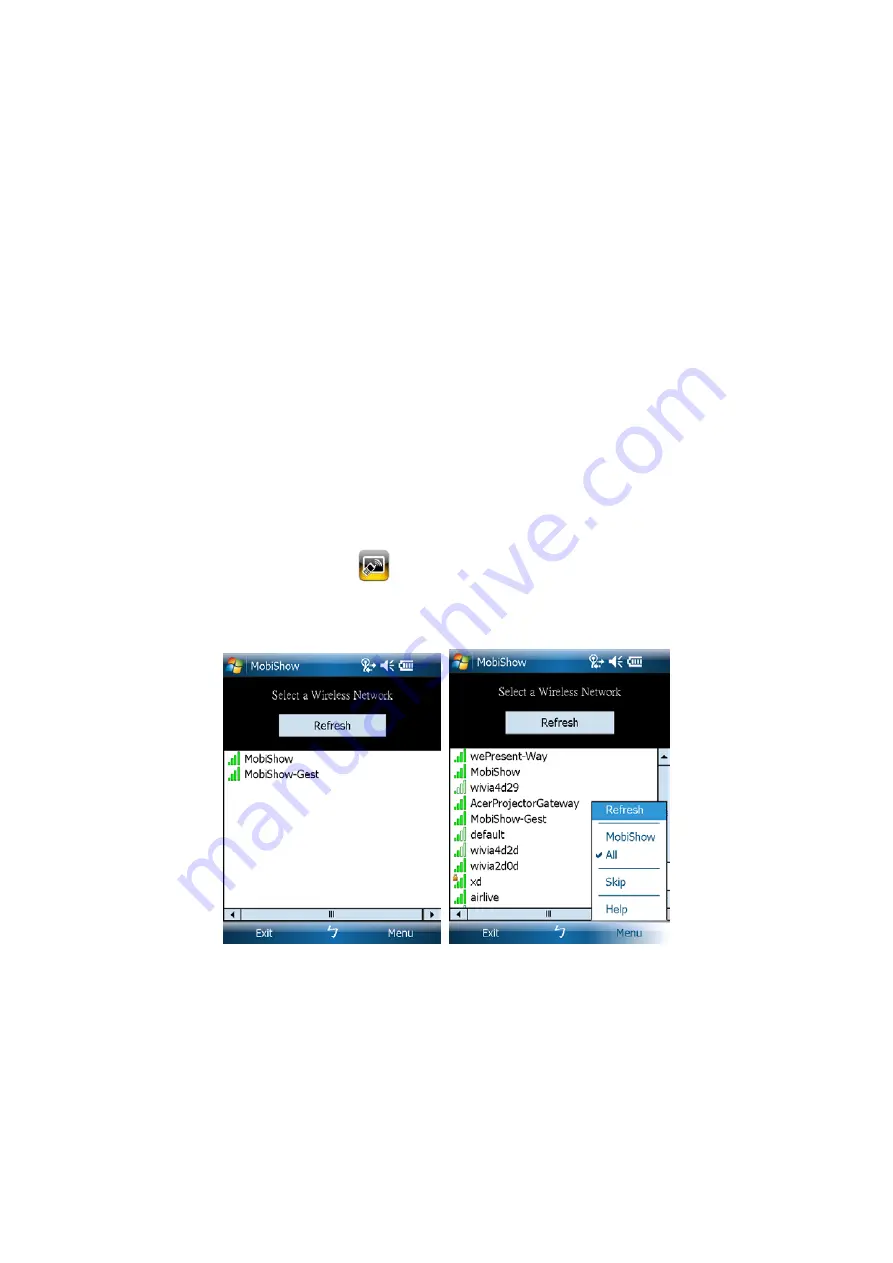
23
4.
Windows Mobile Utility
4.1
Install MobiShow Client by USB Token
1)
Find the MobiShow_WM5_1302.cab in USB Token.
2)
Connect your phone and laptop by USB connecting line and copy the
MobiShow client to phone.
3)
Double click on the CAB file to start installation.
4)
Follow on-screen instructions to finish installation.
4.2
Using MobiShow with a Smartphone
1)
Open “Programs” on your phone and find “MobiShow” application.
2)
Select “MobiShow” icon
to launch the client software.
3)
MobiShow will turn on Wi-Fi on your phone and list available access points
for you to choose.
4)
Select a MobiShow wireless network (SSID with prefix MobiShow) to
connect to.
5)
MobiShow client will connect to that access point and search for MobiShow
devices automatically. When a MobiShow device is found, it will
automatically login and the following main menu is shown on your phone.
Содержание WP-920
Страница 1: ...1 Wireless Presentation Adaptor User s Manual Model Name WP 920 Version 4 1 Date Mar 22 2010...
Страница 44: ...44 6 4 9 Logout...
Страница 45: ...45 7 Appendix Screen Image Background Maker Quick Installation Guide Version 1 00...
Страница 49: ...49 PtG Converter Quick Installation Guide Version 1 00...






























