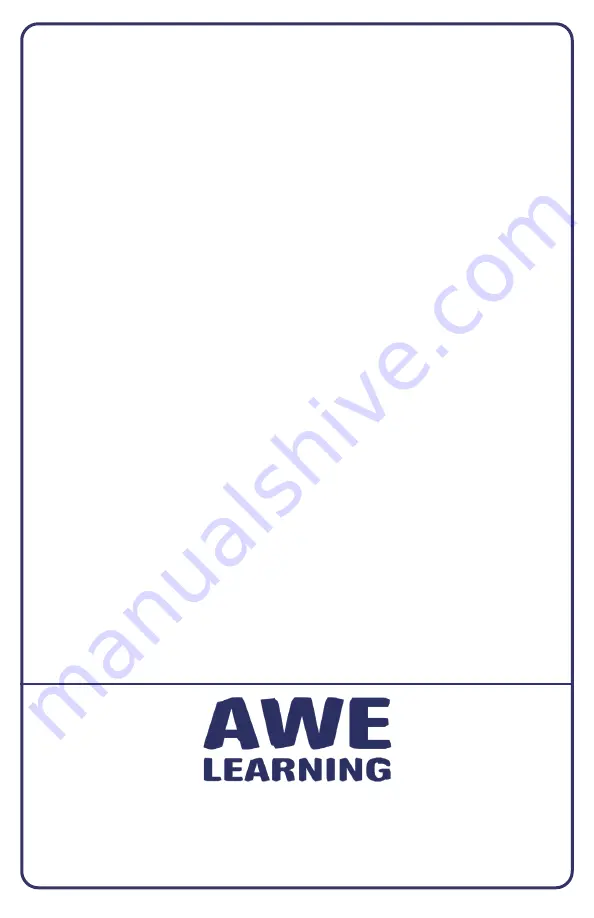
For any inquiries, please review our list of Frequently Asked Questions (FAQs) on our website
at www.awelearning.com/support
Our Customer Support team is available Monday-Friday, 9am-5pm EST, and can be reached
by phone at 1-866-463-6357 or by email at [email protected]
Support: 866.463.6357 | Sales: 888.293.0272 | [email protected]
www.awelearning.com
© 2021 AWE Acquisition, Inc. All rights reserved.
• Do not hang or place any objects (such as headphones, signage) on the touchscreen.
This will affect functionality. If an object is touching the screen, remove it and reboot.
• For the integrity and functionality of your AWE Learning workstation, we strongly
recommend using a surge protector.
• We recommend that you run cables underneath the computer and safely secure them.
• This workstation comes with an industry leading three-year limited warranty and access
to our excellent U.S.-based Customer Support team. Please review your purchase
contract for further warranty information.
• Keep Original Packaging as units are required to be returned in original packaging if repairs
are needed in the future. AWE will not provide packaging for any return shipments at no cost.
3. Shut Down Your Unit
To power down your unit, click on the door icon in the top right navigation. This will end
your session. Click on the power button on the bottom right corner. In order to avoid
users turning off the unit, you will be prompted to enter your Admin Panel password to
successfully power down the workstation.
4. Access the Customer Portal
The Customer Portal is a great resource for you to access detailed utilization statistics for
your workstation. All statistics are automatically uploaded on networked AWE Learning
workstations, or can be manually uploaded via USB. This allows you to access detailed
reporting, utilization statistics, view account information, check warranty status, and much
more.
Access the Customer Portal from any internet-enabled device: https://portal.awe-net.com
5. AWE Learning Admin Guide
For further information about your AWE Learning workstation, please read the Admin
Guide that is accessible from our online Welcome Kit:
https://awelearning.com/welcome-kit.
Ø
Notes
Ø
Support




